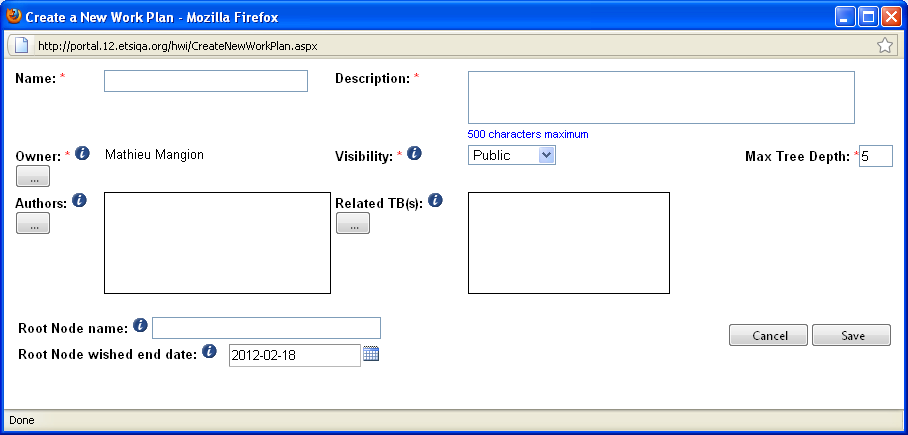WPHV: Difference between revisions
No edit summary |
No edit summary |
||
| Line 48: | Line 48: | ||
==Update Work Plan attributes== | ==Update Work Plan== | ||
===Lock/Unlock Work Plan=== | |||
===Update of Work plan attributes=== | |||
===Creation of nodes and sub-nodes (general topics) in a Work Plan=== | ===Creation of nodes and sub-nodes (general topics) in a Work Plan=== | ||
Revision as of 16:46, 21 February 2011
Scope of the Work Plan Hierarchical View application
This application aim is to provide a tool which allows a hierarchical organisation of Work Items, this by displaying WIs from theETSI work programme in a tree view. The tree will be constituted of "nodes" and "leaves". The "nodes" are topics, their positions define the hierarchical structure, but these "nodes" do not contain any work programme data. The "leaves" are Work Items from the ETSI work programme and are hierarchically attached to the "nodes".
This hierarchical system can be used for:
- Organizing and managing work items
- Providing a better understanding of the relations between WIs
- Handling work areas across multiple ETSI Technical Bodies
- Displaying WI project part of a Work plan in a GANTT chart style view.
Definition of roles and access rights
Create a new Work Plan in a Hierarchical View
Actors: TB support staff
In order to create a Work Plan in a Hierarchical view, you first need to be logged in to the portal. Click on the "create new" button in the portlet. The following creation screen is displayed:
The system displays an empty form which you are asked to fill in. Some of the attributes are mandatory:
Name: This is the title of your Work Plan
Owner: The system retrieves automatically the name of the user who has created the WPHV and put it as owner, nevertheless this entry can be modified. There is only one owner.
Authors: this type of role allows the identified users to update/delete all leaves (Work Items) and all nodes (General Topics) of the tree (Work Plan). They can also change some of the tree attributes:
- Description
- Related TBs
- Add/remove Coordinating Editors
Description: You can type text to give information on the Work Plan you intend to create.
Visibility: There are three types of visibility.
- Public: Everyone can see the tree in a GANTT chart view style (i.e. Even non logged users), Owner, Authors and Coordinating Editors can update the attributes of this work plan.
- Restricted: Only Owner,