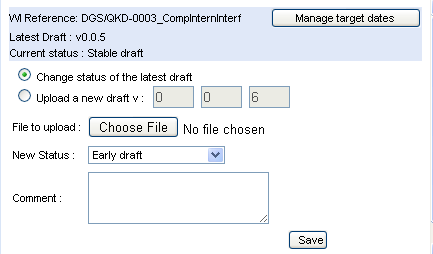Latest Drafts: Difference between revisions
No edit summary |
No edit summary |
||
| Line 29: | Line 29: | ||
The [U] icon appears only for logged users who have upload rights. | The [U] icon appears only for logged users who have upload rights. | ||
[[File:Manage_Drafts.png|300px|thumb|right|Manage drafts]] | |||
==Changing the status of a draft== | ==Changing the status of a draft== | ||
Revision as of 18:11, 28 May 2010
This service displays the latest drafts available for your chosen ETSI Body and/or its Sub-Groups, according to the selection you have previously made (see Body Selector)
A latest draft in this context is a specific document which is related to an individual active and non published work item. All other versions of a latest draft (PE, OAP, Vote, etc.) are available from the Publication service.
List of work items and associated drafts
The results displayed show:
- Total number of active, non published work items found for the selected ETSI Body and/or Sub-Groups (e.g. "43 active, non published WIs found, displaying 1 to 30").
- The working title.
- The ETSI Document number (e.g. "TS101 329-3").
- A link to the detailed record in the work programme is provided from the goggles icon.
- The Work item Reference number (e.g. "DTR/TIPHON-06014-1").
- The list of the last four available versions, for each draft the service displays:
- An (u) icon which allows the upload of a new draft or the update of status for an existing draft, depending on the status of the work item and your permissions.
- A link to the list of comments files if any (e.g. (c), this link appears only for logged users). This list provides a link to each comment file on the FTP server, the identity of the person who uploaded the comment along with the date of the upload.
- The version of the draft, with a link to download it if available
- The status associated with the draft.
- If more than four drafts are available, a "Show more drafts" link is displayed, click this link to see the full list.
- Additionally, the support officers can manage drafts path information through the star icon.
Download drafts
When a draft has been uploaded for a work item, its displayed version provides a link to download it. Login might be necessary before accessing the physical file
Upload of a new draft
Availability
The upload facility is disabled for the work items that are under TB Approval or TB resolution, they are "Frozen".
The [U] icon appears only for logged users who have upload rights.
Changing the status of a draft
Management of target dates
Manage path information
This section is currently under construction