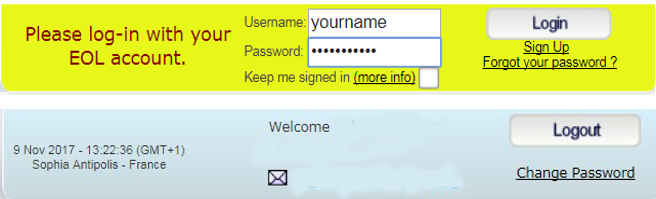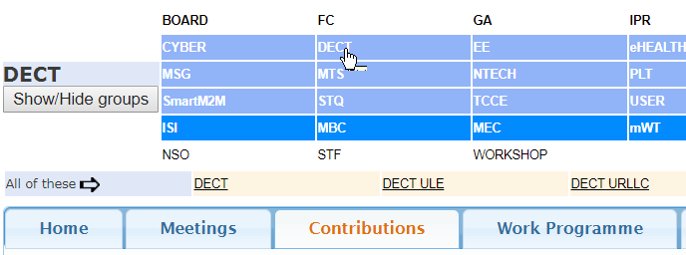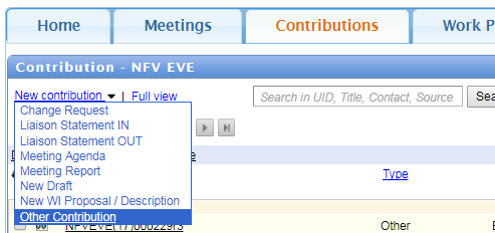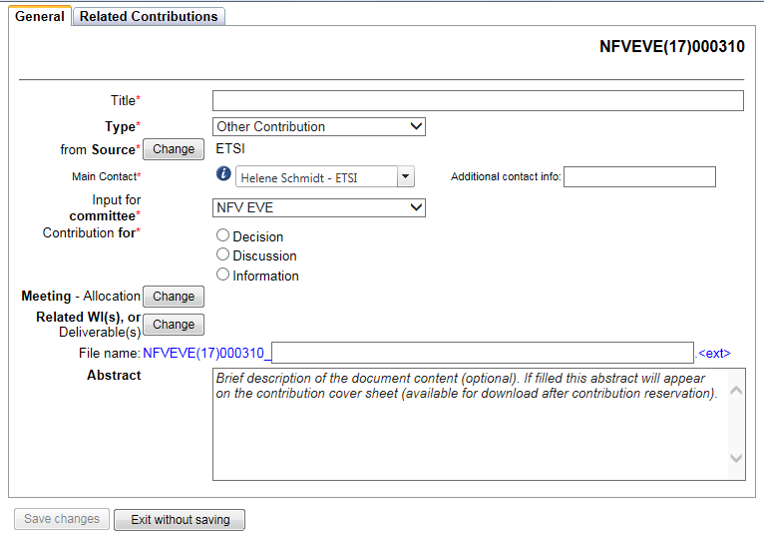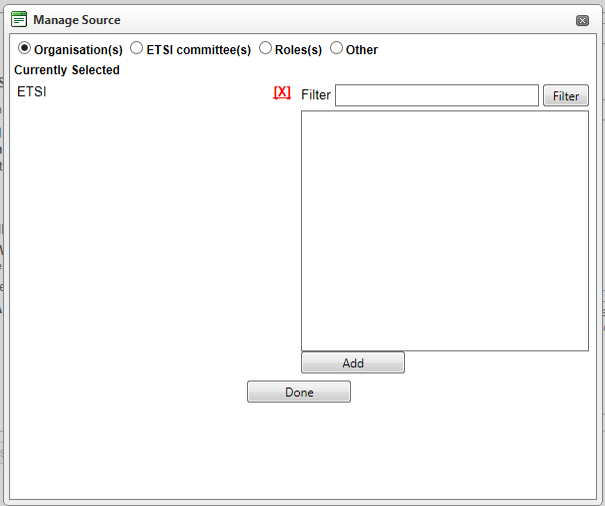Contributions application: Difference between revisions
No edit summary |
No edit summary |
||
| Line 228: | Line 228: | ||
=== Create a cover page for type: '''New Draft''' === | === Create a cover page for type: '''New Draft''' === | ||
The cover page is the ID card of the contribution. | |||
It retrieves the information from the '''General''' tab. | |||
•Click on '''Upload/Make available''' | |||
There are 2 ways to proceed: | |||
•Either by requesting an automatically generated cover page | |||
•Or by selecting one in MS Word already saved on the pc. | |||
•The system will zip the cover page and Draft together | |||
•Click on '''Make available''' | |||
=== Upload a '''New Draft''' === | === Upload a '''New Draft''' === | ||
Revision as of 09:42, 2 October 2018
Getting started - How to use the Contributions tool on the Portal
! Only users logged on the Portal can reserve/upload contributions!
- Open the ETSI portal https://portal.etsi.org and Log on with your EOL account
(To request an ETSI on-line account)
- Once logged on, select the relevant group, e.g. for Technical Committee “DECT”:
- Select the tab “Contributions”
Identify the contribution type
Under the New contribution drop-down list there are several types of contributions available
The information for the types New Draft and New WI Proposal / Description are explained separately in this Helpfile. Select here below:
Create contribution type: Other Contribution
This type of contribution (Other Contribution) is typically used for PowerPoint presentations, supporting material and analysis.
- Click on Other Contribution in the dropdown menu
NOTE: The information for the type Other Contribution in this Helpfile is also valid for the contribution types Change Request, Liaison Statement IN, Liaison Statement OUT, Meeting Agenda and Meeting Report.
Other Contribution - General tab
Under the General tab the mandatory fields are marked with a red star *.
- Title *: The title given will be used as the name of the uploaded file
- Type *: Other Contribution is pre-selected
- from Source *: By default the logged-in user
- To modify the Source:
- Click on Change(a pop-up Manage Source opens - see next page in this Helpfile by clicking on Next)
- Abstract: Complementary document information can be added in this field.
4 different types of Source are available:
Organisation(s): Only active ETSI members/participants will be displayed
ETSI committee(s): Active ETSI Technical Body/Industry Specification Group/Working Group
Roles: Chairman, Vice Chairman, Secretary, Rapporteur, WG/TG Chairman, ETSI Secretariat, ETSI Director-General, Other
Other: Free text describing a role not matching one of the above categories
NOTE: There can be more than one Source for a contribution (example: company A, company B, and company C, but all of the same type).
- Use the Filter, the Add button and the Done button to select the appropriate criteria
- Enter or modify the information as appropriate
- Main Contact *: The logged-in user
- Additional contact info: If applicable
- Input for Committee *: The TB, ISG or WG is automatically set, but can be changed
- Contribution for *:
- Decision
- Discussion or
- Information
WI Details tab - Introduction
WI Details tab - Creation of a New Deliverable
WI Details tab - Revision of an existing Deliverable
Check a Work Item (WI) Proposal / Description
Create a cover page for a New WI Proposal / Description
Preliminary Work Item number (PWI)
Make available a New WI Proposal / Description
Related Contribution tab
History tab
Revise a contribution - Introduction
Revise a contribution type: Other
Revise a contribution type: NWI Proposal / Description
Change the status "Available" of a contribution - Introduction
Change the status of contribution type: Other, Meeting Agenda, Meeting Report, Liaison Statements
Change the status of contribution type: NWI Proposal / Description
Draft (of ETSI Standards) - Introduction
When creating the first version of a Draft
•Download the deliverable templates from editHelp webpages
•These are in MS Word and contain essential titles and text blocks.
•Select the appropriate deliverable type (see ETSI Directives Technical Working Procedures (TWP) Annex A.3).
Find the templates for ETSI deliverables
There are 2 skeletons for each type of deliverable:
- one with explanatory text to guide rapporteurs
- one without the explanatory text.
NOTE:
If the intention is to revise an existing deliverable, download the latest published version in MS Word from the ETSI Work Programme on the portal.
Create a contribution type: New Draft
There are 2 ways to upload a new version of a
Draft deliverable:
- via the Contributions tab
- via the Drafts tab (see 5.7)
Contributions:
•Select the Contributions tab
•Click on New Draft in the dropdown menu
The Contribution Creation screen
opens in a new window on the General tab.
Add link to scenario 2/5.7 via the Latest Drafts tab?
New Draft - General tab
•Complete the General tab
Title *: The system will use the title given in this field as the name of the uploaded file
Type *: New Draft is pre-selected
from Source *: By default the logged-in user
•To modify the Source:
•Click on Change (a pop-up Manage Source opens - see next page in this Helpfile by clicking on Next)
NOTE: mandatory fields are marked *.
4 different types of Source are available:
Organisation(s): Only active ETSI members/participants will be displayed
ETSI committee(s): Active ETSI Technical Body/Industry Specification Group/Working Group
Roles: Chairman, Vice Chairman, Secretary, Rapporteur, WG/TG Chairman, ETSI Secretariat, ETSI Director-General, Other
Other: Free text describing a role not matching one of the above categories
NOTE:
There can be more than one Source for a contribution (example: company A, company B, and company C, but all of the same type).
•Use the Filter, the Add button and the Done button to select the appropriate criteria.
Main Contact *: By default logged user
Input for committee *: Automatically set, but can be changed to another TB / WG / ISG
Contribution for *: Decision, Discussion or Information
•Select the appropriate one
Additional contact info: If applicable
Meeting – Allocation
•Click on the Change to assign the contribution to a future meeting.
•Follow the instructions in the blue text in the pop-up window and click on Done.
The system reverts to the contribution creation screen.
To remove a meeting allocation, click on the red cross.
Contributions assigned to a meeting are then listed in the Meeting's Document list.
Draft tab
Next click on the Draft tab
WI Committee: Automatically set,
but can be changed to another TB / WG / ISG
WI Reference:
•Choose an existing Draft version or upload a
new one using the drop down menu
Version:
•Upload a new one or choose an existing draft version
•Click on Save changes
The system will confirm that the Contribution has been Reserved.
Create a cover page for type: New Draft
The cover page is the ID card of the contribution.
It retrieves the information from the General tab.
•Click on Upload/Make available
There are 2 ways to proceed:
•Either by requesting an automatically generated cover page
•Or by selecting one in MS Word already saved on the pc.
•The system will zip the cover page and Draft together
•Click on Make available
Upload a New Draft
Main Contact *: By default logged user
Input for Committee *: Automatically set, but can be changed to another TB or WG or ISG
Contribution for *: Decision, Discussion or
Information
•Select the appropriate one
Additional contact info: If applicable
General tab
Meeting – Allocation
•Click on the Change to assign the contribution to a future meeting.
•Follow the instructions in the blue text in the pop-up window and click on Done.
The system reverts to the contribution creation screen.
To remove a meeting allocation, click on the red cross
Contributions assigned to a meeting are then listed in the Meeting's Document list.
Draft tab
- Next click on the Draft tab
For information only since the Draft is already on the server the fields are pre-filled
- Click on Save changes
The system displays a confirmation message Contribution has been Reserved.
Create a cover page for type: New Draft
The cover page is the ID card of the contribution.
It retrieves the information from the General tab.
- Click on Upload/Make available
There are 2 ways to proceed:
- Either by requesting an automatically generated cover page
- Or by selecting one in MS Word already saved on the pc.
- The system will zip the cover page and Draft together
- Click on Make available
See terms and abbreviations
| EDRs ETSI Drafting Rules
EG ETSI Guide EN European Standard ENAP EN Approval Procedure EP ETSI Project EPP ETSI Partnership Project ES ETSI Standard EWP ETSI Work Programme GR Group Report GS Group Specification HS Harmonised Standard IPR Intellectual Property Right ISG Industry Specification Group MAP Membership Approval Procedure |
NSO National Standards Organization
NWI New Work Item OCG Operational Co-ordination Group PAS Publicly Available Specification RoP ETSI Rules of Procedure SR Special Report STF Special Task Force TB Technical Body TC Technical Committee ToR Terms of Reference TR Technical Report TS Technical Specification TWPs Technical Working Procedures WG Working Group WI Work Item |