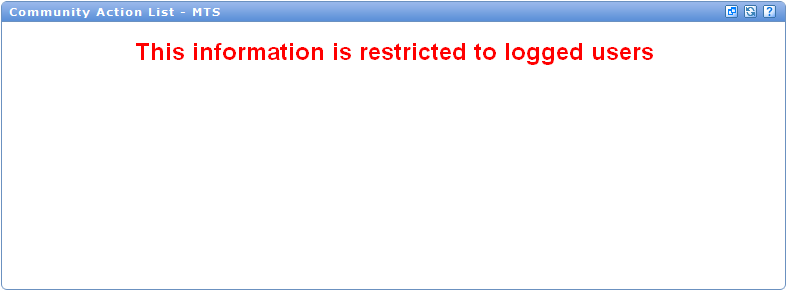Action List: Difference between revisions
No edit summary |
|||
| Line 31: | Line 31: | ||
- Search action | - Search action | ||
Active Action Items are displayed by default. You can nevertheless indicate to the system your wish to see in addition or only closed Action Items since a certain date which you can enter by clicking on the small calendar icon. Click on the [REFRESH] button, the system displays then the action items closed since the date you entered. | *Active Action Items are displayed by default on the portlet. You can nevertheless indicate to the system your wish to see in addition or only closed Action Items since a certain date which you can enter by clicking on the small calendar icon. Click on the [REFRESH] button, the system displays then the action items closed since the date you entered. | ||
*You can access to CAL application itself and perform your search from it by clicking on the ''Full view/search'' link. Then the system opens a new window displaying the list of Action items for the selected Technical body in the CAL application. | |||
Revision as of 13:21, 6 June 2011
The new community action list portlet is available for each TB/WG logged users and displays actions list for selected group(s) in the body selector.
Non logged users will see displayed the following empty portlet:
Logged users will be displayed the CAL (community action list) portlet:
List of Action Items
The following information is displayed in the list of Action Items:
- Action item reference
- Summary of the action item
- Status of the action item: An action item can be in the following statuses:
- Needs action
- In process
- Completed
- Cancelled
The following actions can be performed in this portlet:
- Search action
- Active Action Items are displayed by default on the portlet. You can nevertheless indicate to the system your wish to see in addition or only closed Action Items since a certain date which you can enter by clicking on the small calendar icon. Click on the [REFRESH] button, the system displays then the action items closed since the date you entered.
- You can access to CAL application itself and perform your search from it by clicking on the Full view/search link. Then the system opens a new window displaying the list of Action items for the selected Technical body in the CAL application.