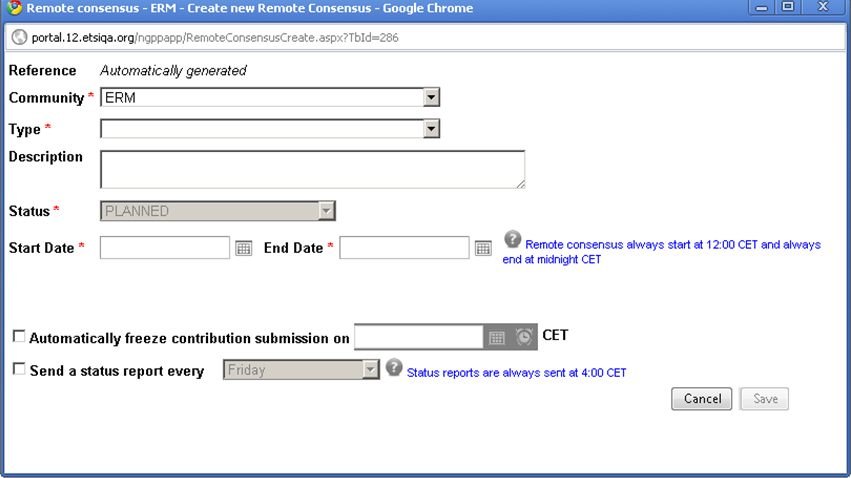Remote Consensus(OLD)
Scope of the Remote Consensus Application
This new application aims at providing a simple tool to collect comments and measure consensus during an approval period on contributions for which decision is to be taken online instead of during a face-to face meeting. This application will hence focus on:
- The collection of members views recorded as ‘’comments’’, and the ability to present these comments in clear reports.
- The measurement of consensus by accounting the number of ‘’oppositions’’ raised during the approval period and maintained by its author at the end of that period
- The final interpretation of the consensus stays within the chairman’s responsibility. After the end of the consensus measurement period, the chairman of the TB/WG/TG will take the final decision and ratify it.
The announcement of remote consensuses measuring period, and the results will be disseminated on the TB mailing list by the system.
Create a New Remote Consensus
Actors: TB/WG/TG Chairman, Vice-Chairman and Secretary; TB support staff
Note: Officials can create RC only for the TB he chairs and also for its WGs.
In order to be able to create a remote consensus you first need to be logged in to the portal. Click on the ‘’create new’’ link in the portlet. The following creation screen is displayed:
The system displays an empty form which you are asked to fill in. Some of the attributes are mandatory:
- Community: the system pre-filled the community from where you come from which you can change
- Type: There are 2 types of Remote consensus:
1) Consensus measuring – DEC: This type of Remote Consensus allows the measurement of consensus by accounting the number of ‘’oppositions’’ raised during the approval period and maintained by its author at the end of that period
2) Comment collecting – DIS: This type of Remote Consensus allows the collection of members views recorded as ‘’comments’’, and the ability to present these comments in clear reports.
- Description: You can type text to give information on the Remote consensus you intend to create. This field is optional.
- Status: In creation mode the status ‘’PLANNED’’ is automatically set and cannot be changed
- Start date: Select the date when the remote consensus will start and comments will be allowed. Start time will always be 12:00 CET. Note: Start Date must be greater than NOW, greater than FREEZE DATE and smaller than END DATE.
- End Date: Select the date when the remote consensus will end and comments will not be allowed anymore. End Time will always be midnight CET. Note: End Date must be greater than START DATE
- Freeze Date: Should you wish to, you can set a freeze date for contribution submission. This means that TC members will not be able to add contribution to a Planned Remote consensus at the freeze date. If selected, this date must be greater than Now and smaller than the Start Date.
-Status Report Date: Status Report are sent for every Remote consensus on Fridays at 4:00 a.m CET, but this box gives you the possibility to change the day of the status report send.
When all mandatory fields are filled, click on the button ‘’SAVE’’. The system displays a creation confirmation pop-up summarising the Remote consensus properties and the Remote Consensus portlet is refreshed with the newly created item.
Update the details of a Remote Consensus
Actors: TB/WG/TG Chairman, Vice-Chairman and Secretary; TB support staff
To update properties of remote consensus, go to the Remote Consensus portlet and click on the ![]() on the line of the RC you intend to update.
on the line of the RC you intend to update.
The system displays the detailed view for the chosen RC, click on the Edit button and update the RC information. Ensure that you don’t leave a mandatory field blank.
Note: You can decide to change the status from PLANNED to FROZEN manually on this page.
The FROZEN status can be used should you wish to stop the addition of contribution in a Remote Consensus; the reason for freezing a RC may be that you are in line with what you were expected for this RC or that you need to check the added contributions. The FROZEN status can be removed manually by changing the status from FROZEN to PLANNED in the status drop down menu otherwise it will be changed automatically by the system at the start Date of the Remote Consensus. When you have finished to update the RC properties, click on the ‘’SAVE’’ button. The system updates the info and refreshes the RC portlet.