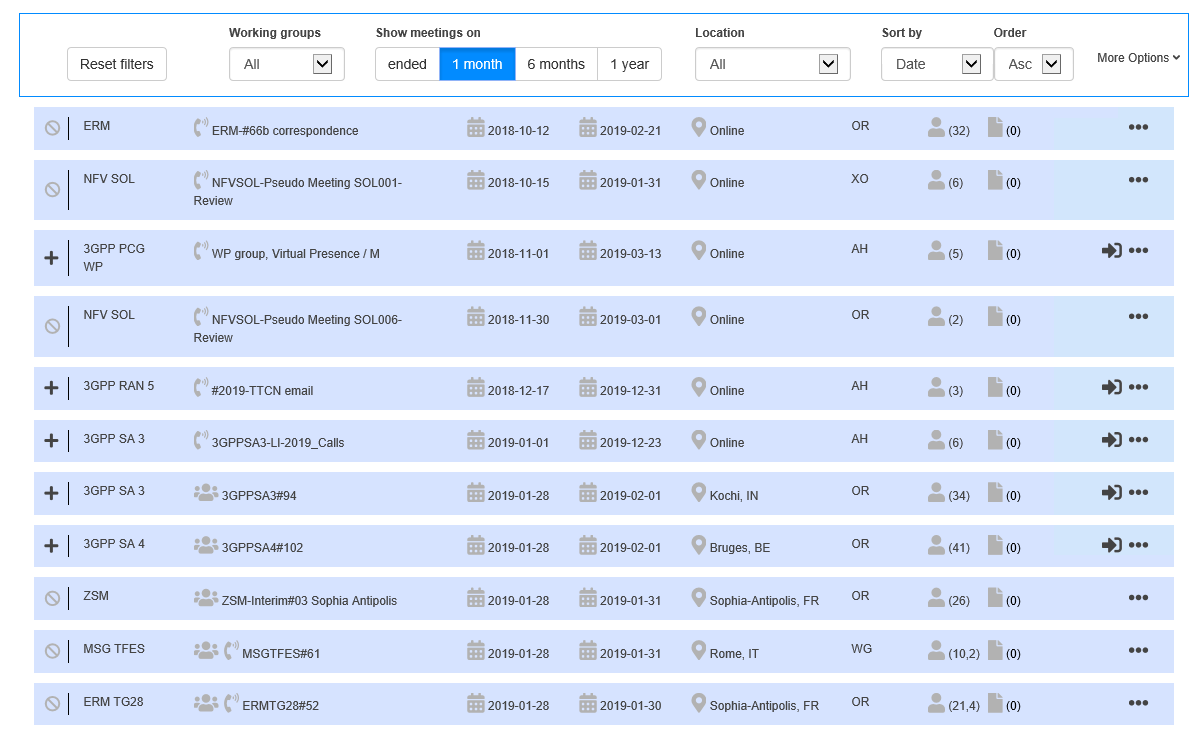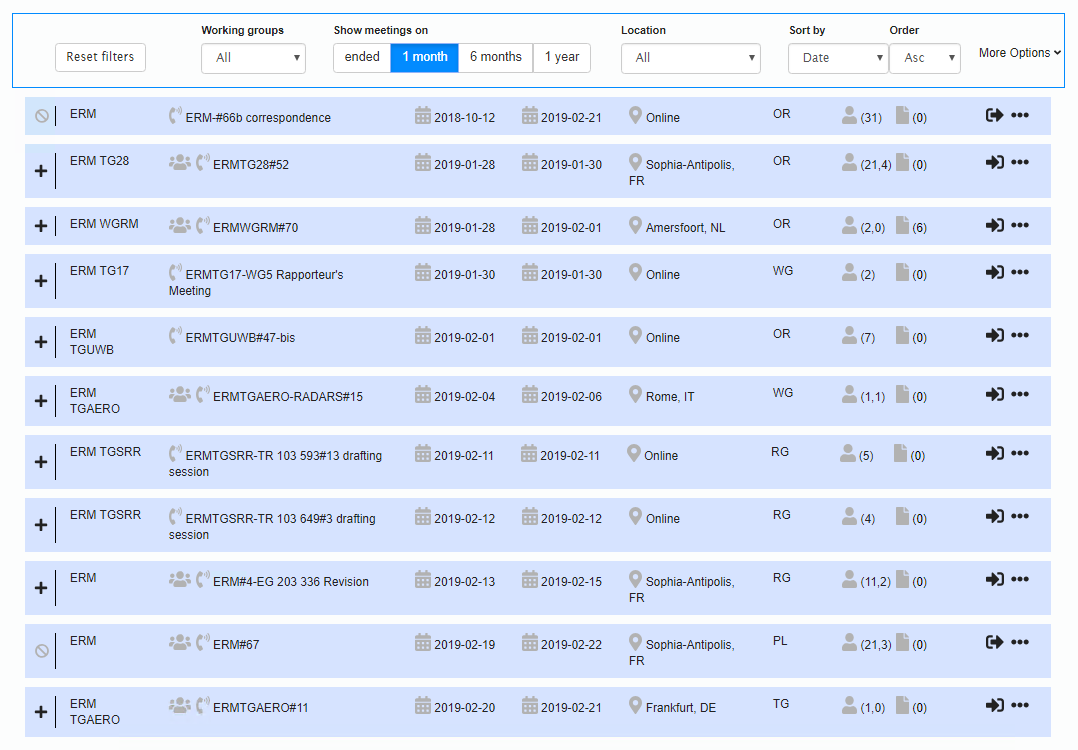Meeting Calendar 2018
General description
The Meeting Calendar service allows you to view the meetings of your chosen ETSI Body and/or its Sub-Groups, according to the selection you have previously made (see Body Selector).
Moreover, this service allows you to register / de-register for some of the meetings, contribute to a given meeting and search for a subset of meetings.
The cell options are enabled or displayed only if you are authorized to execute the corresponding action. Therefore, you must first login if you want to proceed with some of the actions.
The page is divided into 3 main parts:
- The top part shows the list of meetings you have already registered to.
- The middle part shows the list of your selected meetings.
- the bottom part shows the full list of meetings
The following information is displayed for each meeting in the list, either with textual or iconic field:
- + icon used to add a meeting in your selection. This is useful when you want to select a bulk of meetings and perform a bulk registration.
- Technical Body (and working groups) the meeting is linked to.
- Meeting title / reference, with the allowed types of presence (face to face, online), and a “New” indication when the meeting has been recently created.
- Start and end meeting date, with mouse-over information on meeting start and end times.
- Location (City and country) where the meeting is taking place.
- Meeting Type (e.g. Ordinary, Working Group, Rapporteur Group etc.). A “Canceled” indication when the meeting has been cancelled.
- Number of registered participants (face to face and online participants, when applicable)
- Number of contributions assigned to the meeting. You can view the list when clicking on the icon.
- Icon to register to or deregister from the meeting
- A ellipsis icon to access more meeting options:
- “Update my registration” to modify for instance your type of presence.
- Host Details to see how to get to the meeting location (when information is available).
- Access to the Chat Room if it exists.
- Get an iCalendar to import it in your own calendar application.
- FTP access to the TB document repository.
- Contribute to meeting (visible when the contribution period is open).
- Indication whether you will receive notifications when a document is uploaded.
- View the list of contributions.
- Link to a meeting survey when it exists.
- Administration options reserved for meeting administrators.
- All meetings are ordered by date. You can sort the list by Date, Location or Working Groups Filtering frequently-used options are available by default. More options are available by clicking the “More options” button. Reset filter button enables to reset all filtering criteria to their default value. This is convenient once you changed several criteria in a row.
- Link to search/browse meetings using the advanced query.
These links will re-direct you to the meeting calendar standalone application. Please go to Meeting Calendar and Management HelpFiles to have more information.
Search/Filter in the Meeting Calendar on the ETSI Portal home page
On the ETSI home portal, the Meeting Calendar show all meetings of all TBs taking place over a given period. Meetings are sorted by ascending date order.
Searching within a date range
By default, meetings are displayed for a period of one month. It shows on-going meetings within the next month.
You can also choose a “6 months” or “1 year” period.
With the “More options” button , you can change this period to a precise date range, using From and To fields.
Note that this search takes into account the other filtering fields.
Searching with a meeting reference or identifier
When the “More options” pane is expanded, you can search for a meeting using its Meeting Reference or its Meeting Identifier
These Meeting Reference or its Meeting Identifier correspond to the values that you can find in the Meeting Information window.
An exact match is needed, so the search will show a maximum of one meeting.
Note that this search ignores the date range fields, but takes into account the filtering fields.
Searching for meetings ended within the last month
You can search for meeting that have ended within the last month by clicking the “Ended” choice.
Note that this search takes into account the other filtering fields.
Filtering with the working group
You can filter meetings linked to a working group.
First you select the period for which you want to make a search.
Then you select the working group in the “Working groups” drop-down list.
Filtering with the location
You can filter meetings taking place in a given location.
First you select the period for which you want to make a search.
Then you select the location in the “Location” drop-down list.
Filtering with a kind of meeting
When the “More options” pane is expanded, you can filter meetings matching a kind of meeting. Three filter values are available:
- All kinds of meetings are displayed (default search)
- Face to face meetings are displayed
- Online meetings are displayed First you select the period for which you want to make a search. Then you select the “Kind of meeting” option. Resetting the filters When you combine the filters, the filters will be evaluated in the order you set the filters, and you may be confused with the resulting list of meetings.
You can click the “Reset filters” button that will reset all fields to their default value.
Resetting the filters
When you combine the filters, the filters will be evaluated in the order you set the filters, and you may be confused with the resulting list of meetings.
You can click the “Reset filters” button that will reset all fields to their default value.
On the ETSI home portal, the Meeting Calendar show by default meetings for a period of two years.
Meetings are grouped by Working Groups or Task Groups (if any) in an alphabetical order, and then listed by meeting date.
Note: To view only meeting groups of a given Task Group /Working Group, select the TG/WG in the top banner of the ETSI portal.
Browsing with a Date
By default, meetings are displayed for a period of two years.
It is also possible to enter a Start date in the following format YYYY-MM-DD or click on the ![]() to select the starting date and ending date of your query.
to select the starting date and ending date of your query.
Click OK to validate the dates and refresh the portlet. The meeting calendar will display meetings starting on or after this date.
All meetings are listed in alphabetical order by TB and by dates.
Registration to ETSI Member Meetings
The registration column contains:
- You can register to a meeting using the
button. This button is visible only if you are allowed to register, and if the registration is open. Clicking this button will open up a window that shows that the registration takes place in three steps:
- Step 1: it asks for your personal information. This step is skipped when you are connected.
- Step 2: it asks for your presence option: Face to face or Online. By default it is set to Face to face.
- Step 3: it confirms that you are registered. Once you are registered, the meeting calendar window is updated:
- The concerned meeting moves up to your list of registered meetings The registration icon is replaced with a deregistration icon on the meeting list.
Registration to Public Meetings
- In logged-in mode: an indication whether you are registered to this meeting or not (i.e. Registered = you are registered, Not Registered = you are not registered).
 : You are registered to the meeting, this meeting is now over.
: You are registered to the meeting, this meeting is now over.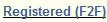 or
or  or
or  : You are registered to the meeting either for online or face-to-face participation. This meeting is current or in the future.
: You are registered to the meeting either for online or face-to-face participation. This meeting is current or in the future. : You are not registered to this meeting. Registration for this meeting is not possible (the meeting is over, or registration is not open yet).
: You are not registered to this meeting. Registration for this meeting is not possible (the meeting is over, or registration is not open yet). : Registration for this meeting is open.
: Registration for this meeting is open.
- In logged-in mode: an indication whether you are registered to this meeting or not (i.e. Registered = you are registered, Not Registered = you are not registered).
You can register by clicking on “Not Registered” or cancel your registration by clicking on “Registered” and follow the instructions on the next screen.