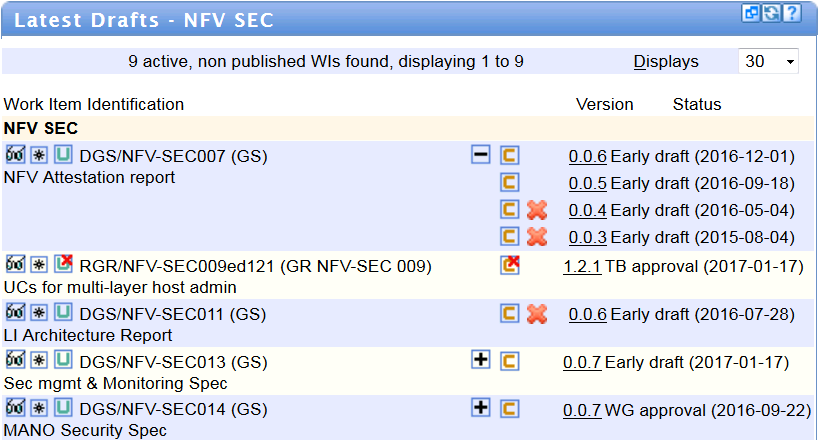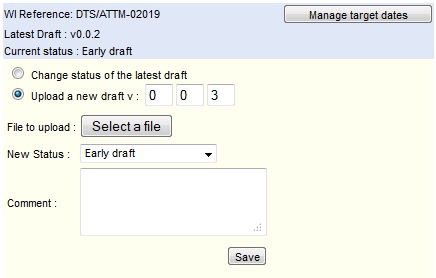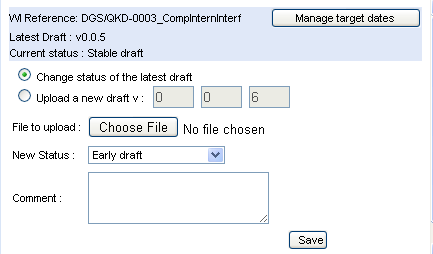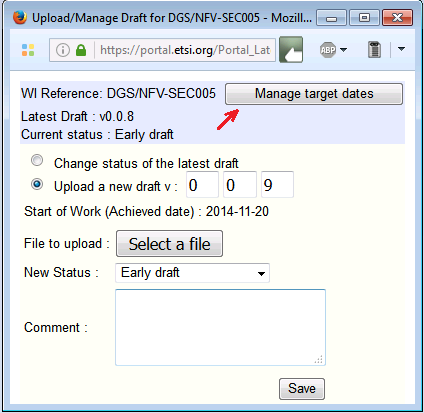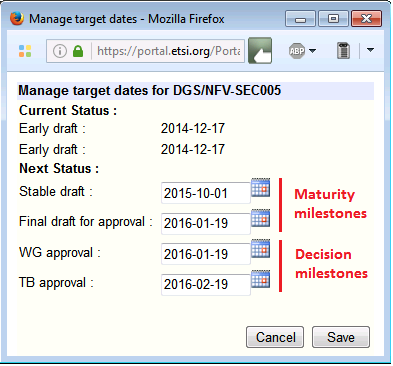Latest Drafts: Difference between revisions
| Line 35: | Line 35: | ||
* The '''file''' to upload as latest draft | * The '''file''' to upload as latest draft | ||
* The '''version''' of the new draft (Vx.y.z) as it will appear on the portal | * The '''version''' of the new draft (Vx.y.z) as it will appear on the portal | ||
* The new '''maturity status''' of the uploaded | * The new '''maturity status''' of the uploaded draft (early, stable, final). | ||
* Comments (optional) | * Comments (optional) | ||
Revision as of 10:29, 19 January 2017
This portlet displays the list of Active Work Items for a TB/Working Group, and their available drafts as uploaded by the rapporteurs.
A draft in this context is a specific document which is related to an individual active and non published work item. All other versions of a latest draft (PE, OAP, Vote, etc.) are available from the Publication service.
Latest Draft Screen Content
The screen shows the list of active work items and their associated drafts.
The first row displays the count of active and non published work items found for the selected Group (e.g. "47 active, non published WIs found, displaying 1 to 30").
Then for each Work Item:
- The following icons:
- The Work Item reference number (e.g. "DTR/MTS-00114-1") followed by the ETSI publication number (when already assigned).
- The list of available drafts (if any), with for each version:
- The
 icon: to contribute it to its TB/Working Group for discussion, or decision.
icon: to contribute it to its TB/Working Group for discussion, or decision. - The
icon: to delete a draft (feature only accessible to ETSI staff). This only appears next to drafts that have never been contributed, i.e. never submitted to a meeting as a contribution. Such non-contributed drafts may be deleted by ETSI staff.
- The draft version, with a hyperlink to the draft file. To see previous versions, click on the
- Its associated status.
- The
- The second line displays the Work Item working title
Downloading drafts
When a draft has been uploaded for a work item, its displayed version provides a link to download it. Login might be necessary before accessing the physical file.
Uploading a new draft
After clicking on the ![]() icon, a pop-up will appear and prompt you for the following information:
icon, a pop-up will appear and prompt you for the following information:
- The file to upload as latest draft
- The version of the new draft (Vx.y.z) as it will appear on the portal
- The new maturity status of the uploaded draft (early, stable, final).
- Comments (optional)
Note also that the pop-up allows you to perform other tasks like:
- Changing the maturity status of the last uploaded draft (eg: from stable to final)
- Managing (change) target dates for the next milestones or the Work Item (depending on your role and access rights).
When the upload is successful, the Work Item schedule is updated in the workprogramme database : the "achieved date" for the selected maturity milestone is filled with the draft upload date and version. Any subsequent draft upload for the same maturity milestone will generate the insertions of a new line in the schedule with relevant achieved date and version
Note: The upload facility is disabled for the work items that are under TB Approval or TB resolution, they are "Frozen". The ![]() icon appears only for logged users who have upload rights.
icon appears only for logged users who have upload rights.
Changing the status of an available draft
When clicking on the ![]() icon, the upload pop-up will also allow some users (depending on their access rights) to update the maturity status of the last uploaded draft (eg: from Stable to Final draft).
icon, the upload pop-up will also allow some users (depending on their access rights) to update the maturity status of the last uploaded draft (eg: from Stable to Final draft).
When changing the status of an existing draft version, it is necessary to provide the following information:
- targeted maturity milestone of the updated draft version
- Comments (optional)
In the Work Programme schedule database, the corresponding achieved date for the targeted milestone is then updated with the current date.
If the targeted maturity milestone has already been marked as achieved, then a new schedule line is inserted with relevant achieved date and version.
Managing target dates for Work Item milestones
Only rapporteurs and Officials have the rights to modify the target dates of their Work Items. Rapporteurs can update target dates for maturity milestones, i.e. the “early draft”, “Stable Draft”, and “Final draft” target dates. Additionally, officials (Chair and Vice-Chairs) have the right to update the decision milestones: "WG approval", and "TB approval".
To do so click on the ![]() icon (same icon as to upload a new draft).
icon (same icon as to upload a new draft).
Then, from the the Manage drafts pop-up, click on the Manage target dates button
A second pop-up window will open:
The system will then let the user enter and save new target dates dates for the milestones.