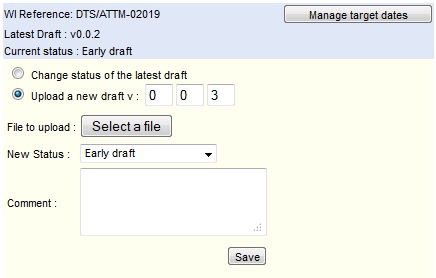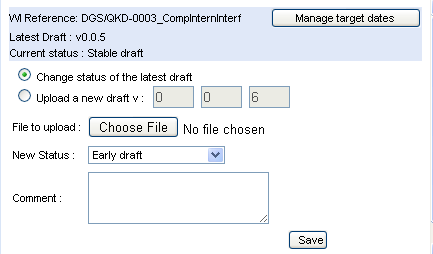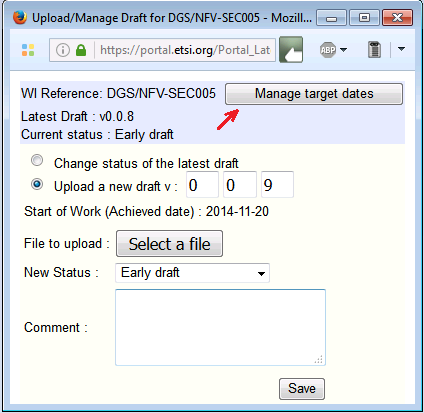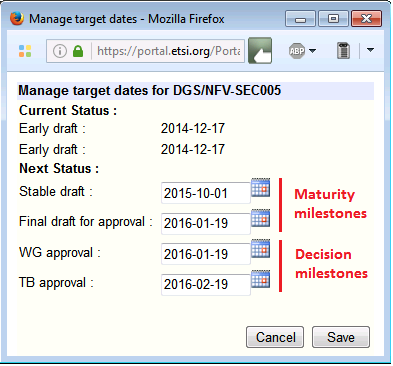Latest Drafts: Difference between revisions
| Line 52: | Line 52: | ||
[[File:Manage_Drafts.png|300px|thumb|right|Manage drafts]] | [[File:Manage_Drafts.png|300px|thumb|right|Manage drafts]] | ||
== | ==Changing the status of an available draft== | ||
===Update the status=== | ===Update the status=== | ||
After clicking on [[Image:update.gif|15px||alt=Update icon|Update icon]] icon, it is possible to update the maturity milestone corresponding the latest version of a draft. | After clicking on [[Image:update.gif|15px||alt=Update icon|Update icon]] icon, it is possible to update the maturity milestone corresponding the latest version of a draft. | ||
Revision as of 09:40, 19 January 2017
This portlet displays the list of Active Work Items for a TB/Working Group, and their available drafts as uploaded by the rapporteurs.
A draft in this context is a specific document which is related to an individual active and non published work item. All other versions of a latest draft (PE, OAP, Vote, etc.) are available from the Publication service.
Description of the Screen Content
The screen shows the list of active work items and their associated drafts.
The first row shows the count of active, non published work items found for the selected Group (e.g. "43 active, non published WIs found, displaying 1 to 30").
Then for each Work Item:
- The following icons:
- The
 icon: links to the details of the Work Item record in the work programme database.
icon: links to the details of the Work Item record in the work programme database. - The
 icon to update and manage the drafts: upload of a new draft, update the status of the latest draft, change target dates, etc... access to these functionalities depend on user's access rights.
icon to update and manage the drafts: upload of a new draft, update the status of the latest draft, change target dates, etc... access to these functionalities depend on user's access rights. - The
 icon: to allow ETSI staff to manage drafts upload path and folders.
icon: to allow ETSI staff to manage drafts upload path and folders.
- The
- The Work Item reference number (e.g. "DTR/MTS-00114-1") followed by the ETSI publication number (when already assigned).
- The working title in a second line.
- The list of the available drafts, with for each version:
Note: The will only appear next to available drafts that never been contributed, i.e. never submitted to a meeting as a contribution. Such non-contributed drafts may be deleted, yet the feature is only available to ETSI staff.
Download drafts
When a draft has been uploaded for a work item, its displayed version provides a link to download it. Login might be necessary before accessing the physical file.
Uploading a new draft
After clicking on the ![]() icon, a pop-up will appear and prompt you for the following information:
icon, a pop-up will appear and prompt you for the following information:
- The file to upload as latest draft
- The version of the new draft (Vx.y.z) as it will appear on the portal
- The maturity status of the uploaded new draft (early, stable, final).
- Comments (optional)
Note also that the pop-up allows you to perform other tasks like:
- Changing the maturity status of the last uploaded draft (eg: from stable to final)
- Managing (change) target dates for the next milestones or the Work Item (depending on your role and access rights).
When the upload is successful, the Work Item schedule is updated in the workprogramme database : the "achieved date" for the selected maturity milestone is filled with the draft upload date and version. Any subsequent draft upload for the same maturity milestone will generate the insertions of a new line in the schedule with relevant achieved date and version
Note: The upload facility is disabled for the work items that are under TB Approval or TB resolution, they are "Frozen". The ![]() icon appears only for logged users who have upload rights.
icon appears only for logged users who have upload rights.
Changing the status of an available draft
Update the status
After clicking on ![]() icon, it is possible to update the maturity milestone corresponding the latest version of a draft.
icon, it is possible to update the maturity milestone corresponding the latest version of a draft.
When changing the status of an existing draft version, it is necessary to provide the following information:
- Maturity milestone of the updated draft version
- Comments (optional)
Update of WPM
When updating a draft version to a certain maturity milestone, the corresponding achieved date for that milestone is updated with today's date in the ETSI Work Programme schedule for the corresponding Work Item, if there was not yet any achieved date for this maturity milestone.
If the corresponding milestone is already marked as achieved in the schedule, then a new line is inserted in the schedule with relevant achieved date and version.
Note: The upload facility is disabled for the work items that are under TB Approval or TB resolution, they are "Frozen". The ![]() icon appears only for logged users who have upload rights.
icon appears only for logged users who have upload rights.
Managing target dates for Work Item milestones
Only rapporteurs and Officials have the possibility to manage the target dates of their Work Items.
Rapporteurs can update the “early draft”, “Stable Draft”, and “Final draft” milestones of their drafts, which are maturity milestones.
Officials can also update the decision milestones: "WG approval", and "TB approval".
To do so click on the ![]() icon (same icon as to upload a new draft).
icon (same icon as to upload a new draft).
Then, from the the Manage drafts window that will pop-up, click on the Manage target dates button
A second pop-up window will open:
The system will then let the user enter and save new target dates dates for the milestones.