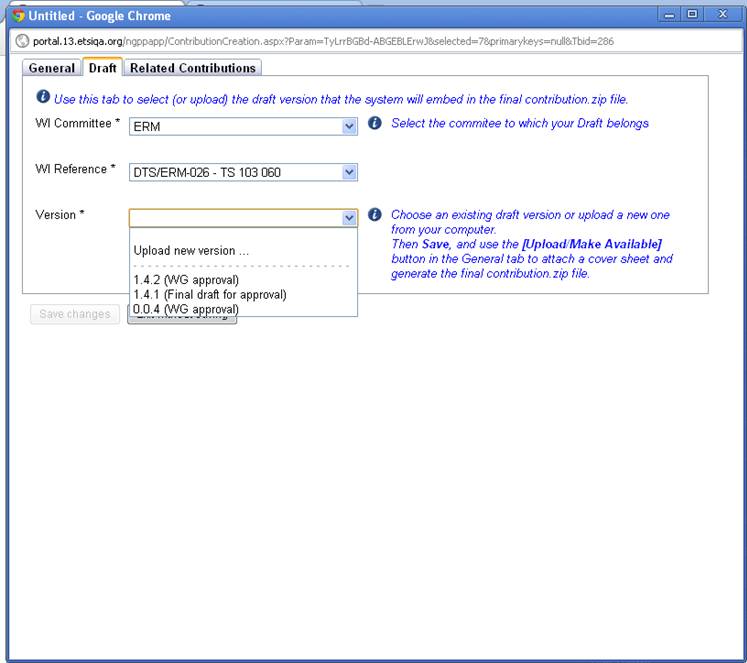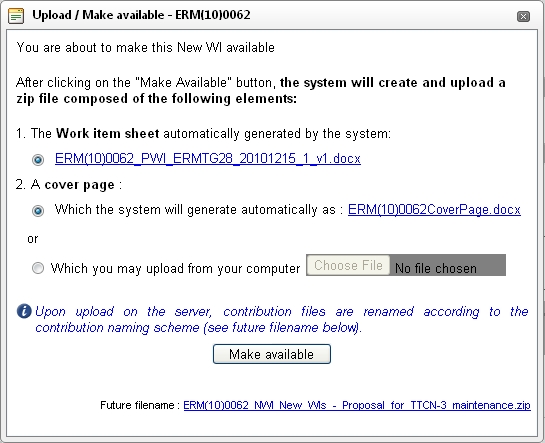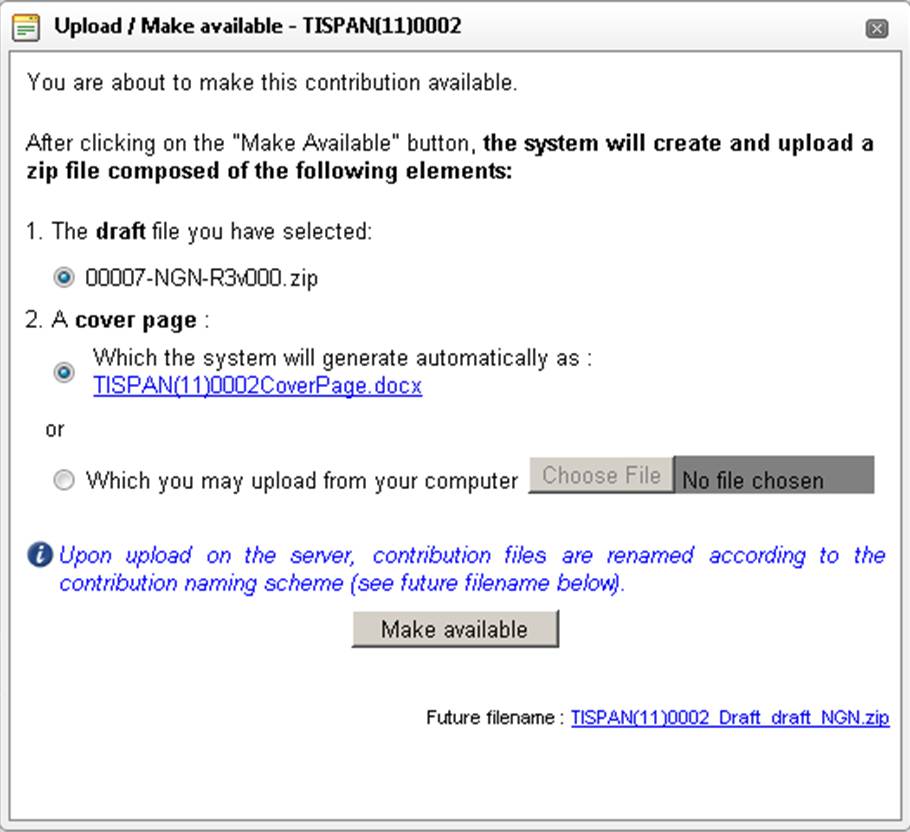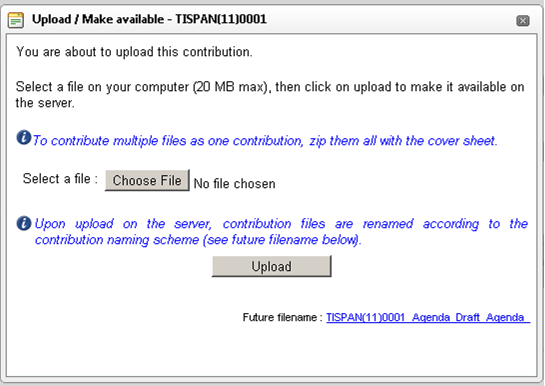ChangeLog: Difference between revisions
No edit summary |
No edit summary |
||
| Line 14: | Line 14: | ||
* New quick access panel divided in 3 parts | * New quick access panel divided in 3 parts | ||
** Access to saved queries | ** Access to saved queries | ||
** Access to contributions which have been linked to recent, on-going and future meetings | |||
** Access to contributions associated to preferred committees | |||
* NEW: Simple/Advanced search panels | |||
* UPDATED: Enhanced contribution list | |||
** Statuses and UID are now displayed in different colours depending on their status | |||
** The most usual actions are now displayed as Icons | |||
[[File:Draft_from_appli.jpg|500px]] | [[File:Draft_from_appli.jpg|500px]] | ||
Revision as of 09:26, 7 November 2011
List of future enhancements to be published
List of Ergonomics enhancements published on 20th October 2011
Changes to the portal screen
- New contribution link allows to choose the type from the portlet
- A new search box allows you to enter text and perform search on titles, contacts, and sources of the contributions.
Contribution list Main Screen
- New quick access panel divided in 3 parts
- Access to saved queries
- Access to contributions which have been linked to recent, on-going and future meetings
- Access to contributions associated to preferred committees
- NEW: Simple/Advanced search panels
- UPDATED: Enhanced contribution list
- Statuses and UID are now displayed in different colours depending on their status
- The most usual actions are now displayed as Icons
For all types of contribution (NWI, Draft, LS, CR, other…)‘’Make available’’ screen
- The future filename of the contribution is displayed as a link on the ‘’make available ‘’ screen. This to allow delegates to copy/paste this link in meeting report for instance
- The UID of the contribution you are about to make available is displayed in the screen title
- Screens are documented
For NWI and Drafts: Alignment of the ‘’Make available’’
- Screen documented: information on what will happen after having clicked on ‘’make available’’ button and of what will be composed the uploaded contribution.
- Then the system allows you to either let the system making available your contribution automatically or you have the possibility to upload a cover sheet manually should you wish to comment your contribution.
For Draft versions uploaded in Latest drafts
- No more zip in zip file. Draft uploaded in Latest are no more put by the system into zip files
For ‘’other types’’ of contribution ‘’Make available’’ screen
- The system informs you of what you are about to do and what you need to do to complete the ‘’make available’’ action.
- The max file size of contribution to be uploaded has been increased to 20MB instead of 10MB
The [CSV Export] function from the Contribution List view
- Exports all contribution known attributes independently of the columns displayed in the current view and the number of rows in the view