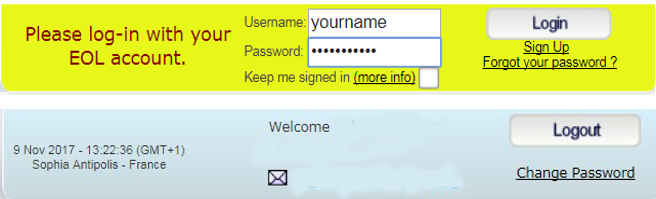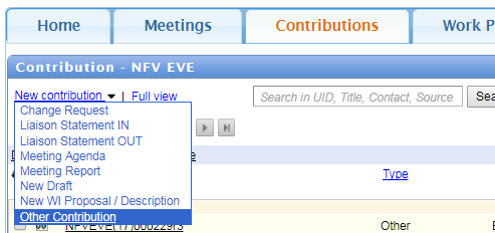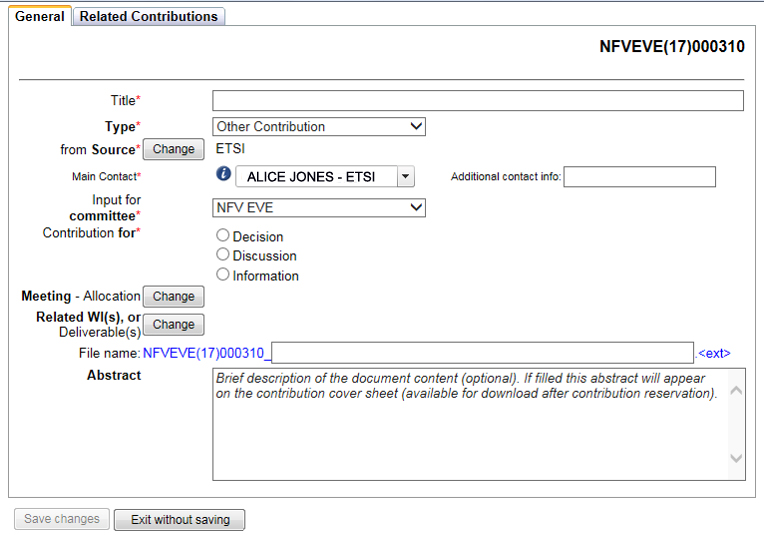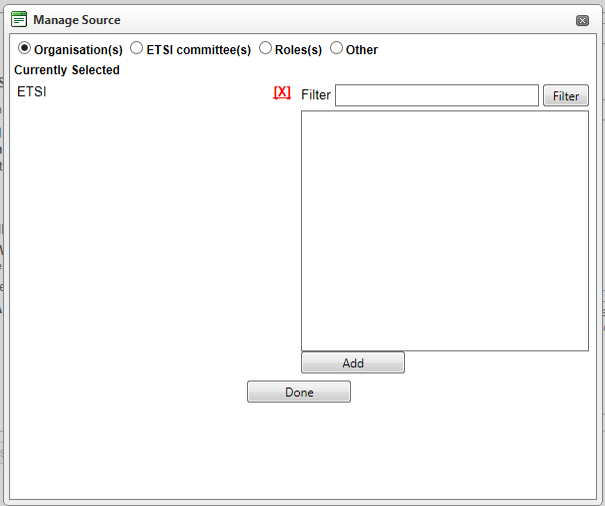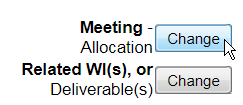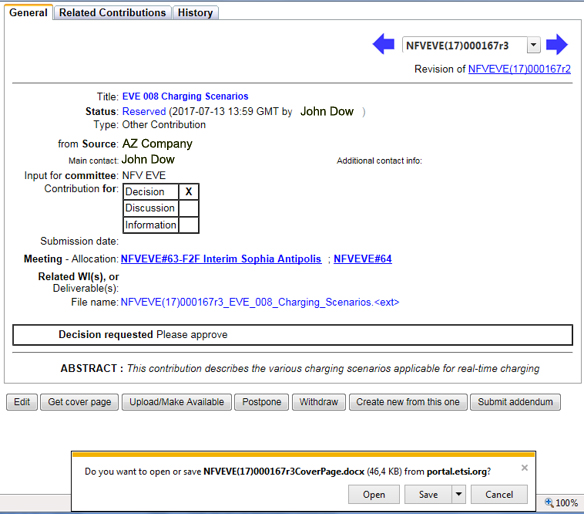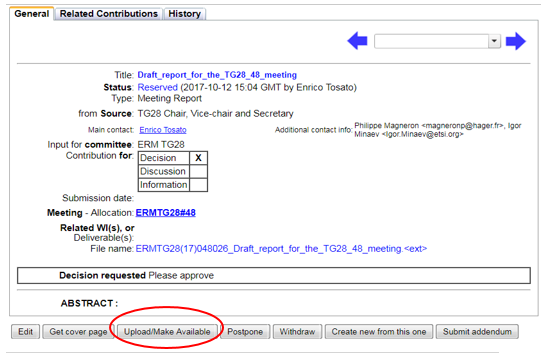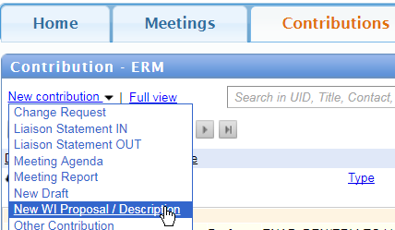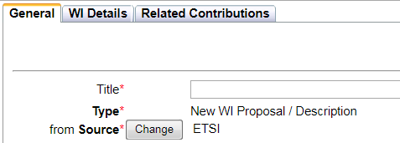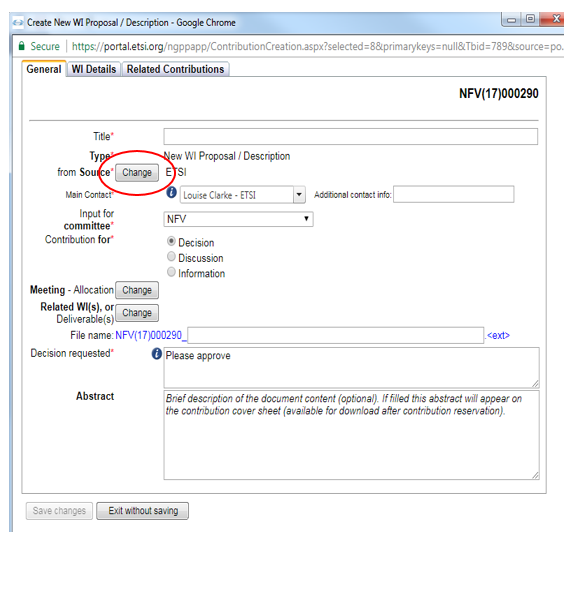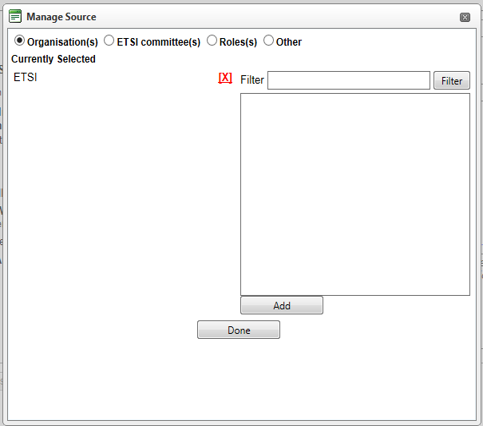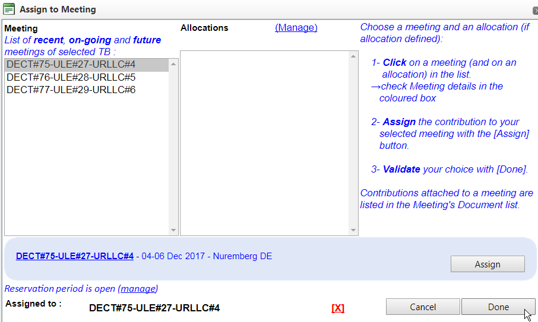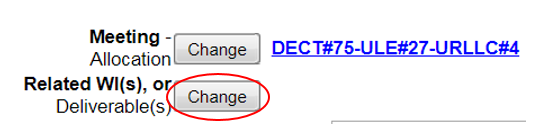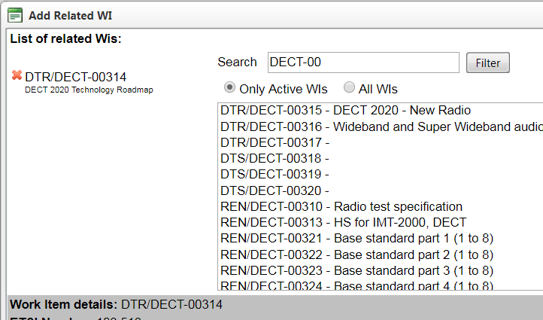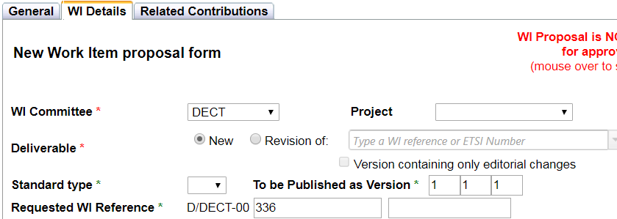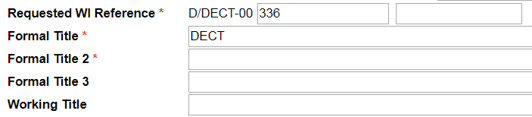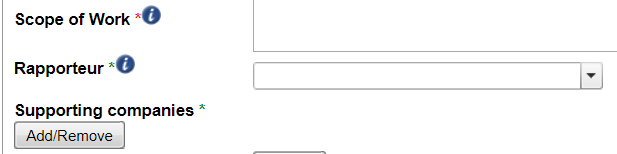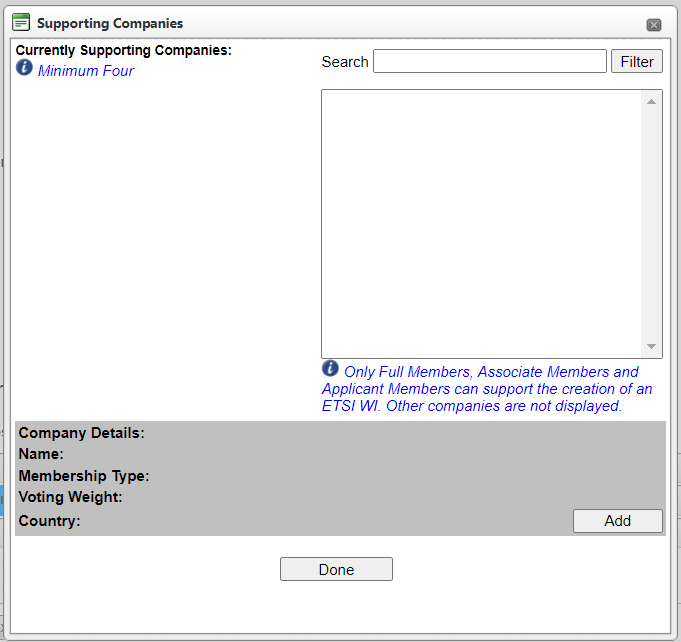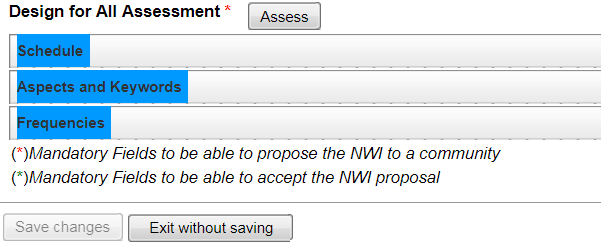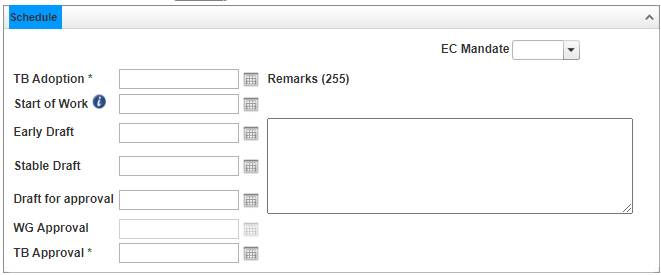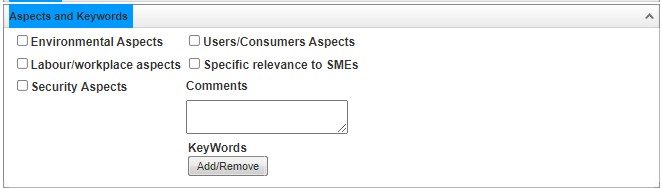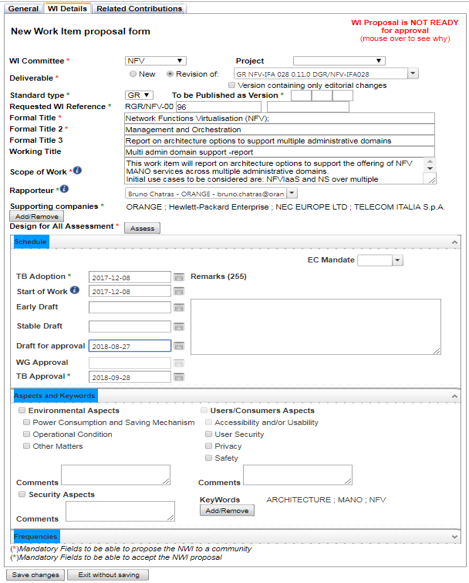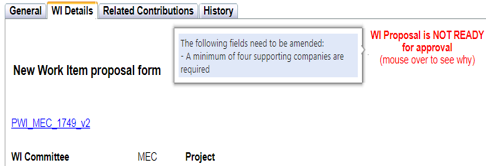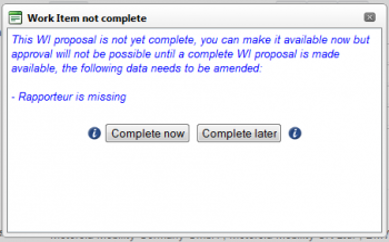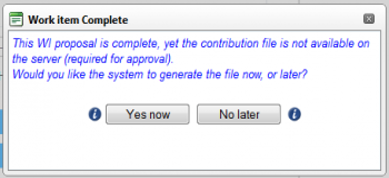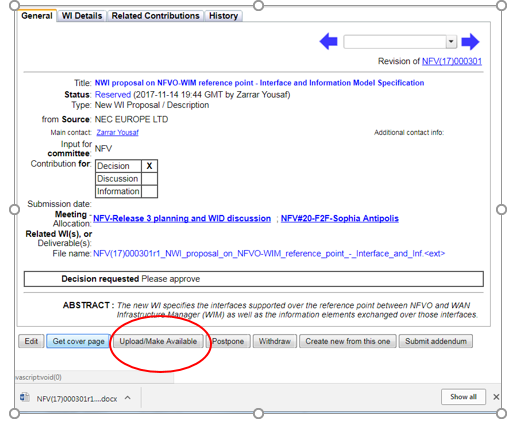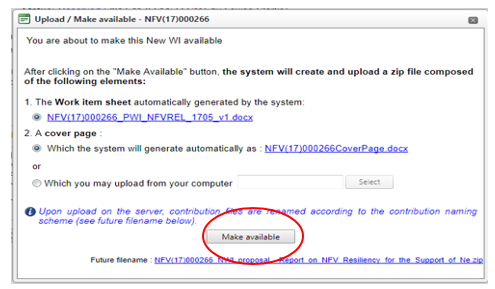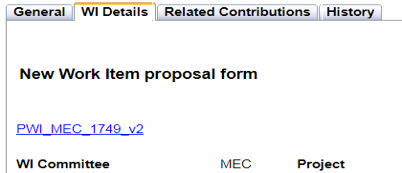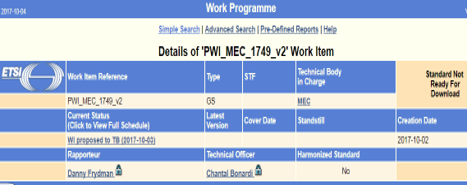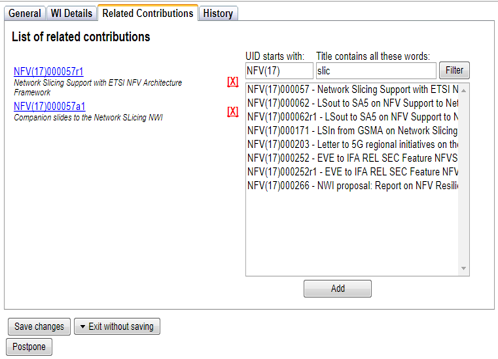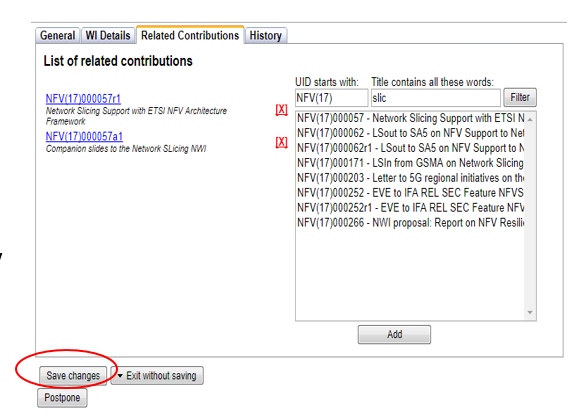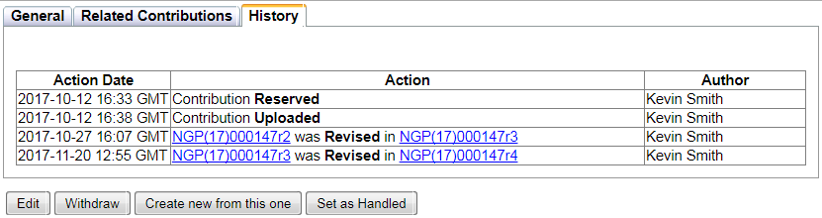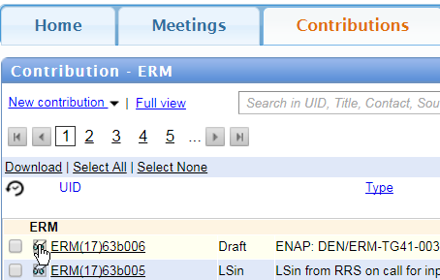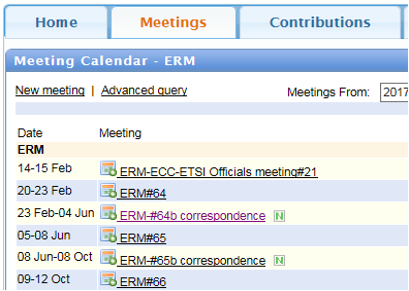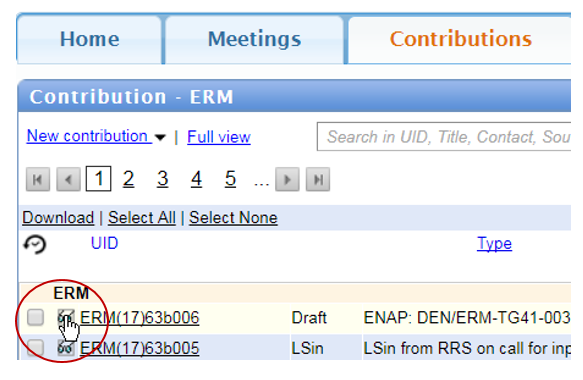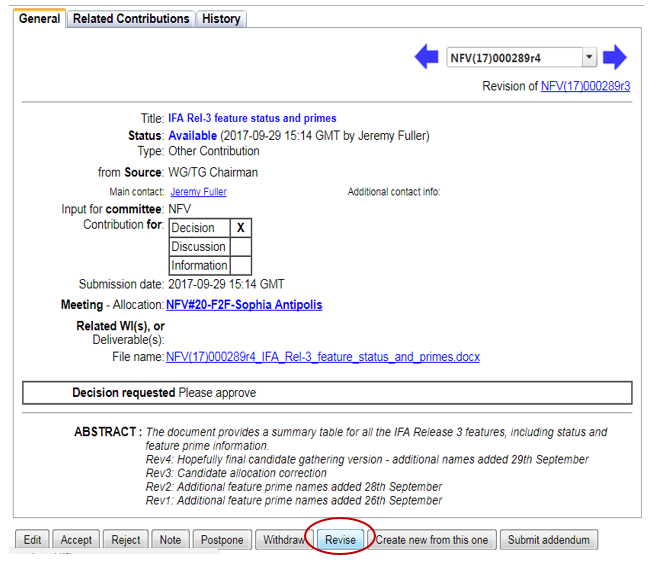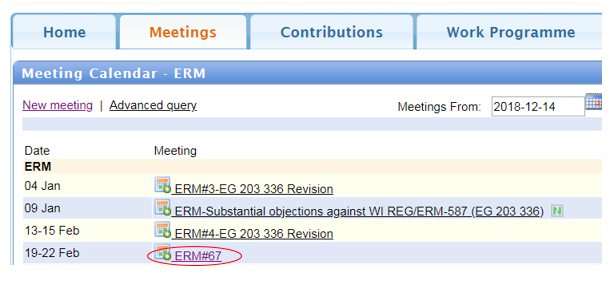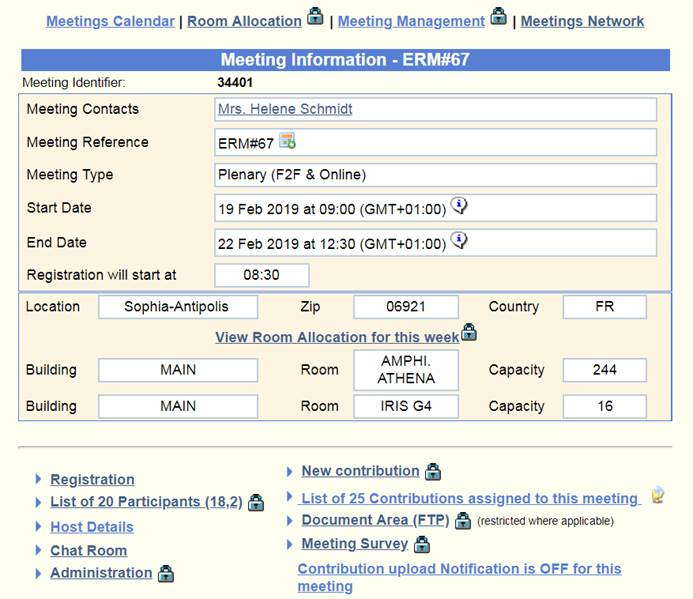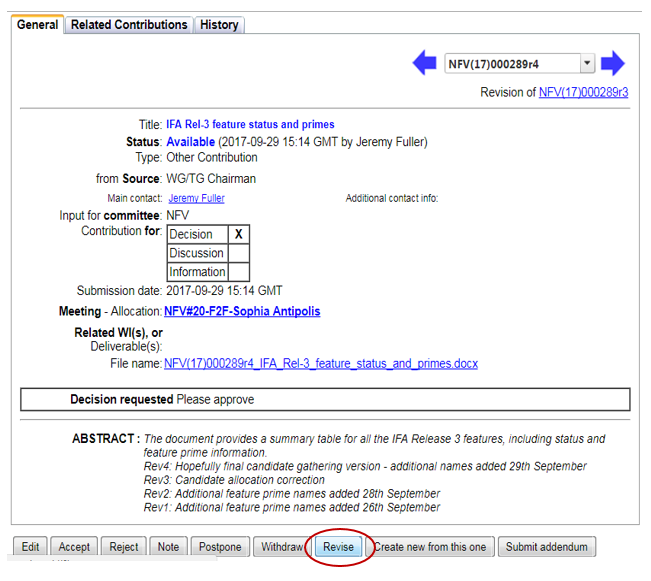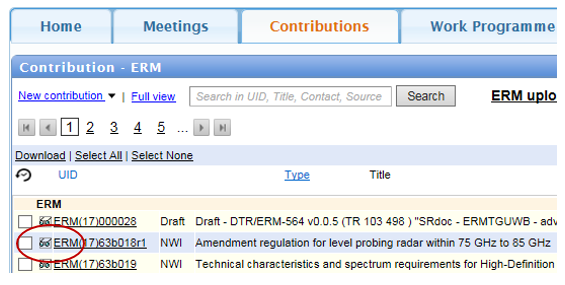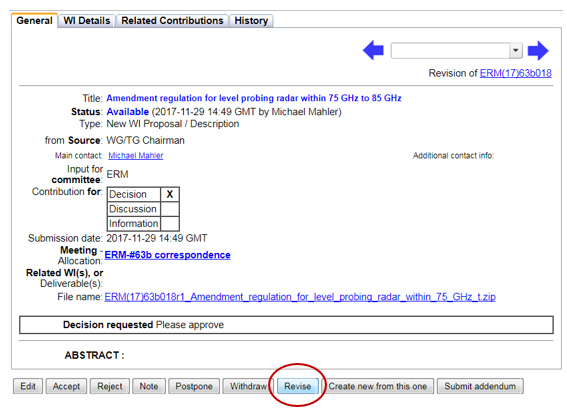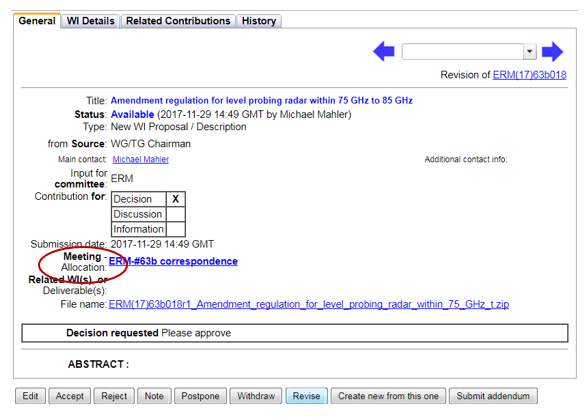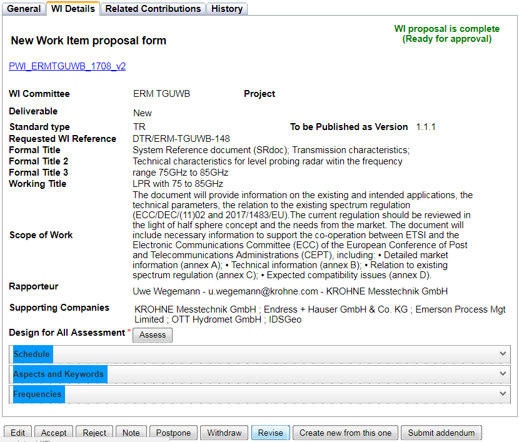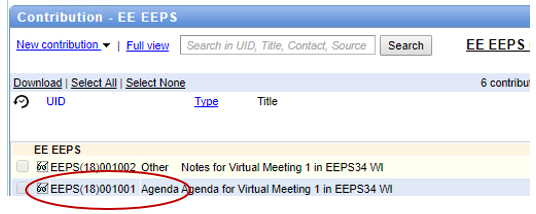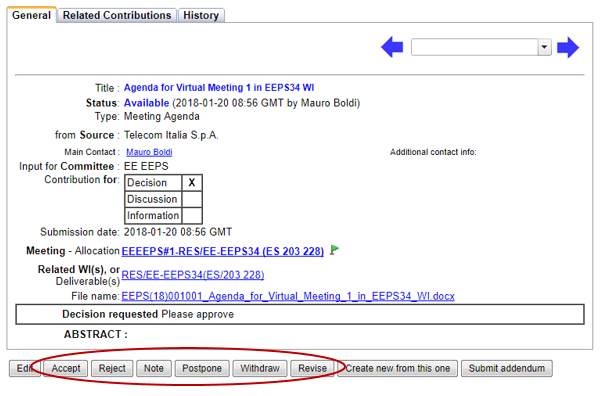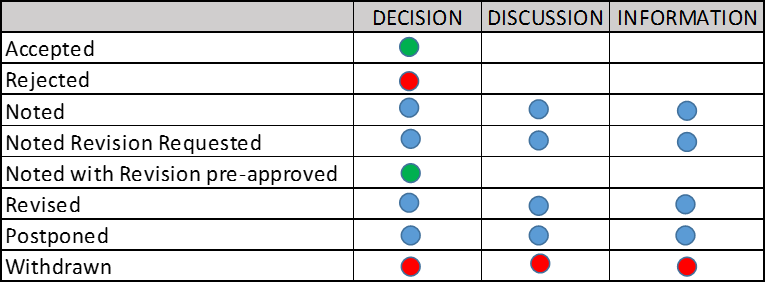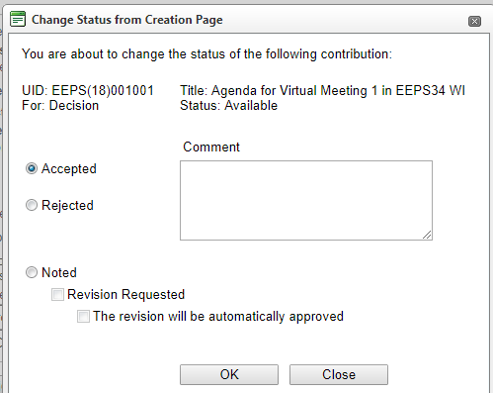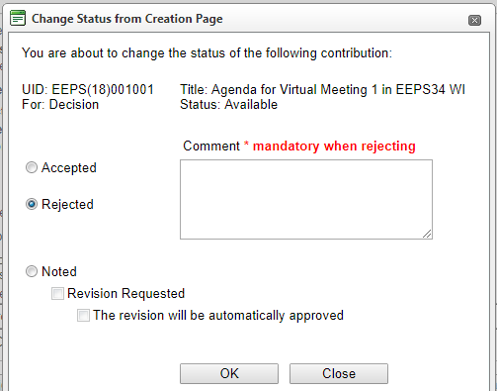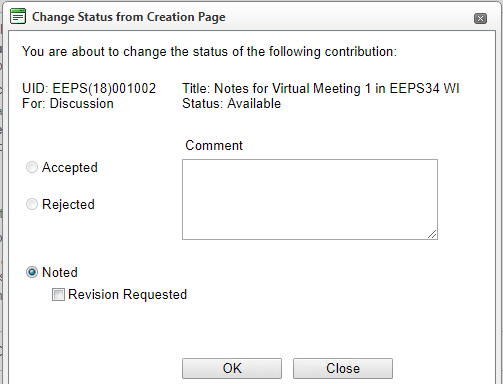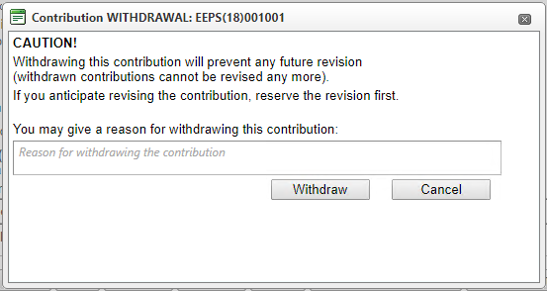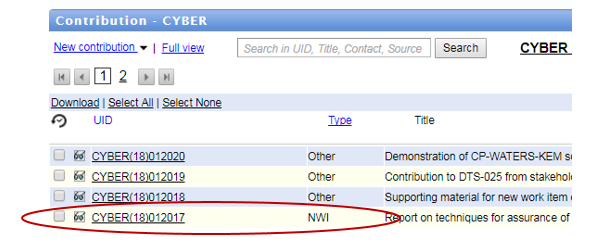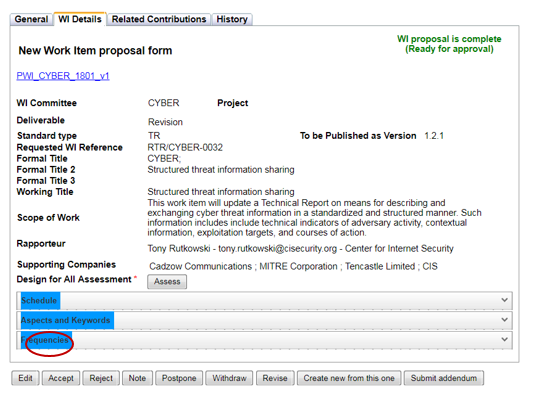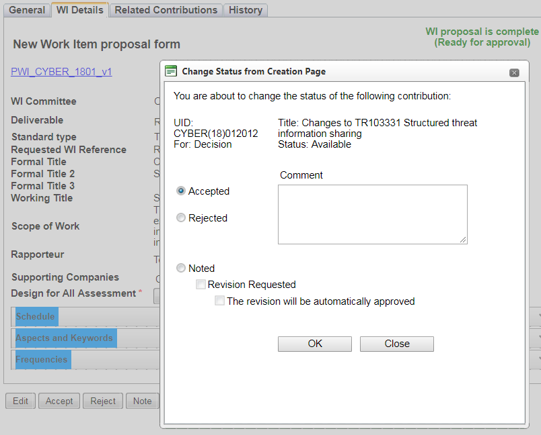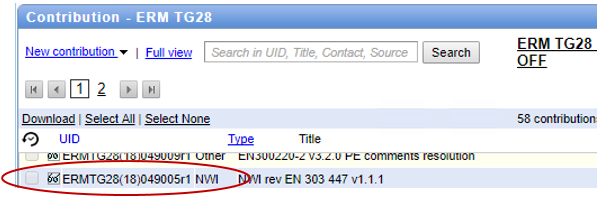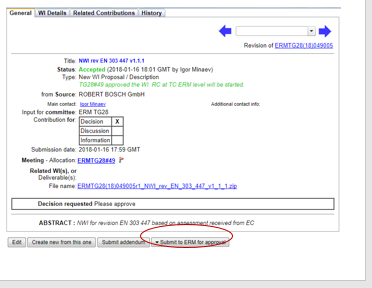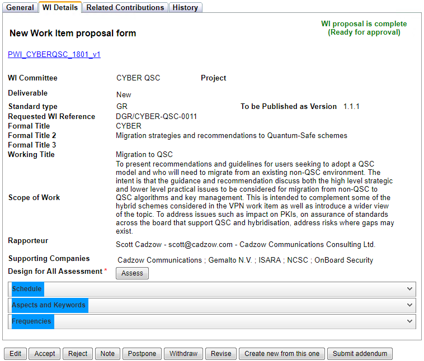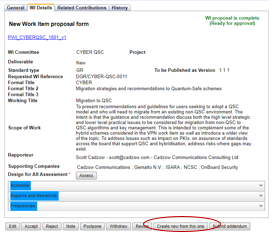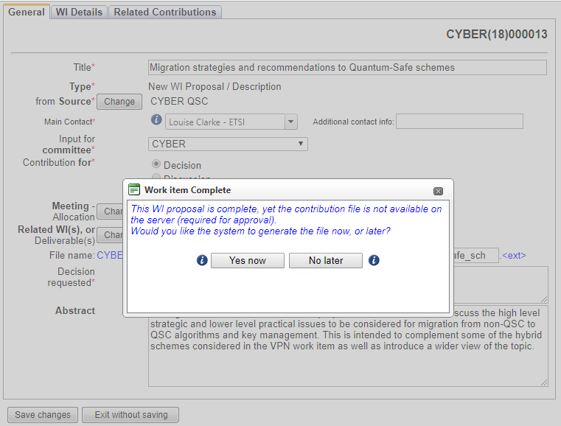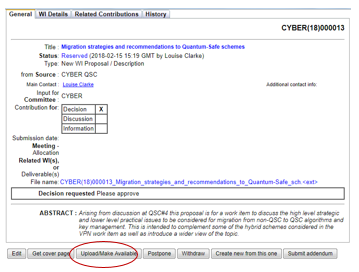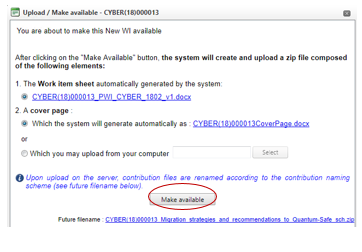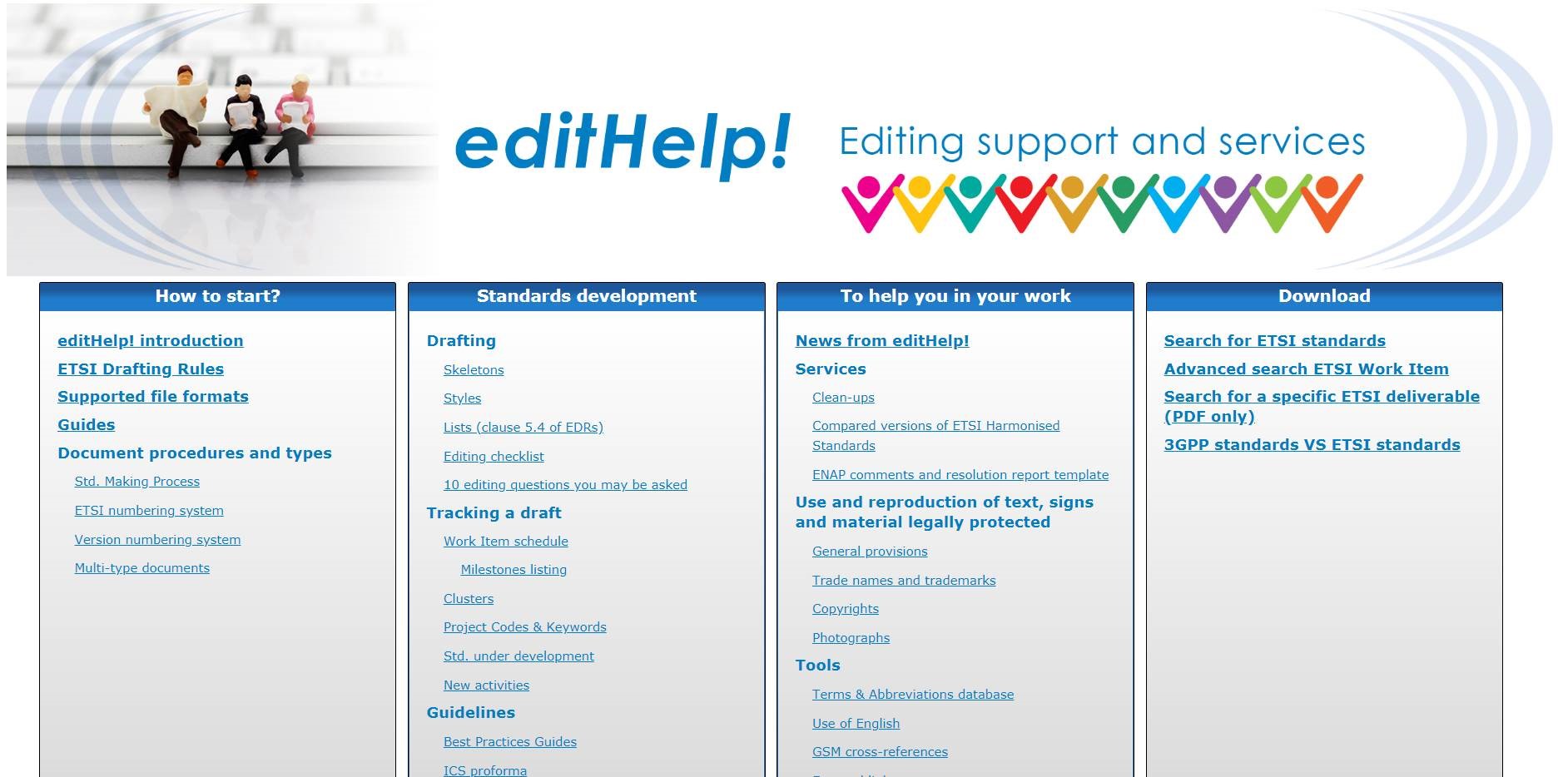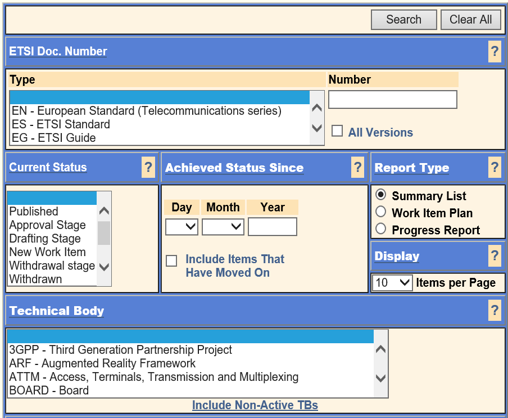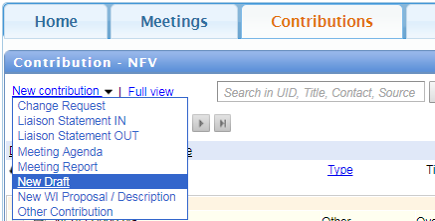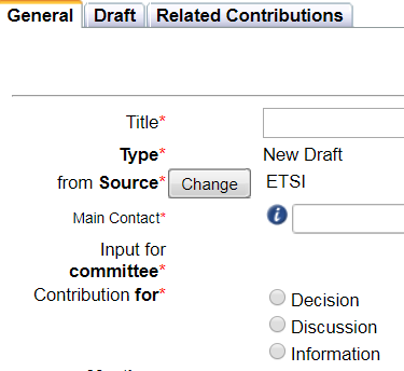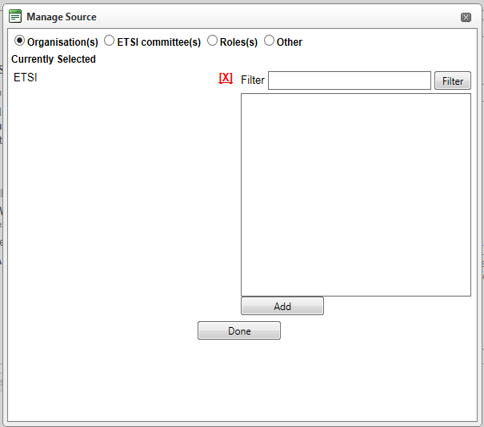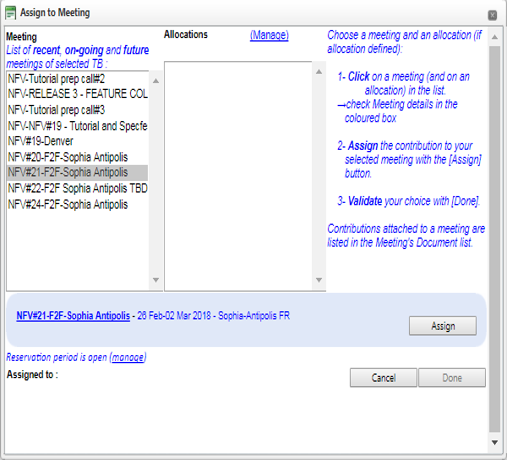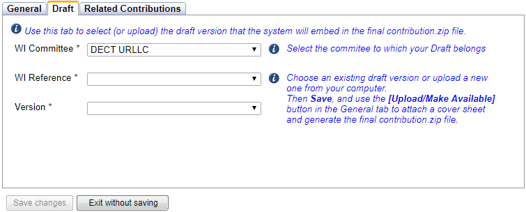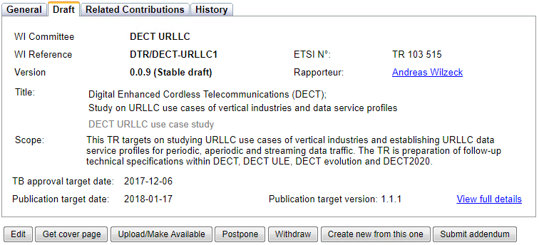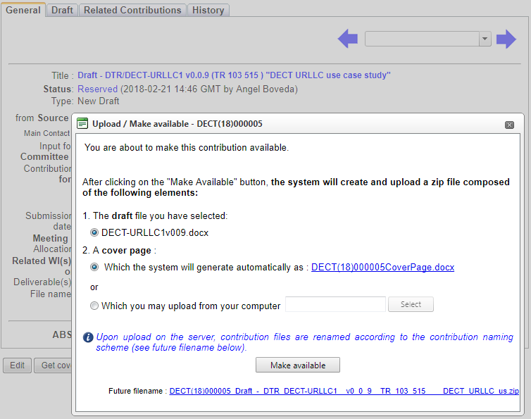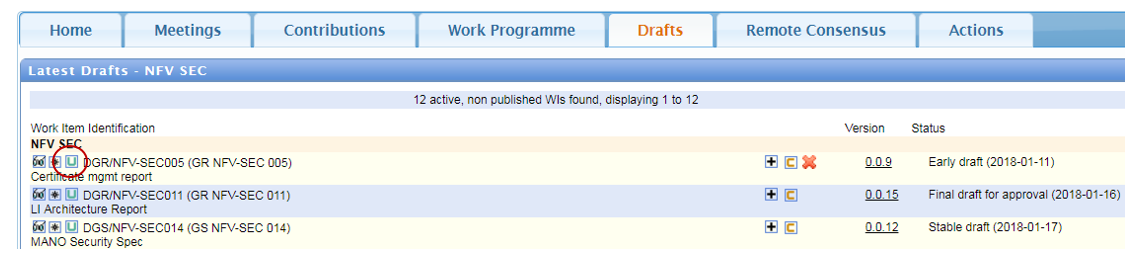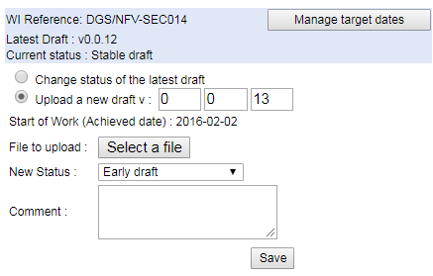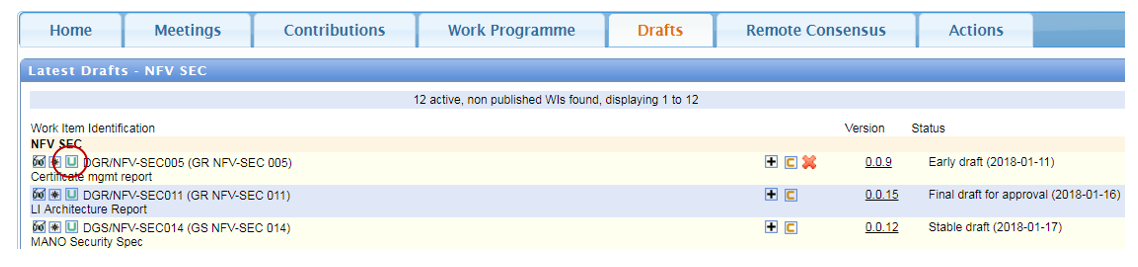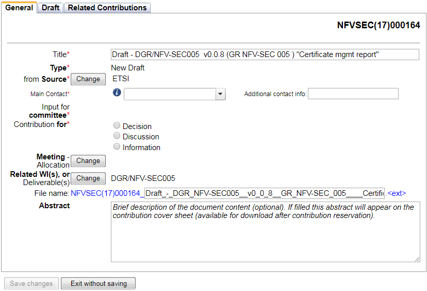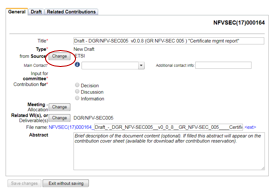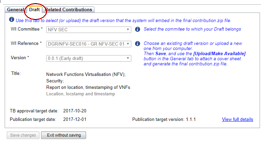Contributions application: Difference between revisions
No edit summary |
|||
| (172 intermediate revisions by 5 users not shown) | |||
| Line 1: | Line 1: | ||
== Getting started - How to use the Contributions tool on the Portal == | == Getting started - How to use the Contributions tool on the Portal == | ||
Only users logged on the Portal can '''Reserve/Upload Contributions!''' | |||
* Open the ETSI portal https://portal.etsi.org and '''Log on with your EOL account''' | |||
* Open the ETSI portal https://portal.etsi.org and '''Log on with your EOL account''' | |||
(To request an [https://webapp.etsi.org/createaccount/ ETSI on-line account]) | (To request an [https://webapp.etsi.org/createaccount/ ETSI on-line account]) | ||
[[File:Picture1.png|382x382px]] | |||
* Once logged on, select the relevant group, e.g. for Technical Committee '''DECT''': | |||
* Once logged on, select the relevant group, e.g. for Technical Committee | [[File:Picture2.png|400x400px]] | ||
* Select the tab “Contributions” | * Select the tab “Contributions” | ||
=== Identify the Contribution type === | === Identify the Contribution type === | ||
Under the '''New contribution''' drop-down list there are several types of contributions available | Under the '''New contribution''' drop-down list there are several types of contributions available | ||
[[File:Picture4.png|400x400px]] | |||
See below links to information about the types '''New Draft''' and '''New WI Proposal / Description''': | |||
::''' | : | ||
{| class="wikitable" | |||
|+ | |||
![[Newcontribution#Create a contribution type: New WI Proposal / Description|Create a contributi]]<nowiki/>on [[Newcontribution#Create a contribution type: New WI Proposal / Description|type: '''New WI Proposal / Descriptio''']]<nowiki/>n | |||
|- | |||
|[[Newcontribution#Create a contribution type: New Draft|Create a contribution type]][[Newcontribution#Create a contribution type: New Draft|: '''New Draft''']] | |||
|- | |||
|[[Newcontribution#Revision of existing contributions|'''Revision''' of existing contributions]] | |||
|} | |||
== Create contribution type: '''Other Contribution''' == | |||
This type of contribution ('''Other Contribution''') is typically used for PowerPoint presentations, supporting material and analysis. | |||
: | [[File:Picture4.png|400x400px]] | ||
* Click on '''Other Contribution''' in the drop-down menu | |||
'''NOTES:''' | |||
The information for the type '''Other Contribution''' in this Helpfile is also valid for the contribution types '''Change Request''', '''Liaison Statement IN''', '''Liaison Statement OUT''', '''Meeting Agenda''' and '''Meeting Report'''. | The information for the type '''Other Contribution''' in this Helpfile is also valid for the contribution types '''Change Request''', '''Liaison Statement IN''', '''Liaison Statement OUT''', '''Meeting Agenda''' and '''Meeting Report'''. | ||
Mandatory fields are marked with a red asterix <span style="color: red;">*</span>. | |||
=== General tab === | |||
[[File:Picture5b.jpg|frameless|353x353px]] | |||
'''Title''' <span style="color: red;">*</span>: The title given will be used as the name of the uploaded file | |||
'''Type''' <span style="color: red;">*</span>: '''Other Contribution''' is pre-selected | |||
''' | from '''Source''' <span style="color: red;">*</span>: By default the logged-in user | ||
To modify the Source: | |||
* Click on '''Change'''(a pop-up '''Manage Source''' opens | |||
[[File:Picture6.png|frameless|400x400px]] | |||
'''Abstract''': Complementary document information can be added in this field. | |||
4 different types of '''Source''' are available: | 4 different types of '''Source''' are available: | ||
# '''Organisation(s):''' Only active ETSI members/participants will be displayed | # '''Organisation(s):''' Only active ETSI members/participants will be displayed | ||
# '''ETSI committee(s):''' Active ETSI Technical Body/Industry Specification Group/Working Group | # '''ETSI committee(s):''' Active ETSI Technical Body/Industry Specification Group/Working Group | ||
| Line 60: | Line 65: | ||
* Use the '''Filter''', the '''Add''' button and the '''Done''' button to select the appropriate criteria | * Use the '''Filter''', the '''Add''' button and the '''Done''' button to select the appropriate criteria | ||
* Enter or modify the information as appropriate | * Enter or modify the information as appropriate | ||
[[File:Picture7c.jpg|frameless|701x701px]] | |||
'''Main Contact''' <span style="color: red;">*</span>: The logged-in user | |||
'''Additional contact info''': If applicable | |||
'''Input for Committee''' <span style="color: red;">*</span>: The TB, ISG or WG is automatically set, but can be changed | |||
'''Contribution for''' <span style="color: red;">*</span>:'''Decision,''' '''Discussion''' or '''Information''' | |||
Select the appropriate one | |||
'''Meeting – Allocation''' | |||
*Click on the '''Change''' button to assign the contribution to a future meeting | |||
[[File:Change.png|frameless|211x211px]] | |||
(To remove a wrongly assigned meeting allocation, click on the red cross [[File:Red Cross.png|frameless|15x15px]] ). Follow the instructions in the blue text in the pop-up window and click on '''Done'''. | |||
:[[File:Assign.png|frameless|511x511px]] | |||
::The system will return to the contribution creation screen ). | |||
::Contributions assigned to a meeting are then listed in the Meeting's Document list. | |||
::'''Related WIs or Deliverables''' | |||
:: • Click on the '''Change''' button to attach the contribution to an existing Work Item. The system displays all the work items attached to the group. | |||
:: • Select the relevant work item(s) in the displayed list and click on '''Add'''. The selected Work Item(s) appears in '''List of related WIs'''. | |||
::[[File:Picture8.png|frameless|373x373px]] | |||
:: (To remove a Work Item selected in error, click on the red cross [[File:Red Cross.png|frameless|15x15px]] ) | |||
:: • Click on '''Done''' and the system returns to the Contribution creation screen. | |||
=== Related Contributions tab === | === Related Contributions tab === | ||
'''Related Contributions''' can be linked together (via the '''General''' tab or via the '''Related Contributions''' tab). | '''Related Contributions''' can be linked together (via the '''General''' tab or via the '''Related Contributions''' tab). | ||
| Line 91: | Line 97: | ||
This would be used for transparency when there are existing contributions on the same topic. | This would be used for transparency when there are existing contributions on the same topic. | ||
To complete the Related Contributions tab: | To complete the '''Related Contributions''' tab: | ||
* Find the contribution in the list or using the Filter button | * Find the contribution in the list or using the '''Filter''' button | ||
* Click on Add | * Click on '''Add''' | ||
* Click on Save changes | * Click on '''Save changes''' | ||
A pop-up message will confirm the contribution number and its status RESERVED. | A pop-up message will confirm the contribution number and its status '''RESERVED.''' | ||
'''NOTES:''' | '''NOTES:''' | ||
| Line 111: | Line 117: | ||
It retrieves the information from the '''General''' tab. | It retrieves the information from the '''General''' tab. | ||
[[File:Picture9.jpg|frameless|403x403px]] | |||
To generate a cover page: | To generate a cover page: | ||
* Click on '''Get cover page''' | * Click on '''Get cover page''' | ||
** an MS Word file will de downloaded. | |||
*** This file is pre-filled with the information you have entered in the '''General''' tab | |||
*** The file name starts with the identifier of your contribution | |||
** Open it | |||
* | * Type the content of your contribution in the body of the file and '''Save''' | ||
* Zip the cover page | * If your contribution is not an MS Word file, then Zip the downloaded cover page together with your contribution file. | ||
=== Make available a Contribution type: Other Contribution === | === Make available a Contribution type: Other Contribution === | ||
* Click on '''Upload/Make Available''' | * Click on '''Upload/Make Available''' | ||
[[File:Picture10.png|frameless]] | |||
* Select the zip file | * Select the zip file | ||
[[File:Picture11.png|frameless]] | |||
* Click on '''Make Available''' | * Click on '''Make Available''' | ||
The contribution with a full filename will then be available on the ETSI portal. | The contribution with a full filename will then be available on the ETSI portal. | ||
* Subscribe to '''Contribution upload Notification''' to receive an e-mail that a new contribution has been uploaded | [[File:Picture12.png|frameless|618x618px]] | ||
* Subscribe to '''Contribution upload Notification''' to receive an e-mail that a new contribution has been uploaded [[File:Picture13.png|frameless]] | |||
== Create a Contribution type: New Work Item (NWI) Proposal == | == Create a Contribution type: New Work Item (NWI) Proposal == | ||
It is mandatory for New Work Item proposals to be created under the type '''NWI Proposal / Description''' in order to generate an entry in the ETSI Work Programme. | It is mandatory for New Work Item proposals to be created under the type '''NWI Proposal / Description''' in order to generate an entry in the ETSI Work Programme. | ||
* Click on '''New WI Proposal / Description''' in the dropdown menu | [[File:Picture14.png|frameless]] | ||
* Click on '''New WI Proposal / Description''' in the dropdown menu | |||
For this type of contribution there are 3 tabs: General, WI Details and Related Contributions. | For this type of contribution there are 3 tabs: General, WI Details and Related Contributions. | ||
[[File:Picture15.png|frameless]] | |||
To see how to complete these tabs, see the next pages in this Helpfile. | To see how to complete these tabs, see the next pages in this Helpfile. | ||
=== General tab === | === General tab === | ||
The '''Contribution Creation''' screen opens in a new window on the General tab | The '''Contribution Creation''' screen opens in a new window on the '''General''' tab | ||
Mandatory fields are marked with <span style="color: red;">*</span> | Mandatory fields are marked with <span style="color: red;">*</span> | ||
| Line 155: | Line 174: | ||
To modify the source: | To modify the source: | ||
* Click on the '''Change''' button (a pop-up '''Manage Source''' opens - see next page | * Click on the '''Change''' button (a pop-up '''Manage Source''' opens - see next page in this Helpfile by clicking on '''Next''') | ||
[[File:Picture16.png|frameless]] | |||
in this Helpfile by clicking on '''Next''') | |||
4 different types of '''Source''' are available: | 4 different types of '''Source''' are available: | ||
| Line 168: | Line 186: | ||
'''Other:''' Free text describing a role not matching one of the above categories | '''Other:''' Free text describing a role not matching one of the above categories | ||
[[File:Picture17.png|frameless]] | |||
'''NOTE:''' There can be more than one '''Source''' for a contribution (example: company A, company B, and company C, but all of the same '''type'''). | '''NOTE:''' There can be more than one '''Source''' for a contribution (example: company A, company B, and company C, but all of the same '''type'''). | ||
| Line 174: | Line 194: | ||
* Enter or modify the information as appropriate | * Enter or modify the information as appropriate | ||
[[File:Picture7c.jpg|frameless|525x525px]] | |||
'''Main Contact''' <span style="color: red;">*</span>: By default logged user | '''Main Contact''' <span style="color: red;">*</span>: By default logged user | ||
| Line 188: | Line 209: | ||
* Click on the '''Change''' button to assign the contribution to a future meeting | * Click on the '''Change''' button to assign the contribution to a future meeting | ||
[[File:Change.png|frameless|206x206px]] | |||
(To remove a wrongly assigned meeting allocation, click on the red cross [[File:Red Cross.png|frameless|15x15px]] ) | (To remove a wrongly assigned meeting allocation, click on the red cross [[File:Red Cross.png|frameless|15x15px]] ) | ||
* Follow the instructions in the blue text in the pop-up window and click on '''Done'''. | * Follow the instructions in the blue text in the pop-up window and click on '''Done'''. | ||
[[File:Picture20.png|frameless|418x418px]] | |||
The system returns to the contribution creation screen (click '''Next''' on this page). | The system returns to the contribution creation screen (click '''Next''' on this page). | ||
| Line 200: | Line 223: | ||
* Click on the '''Change''' button to attach the contribution to an existing Work Item or deliverable. | * Click on the '''Change''' button to attach the contribution to an existing Work Item or deliverable. | ||
[[File:Picture21.png|frameless]] | |||
The system displays all the work items attached to the group. | The system displays all the work items attached to the group. | ||
| Line 208: | Line 232: | ||
The selected Work Item(s) appear on the left part of the screen. | The selected Work Item(s) appear on the left part of the screen. | ||
[[File:Picture22.png|frameless|394x394px]] | |||
* Click on '''Done''' and the system reverts to the contribution creation screen with the related WI attached. | * Click on '''Done''' and the system reverts to the contribution creation screen with the related WI attached. | ||
| Line 214: | Line 240: | ||
=== WI Details tab - Introduction === | === WI Details tab - Introduction === | ||
To complete the Work Item (WI) Details tab for a New Work Item Proposal / Description, | To complete the Work Item (WI) Details tab for a New Work Item Proposal / Description, | ||
* Select '''Creation of a New WI''' (Deliverable) | |||
[[File:Picture23.png|frameless]] | |||
To complete the WI Details tab for the Revision of an existing Work Item | |||
* Select '''Revision of an existing Deliverable''' | |||
=== WI Details tab - Creation of a New Deliverable === | === WI Details tab - Creation of a New Deliverable === | ||
Mandatory fields are marked with <span style="color: red;">*</span> | '''Mandatory fields are marked with''' <span style="color: red;">*</span> | ||
WI Committee *: TB/WG/ISG automatically set by the system | '''WI Committee''' *: TB/WG/ISG automatically set by the system | ||
* Use the drop down menu to change Technical Body or Working Group or Industry | * Use the drop down menu to change Technical Body or Working Group or Industry Specification Group. | ||
'''Project:''' | '''Project:''' Only used in cases where projects have been defined such as Release 2, Release 3) | ||
'''Deliverable''' <span style="color: red;">*</span>: New (by default) | '''Deliverable''' <span style="color: red;">*</span>: New (by default) | ||
| Line 237: | Line 262: | ||
* Click on the drop down menu and select an ETSI deliverable type | * Click on the drop down menu and select an ETSI deliverable type | ||
For ISGs only deliverable types GR and GS are permitted. | '''NOTE:''' For ISGs only deliverable types GR and GS are permitted. | ||
'''To be published as Version''': Automatically set to 1.1.1 for new deliverables. | '''To be published as Version''': Automatically set to 1.1.1 for new deliverables. | ||
[[File:Picture23.png|frameless|434x434px]] | |||
'''Requested WI Reference''': | '''Requested WI Reference''': | ||
'''First field''': prefilled with the name of the ETSI | '''First field''': prefilled with the name of the ETSI Group. | ||
'''Second field:''' the next available ETSI WI Reference number (can be manually updated). | '''Second field:''' the next available ETSI WI Reference number (can be manually updated). | ||
'''Third field:''' optional for a series of documents divided in parts. | '''Third field:''' optional for a series of documents divided in parts. | ||
[[File:Picture24.png|left|frameless|446x446px]] | |||
'''Formal Title''' <span style="color: red;">*</span>: By default the TB, WG or ISG short name (see ETSI Directives, TWP, Clause 1.6). | '''Formal Title''' <span style="color: red;">*</span>: By default the TB, WG or ISG short name (see [https://portal.etsi.org/Resources/ETSIDirectives.aspx ETSI Directives], TWP, Clause 1.6). | ||
'''Formal Title 2''' <span style="color: red;">*</span>: Refers to the domain in which the work will be carried out. | '''Formal Title 2''' <span style="color: red;">*</span>: Refers to the domain in which the work will be carried out. | ||
| Line 270: | Line 297: | ||
* Click on '''Add/Remove'''. | * Click on '''Add/Remove'''. | ||
[[File:Picture25.png|frameless|373x373px]] | |||
* In the '''Search''' field first enter the name of the organisation then click on the '''Filter''' button. | * In the '''Search''' field first enter the name of the organisation then click on the '''Filter''' button. | ||
| Line 278: | Line 305: | ||
'''NOTE''': Minimum four supporting ETSI Full and or Associate Members per Work Item. | '''NOTE''': Minimum four supporting ETSI Full and or Associate Members per Work Item. | ||
[[File:Picture88.png|frameless]] | |||
'''Design for All Assessment:''' | '''Design for All Assessment:''' | ||
* Click on the '''Assess''' button, review the fields and click '''Done'''. | * Click on the '''Assess''' button, review the fields and click '''Done'''. | ||
[[File:Picture26.png|frameless|389x389px]] | |||
To complete the '''Schedule, Aspects''' and '''Keywords''' and '''Frequencies''' fields: | |||
* Expand the drop down menus on the right side of the screen to open (and close) these sections. | |||
'''Schedule:''' | |||
* Complete the TB adoption, WG and TB approval dates. These are required in order for the NWI proposal to be accepted. | |||
[[File:Picture92.png|frameless]] | |||
'''Aspects and Keywords''': | |||
* Select the appropriate Aspects. | |||
[[File:Picture89.png|frameless]] | |||
'''Users''' | |||
What is the end-use of the proposed ETSI Deliverable? | |||
Is it of interest to companies/organizations outside the telecommunications industry? | |||
Is it useful for companies or organizations seeking to improve their experience of using communications, or achieve better Quality of Service? | |||
Will it improve privacy and security of user communications? | |||
'''Consumers''' | |||
Does the topic concern communications or broadcasting in the home environment, user-friendliness of products and applications in general, accessibility, or privacy and security of individuals? | |||
Are there aspects related to individuals’ accessibility to products or services? | |||
If so, then consumer representatives need to participate. | |||
'''Environment issues''' | |||
Does the subject have any relevance or potential impact for the environment? | |||
Does the proposal have any relevance for, or potential impact on, the use of resources (energy, material, water), emissions/discharges (to air, soil, water), radiation, noise and impact on biodiversity? | |||
If so, then the work needs to involve environmental stakeholders. | |||
'''Labour''' | |||
Does the proposed ETSI Deliverable affect occupational health and safety in the working environment? | |||
Are the actions of a worker operating communications equipment likely to be involved or affected, bearing worker safety in mind in particular? | |||
If so, then worker representatives should be consulted. | |||
'''SMEs''' | |||
Will the ETSI Deliverable be of particular interest for SMEs, for example will it be especially be useful for smaller companies? | |||
Will its implementation have particular implications for SMEs? | |||
If the ETSI Deliverable requires testing or third-party conformity assessment, is this likely to have high costs that would affect companies with smaller production scales? | |||
Is the ETSI Deliverable likely to be used as reference in public procurement? | |||
Do you consider that the participation of SMEs in your technical group should be increased? | |||
Would you like SME associations, clusters and trade bodies to be informed about it, such that they can call on their constituents to participate? | |||
'''Security and privacy''' | |||
Security is an increasingly important aspect of many ETSI Deliverables, as are data protection and the privacy of end-users, whether entities or individuals. Often these aspects are the main objective of ETSI Deliverables. | |||
Do ETSI Deliverables proposed for other purposes have implications for security and/or privacy? | |||
If so, due reference is needed on the Work Item form. | |||
* Select Keywords by clicking on '''Add/Remove.''' | * Select Keywords by clicking on '''Add/Remove.''' | ||
| Line 311: | Line 393: | ||
* Select application using the drop down menu and the related frequency. | * Select application using the drop down menu and the related frequency. | ||
[[File:Picture91.png|frameless]] | |||
'''NOTE''': If the WI Details tab is not fully completed it is not possible to '''ACCEPT''' the WI proposal. | |||
=== WI Details tab - Revision of an existing Deliverable === | |||
'''For the Revision of an''' existing Deliverable the system will retrieve the details from the ETSI [https://portal.etsi.org/webapp/WorkProgram/SimpleSearch/QueryForm.asp Work Programme] and pre-fill a number of fields. | |||
[[File:Picture28.png|frameless|435x435px]] | |||
'''Deliverable''' <span style="color: red;">*</span>: '''Revision of''' (by default) | '''Deliverable''' <span style="color: red;">*</span>: '''Revision of''' (by default) | ||
| Line 330: | Line 414: | ||
During the creation of the New WI Proposal, the system will display a warning at the top right corner of the WI Details tab: | During the creation of the New WI Proposal, the system will display a warning at the top right corner of the WI Details tab: | ||
WI proposal is NOT READY for approval (mouse over to see why) | '''''WI proposal is NOT READY for approval (mouse over to see why)''''' | ||
[[File:Picture29.png|frameless|443x443px]] | |||
* Put mouse over this warning to see the missing information. | * Put mouse over this warning to see the missing information. | ||
| Line 338: | Line 424: | ||
Once all the mandatory fields in the WI Details tab have been filled in, the system will display: | Once all the mandatory fields in the WI Details tab have been filled in, the system will display: | ||
'''WI proposal is complete ( | '''''WI proposal is complete (READY for approval)''''' | ||
[[File:Picture30.png|frameless|434x434px]] | |||
A contribution in status '''Reserved''' does not need to uploaded straight away. | A contribution in status '''Reserved''' does not need to uploaded straight away. | ||
| Line 345: | Line 433: | ||
* Select '''Complete now''' or '''Complete later''' | * Select '''Complete now''' or '''Complete later''' | ||
[[File:Picture31.png|frameless]] | |||
'''If the proposal is complete''': | '''If the proposal is complete''': | ||
* Select '''Yes now''' or '''No later''' | * Select '''Yes now''' or '''No later''' | ||
[[File:Picture32.png|frameless]] | |||
'''NOTE''': In both cases, a confirmation note will indicate that the contribution has been reserved and the allocated Contribution number. | '''NOTE''': In both cases, a confirmation note will indicate that the contribution has been reserved and the allocated Contribution number. | ||
| Line 359: | Line 449: | ||
A cover page can be generated in 2 ways. | A cover page can be generated in 2 ways. | ||
By the system or by the user | By the system or by the user or | ||
By the system: | By the system: | ||
| Line 368: | Line 458: | ||
* Click on '''Make available''' | * Click on '''Make available''' | ||
[[File:Picture33.png|frameless]] | |||
By the user: | By the user: | ||
| Line 378: | Line 469: | ||
* Click on '''Make available''' | * Click on '''Make available''' | ||
[[File:Picture34.png|frameless]] | |||
=== Preliminary Work Item number (PWI) === | === Preliminary Work Item number (PWI) === | ||
| Line 385: | Line 477: | ||
The PWI number consists of the following: | The PWI number consists of the following: | ||
[[File:Picture35.png|frameless]] | |||
'''PWI_TB/ISG name_Year + sequence number_version''' | '''PWI_TB/ISG name_Year + sequence number_version''' | ||
| Line 391: | Line 485: | ||
The PWI number is visible in 2 places: | The PWI number is visible in 2 places: | ||
[[File:Picture36.png|frameless]] | |||
1.In the '''WI Details''' tab in the NWI proposal | 1.In the '''WI Details''' tab in the NWI proposal | ||
| Line 396: | Line 492: | ||
2. In the Work Programme | 2. In the Work Programme | ||
=== Make | === Make Available a New WI Proposal / Description === | ||
The '''Related Contributions''' tab allows: | The '''Related Contributions''' tab allows: | ||
Linking contributions allows for transparency and cross-reference when there are existing contributions on the same topic. | Linking contributions allows for transparency and cross-reference when there are existing contributions on the same topic. | ||
[[File:Picture37.png|frameless]] | |||
=== Related Contribution tab === | === Related Contribution tab === | ||
| Line 409: | Line 507: | ||
* Click on '''Save changes''' | * Click on '''Save changes''' | ||
[[File:Picture38.png|frameless]] | |||
NOTE: Related contributions can be removed by clicking on the red cross [[File:Red Cross.png|frameless|15x15px]] | '''NOTE:''' Related contributions can be removed by clicking on the red cross [[File:Red Cross.png|frameless|15x15px]] | ||
=== History tab === | === History tab === | ||
The '''History tab''' displays the life-cycle of a contribution. | The '''History tab''' displays the life-cycle of a contribution. | ||
[[File:Picture39.png|frameless|471x471px]] | |||
== Revise a Contribution - Introduction == | == Revise a Contribution - Introduction == | ||
| Line 419: | Line 520: | ||
* Create a Revision of the Contribution via: | * Create a Revision of the Contribution via: | ||
a) The '''Contributions''' tab | a) The '''Contributions''' tab | ||
[[File:Picture40.png|frameless]] | |||
or | or | ||
b) The '''Meetings''' tab | b) The '''Meetings''' tab | ||
[[File:Picture41.png|frameless]] | |||
=== Revise a Contribution type: Other === | === Revise a Contribution type: Other === | ||
From the '''Contributions''' tab: | From the '''Contributions''' tab: | ||
* Identify the Contribution to be revised and | *Identify the Contribution to be revised and click on the glasses icon [[File:Glasses icon.PNG|frameless]] .The '''General''' tab opens | ||
click on the glasses | [[File:Picture42.png|frameless]] | ||
The '''General''' tab opens | |||
* Click '''Revise''' on the bottom of the screen | * Click '''Revise''' on the bottom of the screen | ||
[[File:Picture43.png|frameless]] | |||
* Update the fields (e.g. Meeting Allocation, Abstract) | * Update the fields (e.g. Meeting Allocation, Abstract) | ||
| Line 441: | Line 544: | ||
From the '''Meetings''' tab: | From the '''Meetings''' tab: | ||
* Identify the meeting that the contribution is attributed to | * Identify the meeting that the contribution is attributed to | ||
* Click on the link to '''List of | [[File:Picture44c.png|frameless|392x392px]] | ||
* Click on the meeting hyperlink | |||
The '''Meeting Information''' page opens. | |||
* Click on the link to '''List of 25 Contributions assigned to this meeting''' | |||
[[File:Picture43b.png|frameless]] | |||
* Identify the contribution to revise and click on the | * Identify the contribution to revise and click on the glasses icon. [[File:Glasses icon.PNG|frameless]] | ||
The General tab opens | The General tab opens | ||
* Click on '''Revise''' on the bottom of the screen. | * Click on '''Revise''' on the bottom of the screen. | ||
[[File:Picture46.png|frameless]] | |||
* Update the fields (Meeting Allocation, Abstract) | * Update the fields (Meeting Allocation, Abstract) | ||
* Select the revised file to upload | * Select the revised file to upload | ||
* Click on '''Save changes''' followed by '''Upload/Make Available''' | * Click on '''Save changes''' followed by '''Upload/Make Available.''' | ||
The contribution number will automatically reflect the revision number (i.e. r1, r2). | |||
=== Revise a Contribution type: NWI Proposal / Description === | === Revise a Contribution type: NWI Proposal / Description === | ||
A NWI Proposal is revised when key elements change i.e. title, scope of work, Rapporteur, additional | A NWI Proposal is revised when key elements change i.e. title, scope of work, Rapporteur, additional supporting companies or schedule. | ||
* From the '''Contributions''' tab, identify the contribution to be revised and click on the glasses | * From the '''Contributions''' tab, identify the contribution to be revised and click on the glasses icon [[File:Glasses icon.PNG|frameless]] . The contribution details page will open. | ||
[[File:Picture47.png|frameless]] | |||
* Click on '''Revise''' | * Click on '''Revise''' | ||
[[File:Picture48.png|frameless]] | |||
* Update the fields in the '''General''' tab, if required (e.g. Meeting Allocation) | * Update the fields in the '''General''' tab, if required (e.g. Meeting Allocation) | ||
[[File:Picture49.png|frameless]] | |||
* Open the '''WI Details''' tab to insert new information | * Open the '''WI Details''' tab to insert new information | ||
[[File:Picture50.png|frameless]] | |||
* Click on '''Save changes''' followed by '''Upload/make Available'''. | * Click on '''Save changes''' followed by '''Upload/make Available'''. | ||
The contribution number will automatically reflect the revision number (i.e. r1, r2). | The contribution number will automatically reflect the revision number (i.e. r1, r2). | ||
| Line 469: | Line 576: | ||
'''NOTE''': The PWI number will also be revised. | '''NOTE''': The PWI number will also be revised. | ||
== Change the status | == Change the status '''Available''' of a Contribution - Introduction == | ||
Updating the status is the responsibility of the Chairman, Vice-chairman and the ETSI support staff. | Updating the status is the responsibility of the Chairman, Vice-chairman and the ETSI support staff. | ||
=== Change the status of Contribution type: | === Change the status of Contribution type: Meeting Agenda, Meeting Report, Liaison Statements, Other=== | ||
From the '''Contributions''' tab: Identify the Contribution to be revised and click on the glasses icon. [[File:Glasses icon.PNG|frameless]] | |||
[[File:Picture52.png|frameless|320x320px]] | |||
* Click on the appropriate '''status''' button | |||
[[File:Picture53.png|frameless|338x338px]] | |||
'''Status options:''' | |||
[[File:Picture51.png|frameless]] | |||
Status '''Accepted''' | Status '''Accepted''' | ||
'''Definition:''' | '''Definition:''' A Contribution '''For Decision''' has been discussed and Accepted AS IT IS. | ||
[[File:Picture54.png|frameless]] | |||
'''NOTE''': It is not possible to revise an Accepted Contribution. | |||
A pop-up window will open | |||
* Enter comments if any and click '''OK'''. | |||
The new status is reflected in the General tab of the '''Contribution'''. | |||
Status '''Rejected''' | |||
'''Definition:''' A Contribution '''For Decision''' has been discussed and '''Rejected'''. | |||
[[File:Picture55.png|frameless]] | |||
'''NOTE:''' It is not possible to revise a Rejected Contribution. | |||
''' | A pop-up window will open. | ||
* Enter comments (mandatory) and click '''OK'''. | |||
The new status is reflected in the '''Genera'''l tab of the Contribution | |||
Status '''Noted''' | |||
[[File:Picture56.png|frameless]] | |||
A contribution For '''Information''' or '''For Discussion''' has been presented and either no further action is required or the proposal needs further enhancement. | |||
Options: | |||
Status '''Noted''' | |||
Status '''Noted Revision Requested''' | |||
A contribution '''For Decision''' may additionally have Status '''Noted with Revision Requested & pre-approved'''. | |||
* | A pop-up window will open. | ||
* Enter comments and click '''OK'''. | |||
The new status is reflected in the General tab of the Contribution. | |||
Status '''Postpone''' | |||
This status can be reversed by clicking on the button '''Un Postpone'''. | |||
Status '''Withdraw''' | |||
[[File:Picture57.png|frameless]] | |||
'''NOTE:''' A contribution can be Withdrawn (cancelled) by its submitter as long as it has not been handled by the group. Once a contribution has been discussed, it shall not be Withdrawn but the status changed to Noted, Accepted or Rejected as appropriate. | |||
The | A pop-up window will open. | ||
* Enter comments and click '''Withdraw'''. | |||
The new status is reflected in the General tab of the Contribution. | |||
* | * | ||
=== Change the status of Contribution type: NWI Proposal / Description === | |||
To Accept a New Work Item Proposal / Description there are two scenarios: | |||
* TB/ISG level | |||
* Working Group level (followed by TB/ISG approval) | |||
* Click | === To Accept a NWI Proposal created at TB/ISG level === | ||
* Click on the glasses icon [[File:Glasses icon.PNG|frameless]] for the NWI proposal. | |||
[[File:Picture58.png|frameless]] | |||
* | Providing all fields have been entered in the WI Details tab and the proposal is ready for approval: | ||
* Click on '''Accept''' | |||
[[File:Picture59.png|frameless]] | |||
* | A pop-up window will open | ||
* Enter comments if any and click '''OK.''' | |||
[[File:Picture60.png|frameless]] | |||
The new status is reflected in the General tab of the Contribution. | |||
=== To Accept a NWI Proposal created at WG level === | |||
A Work Item proposal created at Working Group level should be approved first by the WG and then by the TB/ISG at plenary level. | |||
There are 2 ways: | |||
*Click on the glasses icon [[File:Glasses icon.PNG|frameless]] for the NWI proposal | |||
[[File:Picture61.png|frameless]] | |||
* Select '''Submit to ERM''' for approval in the General tab | |||
[[File:Picture62.png|frameless]] | |||
* Select the appropriate meeting from the drop down list | |||
The WI proposal will be registered in status '''Available''' under the parent TB/ISG and allocated to the meeting. | |||
* | Alternatively | ||
* Click on the glasses icon [[File:Glasses icon.PNG|frameless]] for the NWI proposal. | |||
[[File:Picture63b.png|frameless]] | |||
* Click on Accept followed by Create new from this one in the General tab. | |||
[[File:Picture63.png|frameless]] | |||
=== To Progress a NWI Proposal created at WG level === | |||
A new contribution page will open with the WI '''Details''' tab pre-filled | |||
* Update the Source with the WG name | |||
* Change the Input for committee to the parent TB/ISG | |||
* Click on ''' | * Allocate the WI proposal to the next available meeting by clicking on the Change button | ||
[[File:Picture64.png|frameless]] | |||
* Click on '''Save changes''' | |||
A pop-up window will open | |||
* Click on '''Yes''' now | |||
[[File:Picture65.png|frameless]] | |||
The WI proposal will be Reserved and allocated a Contribution number. | |||
* Click on '''Upload/Make Available''' | |||
[[File:Picture66.png|frameless]] | |||
* Select '''Make available''' | |||
[[File:Picture68.png|frameless]] | |||
The WI proposal will be registered in status '''Available''' under the parent TB/ISG and allocated to the meeting. | |||
''' | |||
== Drafts (of ETSI Standards) - Introduction == | |||
'''To create the first version of a Draft''' | |||
* Download the deliverable templates from the [https://portal.etsi.org/Services/editHelp!.aspx editHelp!] webpages | |||
[[File:EditHelp.jpg|600x600px]] | |||
* These are in MS Word and contain essential titles and text blocks. | * These are in MS Word and contain essential titles and text blocks. | ||
* Select the appropriate deliverable type (see ETSI Directives Technical Working Procedures (TWP) Annex A.3). | * Select the appropriate deliverable type (see [https://portal.etsi.org/Resources/ETSIDirectives.aspx ETSI Directives] Technical Working Procedures (TWP) Annex A.3). | ||
=== Find the templates for ETSI deliverables === | === Find the templates for ETSI deliverables === | ||
| Line 561: | Line 724: | ||
- one without the explanatory text. | - one without the explanatory text. | ||
'''NOTE:''' | '''NOTE:''' If the intention is to revise an existing deliverable, download the latest published version in MS Word from the [https://portal.etsi.org/webapp/WorkProgram/SimpleSearch/QueryForm.asp ETSI Work Programme] on the portal. | ||
[[File:Picture69.png|frameless]] | |||
=== Create a Contribution type: '''New Draft''' === | === Create a Contribution type: '''New Draft''' === | ||
| Line 572: | Line 735: | ||
- via the Drafts tab (see 5.7) | - via the Drafts tab (see 5.7) | ||
Contributions: | '''Contributions:''' | ||
* Select the Contributions tab | * Select the Contributions tab | ||
[[File:Picture70.png|frameless]] | |||
* Click on New Draft in the drop-down menu | |||
The '''Contribution Creation''' screen opens in a new window on the '''General''' tab. | |||
The '''Contribution Creation''' screen | |||
opens in a new window on the General tab. | |||
==== '''New Draft -''' General tab ==== | |||
=== '''New Draft -''' General tab === | |||
* Complete the General tab | * Complete the General tab | ||
[[File:Picture71.png|frameless]] | |||
Title <span style="color: red;">*</span>: The system will use the title given in this field as the name of the uploaded file | Title <span style="color: red;">*</span>: The system will use the title given in this field as the name of the uploaded file | ||
| Line 597: | Line 757: | ||
* Click on Change (a pop-up Manage Source opens - see next page in this Helpfile by clicking on Next) | * Click on Change (a pop-up Manage Source opens - see next page in this Helpfile by clicking on Next) | ||
'''NOTE:''' | '''NOTE:''' Mandatory fields are marked <span style="color: red;">*.</span> | ||
4 different types of Source are available: | |||
[[File:Picture72.png|frameless]] | |||
# '''Organisation(s):''' Only active ETSI members/participants will be displayed | # '''Organisation(s):''' Only active ETSI members/participants will be displayed | ||
# '''ETSI committee(s):''' Active ETSI Technical Body/Industry Specification Group/Working Group | # '''ETSI committee(s):''' Active ETSI Technical Body/Industry Specification Group/Working Group | ||
| Line 607: | Line 767: | ||
# '''Other:''' Free text describing a role not matching one of the above categories | # '''Other:''' Free text describing a role not matching one of the above categories | ||
'''NOTE:''' | '''NOTE:''' There can be more than one Source for a contribution (example: company A, company B, and company C, but all of the same type). | ||
There can be more than one Source for a contribution (example: company A, company B, and company C, but all of the same type). | |||
* Use the '''Filter''', the '''Add''' button and the '''Done''' button to select the appropriate criteria. | * Use the '''Filter''', the '''Add''' button and the '''Done''' button to select the appropriate criteria. | ||
Main Contact <span style="color: red;">*</span>: By default logged user | '''Main Contact''' <span style="color: red;">*</span>: By default logged user | ||
Input for committee <span style="color: red;">*</span>: Automatically set, but can be changed to another '''TB / WG / ISG''' | '''Input for committee''' <span style="color: red;">*</span>: Automatically set, but can be changed to another '''TB / WG / ISG''' | ||
Contribution for <span style="color: red;">*</span>: Decision, Discussion or Information | '''Contribution for''' <span style="color: red;">*</span>: '''Decision, Discussion''' or '''Information''' | ||
* Select the appropriate one | * Select the appropriate one | ||
[[File:Picture7c.jpg|frameless|701x701px]] | |||
Additional contact info: If applicable | '''Additional contact info''': If applicable | ||
'''Meeting – Allocation''' | '''Meeting – Allocation''' | ||
| Line 628: | Line 787: | ||
* Follow the instructions in the blue text in the pop-up window and click on '''Done'''. | * Follow the instructions in the blue text in the pop-up window and click on '''Done'''. | ||
[[File:Picture74.png|frameless]] | |||
The system reverts to the contribution creation screen. | The system reverts to the contribution creation screen. | ||
| Line 635: | Line 795: | ||
Contributions assigned to a meeting are then listed in the Meeting's Document list. | Contributions assigned to a meeting are then listed in the Meeting's Document list. | ||
=== Draft tab === | ==== Draft tab ==== | ||
Next click on the '''Draft''' tab | Next click on the '''Draft''' tab | ||
[[File:Picture75.png|frameless]] | |||
but can be changed to another TB / WG / ISG | '''WI Committee''': Automatically set, but can be changed to another TB / WG / ISG | ||
'''WI Reference:''' | '''WI Reference:''' | ||
* Choose an existing Draft version or upload a new one using the drop down menu | * Choose an existing Draft version or upload a new one using the drop down menu | ||
[[File:Picture76.png|frameless|339x339px]] | |||
'''Version:''' | '''Version:''' | ||
| Line 660: | Line 821: | ||
* Click on '''Upload/Make available''' | * Click on '''Upload/Make available''' | ||
[[File:Picture77.png|frameless]] | |||
There are 2 ways to proceed: | There are 2 ways to proceed: | ||
| Line 674: | Line 836: | ||
'''Main Contact''' *: By default logged user | '''Main Contact''' *: By default logged user | ||
'''Input for Committee''' *: Automatically set, but can be changed to another TB or WG or ISG | '''Input for Committee''' <span style="color: red;">*</span>: Automatically set, but can be changed to another TB or WG or ISG | ||
'''Contribution for''' *: Decision, Discussion or Information | '''Contribution for''' <span style="color: red;">*</span>: Decision, Discussion or Information | ||
* Select the appropriate one | * Select the appropriate one | ||
| Line 682: | Line 844: | ||
Additional contact info: If applicable | Additional contact info: If applicable | ||
=== General tab === | ==== General tab ==== | ||
* Complete the '''General''' tab | * Complete the '''General''' tab | ||
'''Title''' *: The system will use the title given in this | '''Title''' <span style="color: red;">*</span>: The system will use the title given in this field as the name of the uploaded file | ||
'''Type''' <span style="color: red;">*</span>: New Draft is pre-selected from Source <span style="color: red;">*</span>: By default the logged-in user | |||
'''Type''' *: New Draft is pre-selected from Source <span style="color: red;">*</span>: By default the logged-in user | |||
* To modify from '''Source''': | * To modify from '''Source''': | ||
* Click on '''Change''', a pop-up Manage Source opens | |||
* '''NOTE:''' Mandatory fields are marked with <span style="color: red;">*</span>. | * '''NOTE:''' Mandatory fields are marked with <span style="color: red;">*</span>. | ||
| Line 706: | Line 866: | ||
* Other: Free text describing a role not matching one of the above categories | * Other: Free text describing a role not matching one of the above categories | ||
'''NOTE:''' | '''NOTE:''' There can be more than one '''Source''' for a contribution (example: company A, company B, and company C, but all of the same '''type'''). | ||
* Use the Filter, the Add button and the Done button to select the appropriate criteria | |||
There can be more than one '''Source''' for a contribution (example: company A, company B, and company C, but all of the same '''type'''). | |||
'''Main Contact''' <span style="color: red;">*</span>: By default logged user | '''Main Contact''' <span style="color: red;">*</span>: By default logged user | ||
| Line 732: | Line 890: | ||
Contributions assigned to a meeting are then listed in the Meeting's Document list. | Contributions assigned to a meeting are then listed in the Meeting's Document list. | ||
=== Draft tab === | ==== Draft tab ==== | ||
* Next click on the '''Draft''' tab | * Next click on the '''Draft''' tab | ||
For information only since the Draft is already on the server the fields are pre-filled | For information only since the Draft is already on the server the fields are pre-filled | ||
WI Committee: Automatically set, but can be changed to another TB / WG / ISG | |||
WI Reference: | |||
* Choose an existing Draft version or upload a new one using the drop down menu | |||
Version: | |||
* Upload a new one or choose an existing draft version | |||
* Click on '''Save changes''' | * Click on '''Save changes''' | ||
| Line 752: | Line 917: | ||
* Either by requesting an automatically generated cover page | * Either by requesting an automatically generated cover page | ||
* Or by selecting one in MS Word already saved on the | * Or by selecting one in MS Word already saved on the PC. | ||
* The system will zip the cover page and Draft together | * The system will zip the cover page and Draft together | ||
* Click on '''Make available''' | |||
=== Create a New Draft from the Drafts tab === | |||
* Click on the Drafts tab | |||
Find the Work Item Identification of the Draft to be uploaded. | |||
3 icons are available [[File:Glasses icon.PNG|frameless]] [[File:Windows-Manage.gif|frameless|13x13px]] [[File:Update.gif|frameless]] | |||
Click on the U icon [[File:Update.gif|frameless]] | |||
[[File:Picture78.png|frameless|800x800px]] | |||
A pop-up window opens. | |||
2 scenarios are possible. | |||
[[File:Picture80.png|433x433px]] | |||
'''Either:''' | |||
Upload a new draft: | |||
* Upload a new version for this Work Item by selecting '''Upload a new draft''' and finding it in a local file. | |||
* Confirm the new version number (i.e. 0.1.0) | |||
* Confirm the '''New Status.''' | |||
* Click on '''Save.''' | |||
'''Or:''' | |||
Change status of the latest draft: | |||
* Expand the drop down menu '''New Status''' to update the status of an already uploaded draft | |||
* Choose one of the maturity milestones: | |||
* Early draft, | |||
* Stable draft | |||
* Final draft for approval | |||
The system will automate a notification: '''Your draft has been successfully uploaded.''' | |||
As a result the Work Item journal is also updated in the Work Programme. | |||
=== Contribute a New Draft from the Drafts tab === | |||
* Click on the Drafts tab | |||
[[File:Picture81.png|800x800px]] | |||
* Click on the [[File:C icon.PNG|frameless]] icon that is on the same line as the Work Item reference | |||
The Contribution creation screen for type '''Draft''' opens. | |||
[[File:Picture82.png]] | |||
==== General tab ==== | |||
* Complete the '''General''' tab | |||
'''Title''' <span style="color: red;">*</span>: The system will use the title given in this field as the name of the uploaded file | |||
'''Type''' <span style="color: red;">*</span>: New Draft is pre-selected | |||
from '''Source''' <span style="color: red;">*</span>: By default the logged-in user | |||
* To modify “'''from Source'''”: | |||
* Click on '''Change''', a pop-up '''Manage Source''' opens | |||
[[File:Picture83.png|273x273px]] | |||
* NOTE: Mandatory fields are marked with *. | |||
* 4 different types of '''Source''' are available: | |||
[[File:Picture17.png|400x400px]] | |||
* '''Organisation(s):''' Only active ETSI members/participants will be displayed | |||
* '''ETSI committee(s):''' Active ETSI Technical Body/Industry Specification Group/Working Group | |||
* '''Role(s):''' Chairman, Vice Chairman, Secretary, Rapporteur, WG/TG Chairman, ETSI Secretariat, ETSI Director-General, Other | |||
* '''Other''': Free text describing a role not matching one of the above categories | |||
'''NOTE''': There can be more than one Source for a contribution (example: company A, company B, and company C, but all of the same '''type'''). | |||
'''Main Contact''' <span style="color: red;">*</span>: By default logged user | |||
[[File:Picture7c.jpg|701x701px]] | |||
'''Input for Committee''' <span style="color: red;">*</span>: Automatically set, but can be changed to another TB or WG or ISG | |||
'''Contribution for''' <span style="color: red;">*</span>: '''Decision, Discussion''' or '''Information''' | |||
* Select the appropriate one '''Additional contact info''': If applicable | |||
'''Meeting – Allocation''' | |||
* Click on the '''Change''' to assign the contribution to a future meeting. | |||
* Follow the instructions in the blue text in the pop-up window and click on '''Done'''. | |||
[[File:Picture74.png|507x507px]] | |||
The system reverts to the contribution creation screen. | |||
To remove a meeting allocation, click on the red cross. [[File:Red Cross.png|frameless|15x15px]] | |||
Contributions assigned to a meeting are then listed in the Meeting's Document list. | |||
==== Draft tab ==== | |||
* Next click on the '''Draft''' tab | |||
[[File:Picture87.png]] | |||
For information only since the Draft is already on the server the fields are pre-filled | |||
* Click on '''Save changes''' | |||
The system displays a confirmation message '''Contribution has been Reserved'''. | |||
=== Create a cover page for type: New Draft === | |||
The cover page is the ID card of the contribution. | |||
It retrieves the information from the '''General''' tab. | |||
* Click on '''Upload/Make available''' | |||
There are 2 ways to proceed: | |||
* Either by requesting an automatically generated cover page | |||
* Or by selecting one in MS Word already saved on the PC. | |||
* The system will zip the cover page and Draft together | |||
* Click on '''Make available''' | * Click on '''Make available''' | ||
| Line 797: | Line 1,076: | ||
'''RoP''' ETSI Rules of Procedure | '''RoP''' ETSI Rules of Procedure | ||
'''SMP''' Standards Making Progress | |||
'''SR''' Special Report | '''SR''' Special Report | ||
Latest revision as of 14:39, 2 December 2021
Getting started - How to use the Contributions tool on the Portal
Only users logged on the Portal can Reserve/Upload Contributions!
- Open the ETSI portal https://portal.etsi.org and Log on with your EOL account
(To request an ETSI on-line account)
- Once logged on, select the relevant group, e.g. for Technical Committee DECT:
- Select the tab “Contributions”
Identify the Contribution type
Under the New contribution drop-down list there are several types of contributions available
See below links to information about the types New Draft and New WI Proposal / Description:
| Create a contribution type: New WI Proposal / Description |
|---|
| Create a contribution type: New Draft |
| Revision of existing contributions |
Create contribution type: Other Contribution
This type of contribution (Other Contribution) is typically used for PowerPoint presentations, supporting material and analysis.
- Click on Other Contribution in the drop-down menu
NOTES:
The information for the type Other Contribution in this Helpfile is also valid for the contribution types Change Request, Liaison Statement IN, Liaison Statement OUT, Meeting Agenda and Meeting Report.
Mandatory fields are marked with a red asterix *.
General tab
Title *: The title given will be used as the name of the uploaded file
Type *: Other Contribution is pre-selected
from Source *: By default the logged-in user
To modify the Source:
- Click on Change(a pop-up Manage Source opens
Abstract: Complementary document information can be added in this field.
4 different types of Source are available:
- Organisation(s): Only active ETSI members/participants will be displayed
- ETSI committee(s): Active ETSI Technical Body/Industry Specification Group/Working Group
- Roles: Chairman, Vice Chairman, Secretary, Rapporteur, WG/TG Chairman, ETSI Secretariat, ETSI Director-General, Other
- Other: Free text describing a role not matching one of the above categories
NOTE: There can be more than one Source for a contribution (example: company A, company B, and company C, but all of the same type).
- Use the Filter, the Add button and the Done button to select the appropriate criteria
- Enter or modify the information as appropriate
Main Contact *: The logged-in user
Additional contact info: If applicable
Input for Committee *: The TB, ISG or WG is automatically set, but can be changed
Contribution for *:Decision, Discussion or Information
Select the appropriate one
Meeting – Allocation
- Click on the Change button to assign the contribution to a future meeting
(To remove a wrongly assigned meeting allocation, click on the red cross ![]() ). Follow the instructions in the blue text in the pop-up window and click on Done.
). Follow the instructions in the blue text in the pop-up window and click on Done.
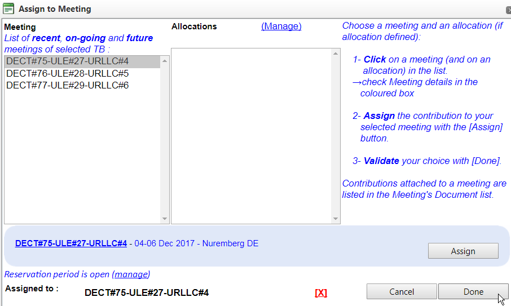
- The system will return to the contribution creation screen ).
- Contributions assigned to a meeting are then listed in the Meeting's Document list.
- Related WIs or Deliverables
- • Click on the Change button to attach the contribution to an existing Work Item. The system displays all the work items attached to the group.
- • Select the relevant work item(s) in the displayed list and click on Add. The selected Work Item(s) appears in List of related WIs.
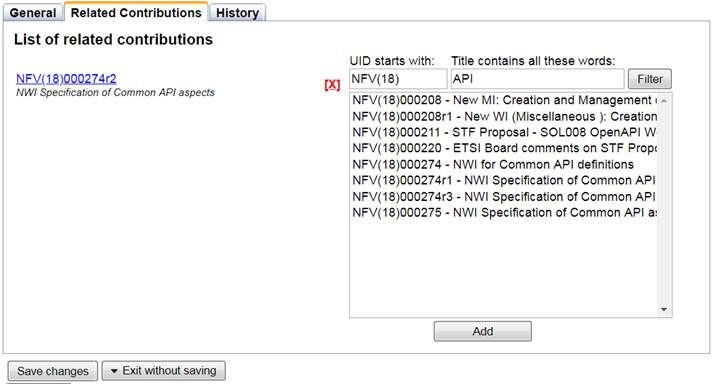
- (To remove a Work Item selected in error, click on the red cross
 )
) - • Click on Done and the system returns to the Contribution creation screen.
Related Contributions tab
Related Contributions can be linked together (via the General tab or via the Related Contributions tab).
This would be used for transparency when there are existing contributions on the same topic.
To complete the Related Contributions tab:
- Find the contribution in the list or using the Filter button
- Click on Add
- Click on Save changes
A pop-up message will confirm the contribution number and its status RESERVED.
NOTES:
A contribution in status Reserved can be edited without generating a new file.
Related contributions can be removed by clicking on the red cross ![]() .
.
Create a cover page for type: Other Contribution
The cover page is the ID card of the contribution.
It retrieves the information from the General tab.
To generate a cover page:
- Click on Get cover page
- an MS Word file will de downloaded.
- This file is pre-filled with the information you have entered in the General tab
- The file name starts with the identifier of your contribution
- Open it
- an MS Word file will de downloaded.
- Type the content of your contribution in the body of the file and Save
- If your contribution is not an MS Word file, then Zip the downloaded cover page together with your contribution file.
Make available a Contribution type: Other Contribution
- Click on Upload/Make Available
- Select the zip file
- Click on Make Available
The contribution with a full filename will then be available on the ETSI portal.
- Subscribe to Contribution upload Notification to receive an e-mail that a new contribution has been uploaded
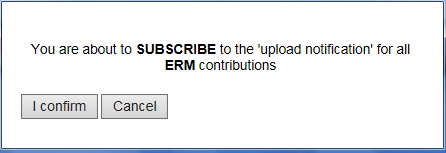
Create a Contribution type: New Work Item (NWI) Proposal
It is mandatory for New Work Item proposals to be created under the type NWI Proposal / Description in order to generate an entry in the ETSI Work Programme.
- Click on New WI Proposal / Description in the dropdown menu
For this type of contribution there are 3 tabs: General, WI Details and Related Contributions.
To see how to complete these tabs, see the next pages in this Helpfile.
General tab
The Contribution Creation screen opens in a new window on the General tab
Mandatory fields are marked with *
Title *: To describe the content of the contribution
(The system will use the title given in this field as the name of the uploaded file)
Type *: New WI Proposal / Description type is pre-selected
Source *: By default the logged-in user
To modify the source:
- Click on the Change button (a pop-up Manage Source opens - see next page in this Helpfile by clicking on Next)
4 different types of Source are available:
Organisation(s): Only active ETSI members/participants will be displayed
ETSI committee(s): Active ETSI Technical Body/Industry Specification Group/Working Group
Role(s): Chairman, Vice Chairman, Secretary, Rapporteur, WG/TG Chairman, ETSI Secretariat, ETSI Director-General, Other
Other: Free text describing a role not matching one of the above categories
NOTE: There can be more than one Source for a contribution (example: company A, company B, and company C, but all of the same type).
- Use the Filter, the Add button and the Done button to select the appropriate criteria
- Enter or modify the information as appropriate
Main Contact *: By default logged user
Additional contact info: If applicable
Input for Committee *: Automatically set, but can be changed to another TB or WG or ISG
Contribution for *: Decision, Discussion or Information
- Select the appropriate one
Meeting – Allocation
- Click on the Change button to assign the contribution to a future meeting
(To remove a wrongly assigned meeting allocation, click on the red cross ![]() )
)
- Follow the instructions in the blue text in the pop-up window and click on Done.
The system returns to the contribution creation screen (click Next on this page).
Contributions assigned to a meeting are then listed in the Meeting's Document list.
Related WIs or Deliverables
- Click on the Change button to attach the contribution to an existing Work Item or deliverable.
The system displays all the work items attached to the group.
- Select the relevant work item(s) in the displayed list and click on Add.
(To remove a Work Item selected in error, click on the red cross ![]() )
)
The selected Work Item(s) appear on the left part of the screen.
- Click on Done and the system reverts to the contribution creation screen with the related WI attached.
- Abstract: Complementary document information can be added in this field.
WI Details tab - Introduction
To complete the Work Item (WI) Details tab for a New Work Item Proposal / Description,
- Select Creation of a New WI (Deliverable)
To complete the WI Details tab for the Revision of an existing Work Item
- Select Revision of an existing Deliverable
WI Details tab - Creation of a New Deliverable
Mandatory fields are marked with *
WI Committee *: TB/WG/ISG automatically set by the system
- Use the drop down menu to change Technical Body or Working Group or Industry Specification Group.
Project: Only used in cases where projects have been defined such as Release 2, Release 3)
Deliverable *: New (by default)
Standard Type *:
- Click on the drop down menu and select an ETSI deliverable type
NOTE: For ISGs only deliverable types GR and GS are permitted.
To be published as Version: Automatically set to 1.1.1 for new deliverables.
Requested WI Reference:
First field: prefilled with the name of the ETSI Group.
Second field: the next available ETSI WI Reference number (can be manually updated).
Third field: optional for a series of documents divided in parts.
Formal Title *: By default the TB, WG or ISG short name (see ETSI Directives, TWP, Clause 1.6).
Formal Title 2 *: Refers to the domain in which the work will be carried out.
Formal Title 3: Indicates the separate parts of a specification.
Working Title: Short name that is displayed on the Latest Drafts application on the portal.
Scope of Work:
- Explain the work to be done.
Rapporteur:
- From the drop down menu type the first name or the surname and the full details will appear.
Only names registered in the ETSI database will be displayed.
Supporting companies:
- Click on Add/Remove.
- In the Search field first enter the name of the organisation then click on the Filter button.
The full name should appear in the box below.
- Select the organisation from the list and click on Add, or double click on the name to move it to the left side of the screen.
NOTE: Minimum four supporting ETSI Full and or Associate Members per Work Item.
Design for All Assessment:
- Click on the Assess button, review the fields and click Done.
To complete the Schedule, Aspects and Keywords and Frequencies fields:
- Expand the drop down menus on the right side of the screen to open (and close) these sections.
Schedule:
- Complete the TB adoption, WG and TB approval dates. These are required in order for the NWI proposal to be accepted.
Aspects and Keywords:
- Select the appropriate Aspects.
Users
What is the end-use of the proposed ETSI Deliverable?
Is it of interest to companies/organizations outside the telecommunications industry?
Is it useful for companies or organizations seeking to improve their experience of using communications, or achieve better Quality of Service?
Will it improve privacy and security of user communications?
Consumers
Does the topic concern communications or broadcasting in the home environment, user-friendliness of products and applications in general, accessibility, or privacy and security of individuals?
Are there aspects related to individuals’ accessibility to products or services?
If so, then consumer representatives need to participate.
Environment issues
Does the subject have any relevance or potential impact for the environment?
Does the proposal have any relevance for, or potential impact on, the use of resources (energy, material, water), emissions/discharges (to air, soil, water), radiation, noise and impact on biodiversity?
If so, then the work needs to involve environmental stakeholders.
Labour
Does the proposed ETSI Deliverable affect occupational health and safety in the working environment?
Are the actions of a worker operating communications equipment likely to be involved or affected, bearing worker safety in mind in particular?
If so, then worker representatives should be consulted.
SMEs
Will the ETSI Deliverable be of particular interest for SMEs, for example will it be especially be useful for smaller companies?
Will its implementation have particular implications for SMEs?
If the ETSI Deliverable requires testing or third-party conformity assessment, is this likely to have high costs that would affect companies with smaller production scales?
Is the ETSI Deliverable likely to be used as reference in public procurement?
Do you consider that the participation of SMEs in your technical group should be increased?
Would you like SME associations, clusters and trade bodies to be informed about it, such that they can call on their constituents to participate?
Security and privacy
Security is an increasingly important aspect of many ETSI Deliverables, as are data protection and the privacy of end-users, whether entities or individuals. Often these aspects are the main objective of ETSI Deliverables.
Do ETSI Deliverables proposed for other purposes have implications for security and/or privacy?
If so, due reference is needed on the Work Item form.
- Select Keywords by clicking on Add/Remove.
- Search the keywords and add them with a double click.
- Click Done to save the selection and close the window.
A minimum of 2 Keywords are required.
Frequencies: (If applicable)
- Select application using the drop down menu and the related frequency.
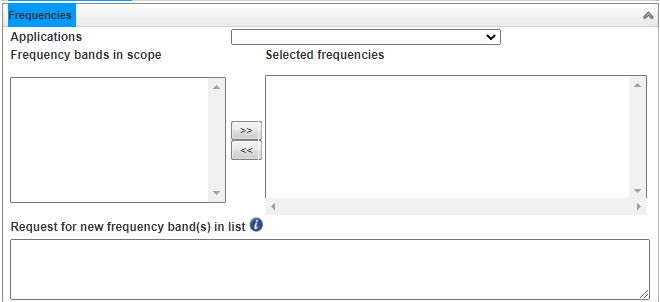 NOTE: If the WI Details tab is not fully completed it is not possible to ACCEPT the WI proposal.
NOTE: If the WI Details tab is not fully completed it is not possible to ACCEPT the WI proposal.
WI Details tab - Revision of an existing Deliverable
For the Revision of an existing Deliverable the system will retrieve the details from the ETSI Work Programme and pre-fill a number of fields.
Deliverable *: Revision of (by default)
- Enter the ETSI number (e.g. GR NFV-IFA028) or the Work Item reference using the drop down menu.
- Verify and update, as necessary
- Click on Save changes.
A pop-up message will confirm the contribution number and its status RESERVED.
Check a Work Item (WI) Proposal / Description
During the creation of the New WI Proposal, the system will display a warning at the top right corner of the WI Details tab:
WI proposal is NOT READY for approval (mouse over to see why)
- Put mouse over this warning to see the missing information.
The warning is refreshed automatically.
Once all the mandatory fields in the WI Details tab have been filled in, the system will display:
WI proposal is complete (READY for approval)
A contribution in status Reserved does not need to uploaded straight away.
If the proposal is incomplete:
- Select Complete now or Complete later
If the proposal is complete:
- Select Yes now or No later
NOTE: In both cases, a confirmation note will indicate that the contribution has been reserved and the allocated Contribution number.
Create a cover page for a New WI Proposal / Description
The cover page is the ID card of the contribution.
It retrieves the information from the General tab.
A cover page can be generated in 2 ways.
By the system or by the user or
By the system:
- Click on Get cover page
A zip file will be generated with the cover page and the NWI proposal.
- Click on Make available
By the user:
- Click on Get cover page
- Update the cover page in MS Word and save.
- Zip the cover page and contribution together
- Click on Make available
Preliminary Work Item number (PWI)
The PWI is the identification number of the Work Item until it is approved at the TB/ISG level.
Once approved at TB/ISG level the Work Item will get the WI reference as displayed in the Work Item form.
The PWI number consists of the following:
PWI_TB/ISG name_Year + sequence number_version
For example, PWI_MEC_1749_v2 is a proposed Work Item to ISG MEC, the 49th proposal in 2017 and it is version 2 of the proposal).
The PWI number is visible in 2 places:
1.In the WI Details tab in the NWI proposal
2. In the Work Programme
Make Available a New WI Proposal / Description
The Related Contributions tab allows:
Linking contributions allows for transparency and cross-reference when there are existing contributions on the same topic.
Related Contribution tab
Search by either a keyword or the Contribution number using
- Select the related Contribution in the list
- Click Add
- Click on Save changes
NOTE: Related contributions can be removed by clicking on the red cross ![]()
History tab
The History tab displays the life-cycle of a contribution.
Revise a Contribution - Introduction
To update the content of a Contribution which is currently in the status Available
- Create a Revision of the Contribution via:
a) The Contributions tab
or
b) The Meetings tab
Revise a Contribution type: Other
From the Contributions tab:
- Click Revise on the bottom of the screen
- Update the fields (e.g. Meeting Allocation, Abstract)
- Select the revised file to upload
- Click on Save changes followed by Upload/Make Available
The contribution number will automatically reflect the revision number (i.e. r1, r2).
From the Meetings tab:
- Identify the meeting that the contribution is attributed to
- Click on the meeting hyperlink
The Meeting Information page opens.
- Click on the link to List of 25 Contributions assigned to this meeting
The General tab opens
- Click on Revise on the bottom of the screen.
- Update the fields (Meeting Allocation, Abstract)
- Select the revised file to upload
- Click on Save changes followed by Upload/Make Available.
The contribution number will automatically reflect the revision number (i.e. r1, r2).
Revise a Contribution type: NWI Proposal / Description
A NWI Proposal is revised when key elements change i.e. title, scope of work, Rapporteur, additional supporting companies or schedule.
- From the Contributions tab, identify the contribution to be revised and click on the glasses icon
. The contribution details page will open.
- Click on Revise
- Update the fields in the General tab, if required (e.g. Meeting Allocation)
- Open the WI Details tab to insert new information
- Click on Save changes followed by Upload/make Available.
The contribution number will automatically reflect the revision number (i.e. r1, r2).
NOTE: The PWI number will also be revised.
Change the status Available of a Contribution - Introduction
Updating the status is the responsibility of the Chairman, Vice-chairman and the ETSI support staff.
Change the status of Contribution type: Meeting Agenda, Meeting Report, Liaison Statements, Other
From the Contributions tab: Identify the Contribution to be revised and click on the glasses icon.
- Click on the appropriate status button
Status options:
Status Accepted
Definition: A Contribution For Decision has been discussed and Accepted AS IT IS.
NOTE: It is not possible to revise an Accepted Contribution.
A pop-up window will open
- Enter comments if any and click OK.
The new status is reflected in the General tab of the Contribution.
Status Rejected
Definition: A Contribution For Decision has been discussed and Rejected.
NOTE: It is not possible to revise a Rejected Contribution.
A pop-up window will open.
- Enter comments (mandatory) and click OK.
The new status is reflected in the General tab of the Contribution
Status Noted
A contribution For Information or For Discussion has been presented and either no further action is required or the proposal needs further enhancement.
Options:
Status Noted
Status Noted Revision Requested
A contribution For Decision may additionally have Status Noted with Revision Requested & pre-approved.
A pop-up window will open.
- Enter comments and click OK.
The new status is reflected in the General tab of the Contribution.
Status Postpone
This status can be reversed by clicking on the button Un Postpone.
Status Withdraw
NOTE: A contribution can be Withdrawn (cancelled) by its submitter as long as it has not been handled by the group. Once a contribution has been discussed, it shall not be Withdrawn but the status changed to Noted, Accepted or Rejected as appropriate.
A pop-up window will open.
- Enter comments and click Withdraw.
The new status is reflected in the General tab of the Contribution.
Change the status of Contribution type: NWI Proposal / Description
To Accept a New Work Item Proposal / Description there are two scenarios:
- TB/ISG level
- Working Group level (followed by TB/ISG approval)
To Accept a NWI Proposal created at TB/ISG level
Providing all fields have been entered in the WI Details tab and the proposal is ready for approval:
- Click on Accept
A pop-up window will open
- Enter comments if any and click OK.
The new status is reflected in the General tab of the Contribution.
To Accept a NWI Proposal created at WG level
A Work Item proposal created at Working Group level should be approved first by the WG and then by the TB/ISG at plenary level.
There are 2 ways:
- Select Submit to ERM for approval in the General tab
- Select the appropriate meeting from the drop down list
The WI proposal will be registered in status Available under the parent TB/ISG and allocated to the meeting.
Alternatively
- Click on Accept followed by Create new from this one in the General tab.
To Progress a NWI Proposal created at WG level
A new contribution page will open with the WI Details tab pre-filled
- Update the Source with the WG name
- Change the Input for committee to the parent TB/ISG
- Allocate the WI proposal to the next available meeting by clicking on the Change button
- Click on Save changes
A pop-up window will open
- Click on Yes now
The WI proposal will be Reserved and allocated a Contribution number.
- Click on Upload/Make Available
- Select Make available
The WI proposal will be registered in status Available under the parent TB/ISG and allocated to the meeting.
Drafts (of ETSI Standards) - Introduction
To create the first version of a Draft
- Download the deliverable templates from the editHelp! webpages
- These are in MS Word and contain essential titles and text blocks.
- Select the appropriate deliverable type (see ETSI Directives Technical Working Procedures (TWP) Annex A.3).
Find the templates for ETSI deliverables
There are 2 skeletons for each type of deliverable:
- one with explanatory text to guide rapporteurs
- one without the explanatory text.
NOTE: If the intention is to revise an existing deliverable, download the latest published version in MS Word from the ETSI Work Programme on the portal.
Create a Contribution type: New Draft
There are 2 ways to upload a new version of a Draft deliverable:
- via the Contributions tab
- via the Drafts tab (see 5.7)
Contributions:
- Select the Contributions tab
- Click on New Draft in the drop-down menu
The Contribution Creation screen opens in a new window on the General tab.
New Draft - General tab
- Complete the General tab
Title *: The system will use the title given in this field as the name of the uploaded file
Type *: New Draft is pre-selected
from Source *: By default the logged-in user
- To modify the Source:
- Click on Change (a pop-up Manage Source opens - see next page in this Helpfile by clicking on Next)
NOTE: Mandatory fields are marked *.
4 different types of Source are available:
- Organisation(s): Only active ETSI members/participants will be displayed
- ETSI committee(s): Active ETSI Technical Body/Industry Specification Group/Working Group
- Roles: Chairman, Vice Chairman, Secretary, Rapporteur, WG/TG Chairman, ETSI Secretariat, ETSI Director-General, Other
- Other: Free text describing a role not matching one of the above categories
NOTE: There can be more than one Source for a contribution (example: company A, company B, and company C, but all of the same type).
- Use the Filter, the Add button and the Done button to select the appropriate criteria.
Main Contact *: By default logged user
Input for committee *: Automatically set, but can be changed to another TB / WG / ISG
Contribution for *: Decision, Discussion or Information
- Select the appropriate one
Additional contact info: If applicable
Meeting – Allocation
- Click on the Change to assign the contribution to a future meeting.
- Follow the instructions in the blue text in the pop-up window and click on Done.
The system reverts to the contribution creation screen.
To remove a meeting allocation, click on the red cross ![]() .
.
Contributions assigned to a meeting are then listed in the Meeting's Document list.
Draft tab
Next click on the Draft tab
WI Committee: Automatically set, but can be changed to another TB / WG / ISG
WI Reference:
- Choose an existing Draft version or upload a new one using the drop down menu
Version:
- Upload a new one or choose an existing draft version
- Click on Save changes
The system will confirm that the Contribution has been Reserved.
Create a cover page for type: New Draft
The cover page is the ID card of the contribution.
It retrieves the information from the General tab.
- Click on Upload/Make available
There are 2 ways to proceed:
- Either by requesting an automatically generated cover page
- Or by selecting one in MS Word already saved on the pc.
- The system will zip the cover page and Draft together
- Click on Make available
Upload a New Draft
Main Contact *: By default logged user
Input for Committee *: Automatically set, but can be changed to another TB or WG or ISG
Contribution for *: Decision, Discussion or Information
- Select the appropriate one
Additional contact info: If applicable
General tab
- Complete the General tab
Title *: The system will use the title given in this field as the name of the uploaded file
Type *: New Draft is pre-selected from Source *: By default the logged-in user
- To modify from Source:
- Click on Change, a pop-up Manage Source opens
- NOTE: Mandatory fields are marked with *.
- 4 different types of Source are available:
- Organization(s): Only active ETSI members/participants will be displayed
•ETSI committee(s): Active ETSI Technical Body/Industry Specification Group/Working Group
- Role(s): Chairman, Vice Chairman, Secretary, Rapporteur, WG/TG Chairman, ETSI Secretariat, ETSI Director-General, Other
- Other: Free text describing a role not matching one of the above categories
NOTE: There can be more than one Source for a contribution (example: company A, company B, and company C, but all of the same type).
- Use the Filter, the Add button and the Done button to select the appropriate criteria
Main Contact *: By default logged user
Input for Committee *: Automatically set, but can be changed to another TB or WG or ISG
Contribution for *: Decision, Discussion or Information
- Select the appropriate one
Additional contact info: If applicable
Meeting – Allocation
- Click on the Change to assign the contribution to a future meeting.
- Follow the instructions in the blue text in the pop-up window and click on Done.
The system reverts to the contribution creation screen.
To remove a meeting allocation, click on the red cross ![]()
Contributions assigned to a meeting are then listed in the Meeting's Document list.
Draft tab
- Next click on the Draft tab
For information only since the Draft is already on the server the fields are pre-filled
WI Committee: Automatically set, but can be changed to another TB / WG / ISG
WI Reference:
- Choose an existing Draft version or upload a new one using the drop down menu
Version:
- Upload a new one or choose an existing draft version
- Click on Save changes
The system displays a confirmation message Contribution has been Reserved.
Create a cover page for type: New Draft
The cover page is the ID card of the contribution.
It retrieves the information from the General tab.
- Click on Upload/Make available
There are 2 ways to proceed:
- Either by requesting an automatically generated cover page
- Or by selecting one in MS Word already saved on the PC.
- The system will zip the cover page and Draft together
- Click on Make available
Create a New Draft from the Drafts tab
- Click on the Drafts tab
Find the Work Item Identification of the Draft to be uploaded.
A pop-up window opens.
2 scenarios are possible.
Either:
Upload a new draft:
- Upload a new version for this Work Item by selecting Upload a new draft and finding it in a local file.
- Confirm the new version number (i.e. 0.1.0)
- Confirm the New Status.
- Click on Save.
Or:
Change status of the latest draft:
- Expand the drop down menu New Status to update the status of an already uploaded draft
- Choose one of the maturity milestones:
- Early draft,
- Stable draft
- Final draft for approval
The system will automate a notification: Your draft has been successfully uploaded.
As a result the Work Item journal is also updated in the Work Programme.
Contribute a New Draft from the Drafts tab
- Click on the Drafts tab
The Contribution creation screen for type Draft opens.
General tab
- Complete the General tab
Title *: The system will use the title given in this field as the name of the uploaded file
Type *: New Draft is pre-selected
from Source *: By default the logged-in user
- To modify “from Source”:
- Click on Change, a pop-up Manage Source opens
- NOTE: Mandatory fields are marked with *.
- 4 different types of Source are available:
- Organisation(s): Only active ETSI members/participants will be displayed
- ETSI committee(s): Active ETSI Technical Body/Industry Specification Group/Working Group
- Role(s): Chairman, Vice Chairman, Secretary, Rapporteur, WG/TG Chairman, ETSI Secretariat, ETSI Director-General, Other
- Other: Free text describing a role not matching one of the above categories
NOTE: There can be more than one Source for a contribution (example: company A, company B, and company C, but all of the same type).
Main Contact *: By default logged user
Input for Committee *: Automatically set, but can be changed to another TB or WG or ISG
Contribution for *: Decision, Discussion or Information
- Select the appropriate one Additional contact info: If applicable
Meeting – Allocation
- Click on the Change to assign the contribution to a future meeting.
- Follow the instructions in the blue text in the pop-up window and click on Done.
The system reverts to the contribution creation screen.
To remove a meeting allocation, click on the red cross. ![]()
Contributions assigned to a meeting are then listed in the Meeting's Document list.
Draft tab
- Next click on the Draft tab
For information only since the Draft is already on the server the fields are pre-filled
- Click on Save changes
The system displays a confirmation message Contribution has been Reserved.
Create a cover page for type: New Draft
The cover page is the ID card of the contribution.
It retrieves the information from the General tab.
- Click on Upload/Make available
There are 2 ways to proceed:
- Either by requesting an automatically generated cover page
- Or by selecting one in MS Word already saved on the PC.
- The system will zip the cover page and Draft together
- Click on Make available
See terms and abbreviations
| EDRs ETSI Drafting Rules
EG ETSI Guide EN European Standard ENAP EN Approval Procedure EP ETSI Project EPP ETSI Partnership Project ES ETSI Standard EWP ETSI Work Programme GR Group Report GS Group Specification HS Harmonised Standard IPR Intellectual Property Right ISG Industry Specification Group MAP Membership Approval Procedure |
NSO National Standards Organization
NWI New Work Item OCG Operational Co-ordination Group PAS Publicly Available Specification RoP ETSI Rules of Procedure SMP Standards Making Progress SR Special Report STF Special Task Force TB Technical Body TC Technical Committee ToR Terms of Reference TR Technical Report TS Technical Specification TWPs Technical Working Procedures WG Working Group WI Work Item |