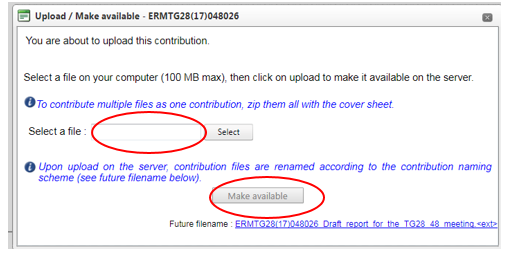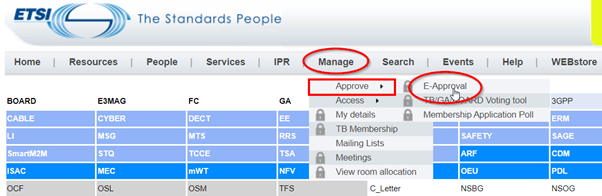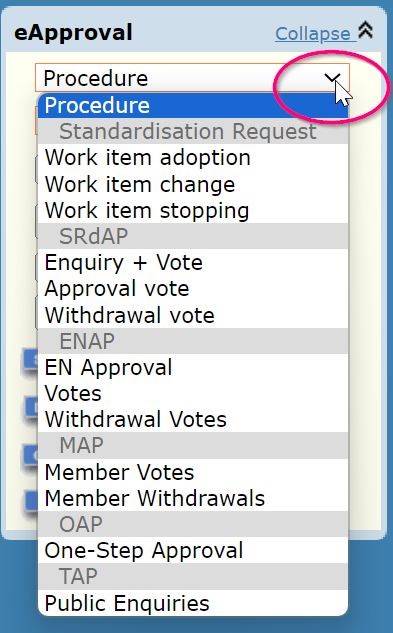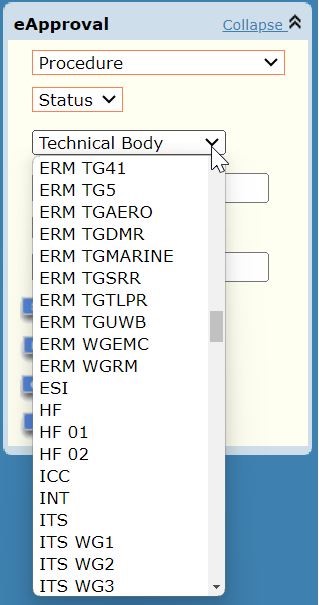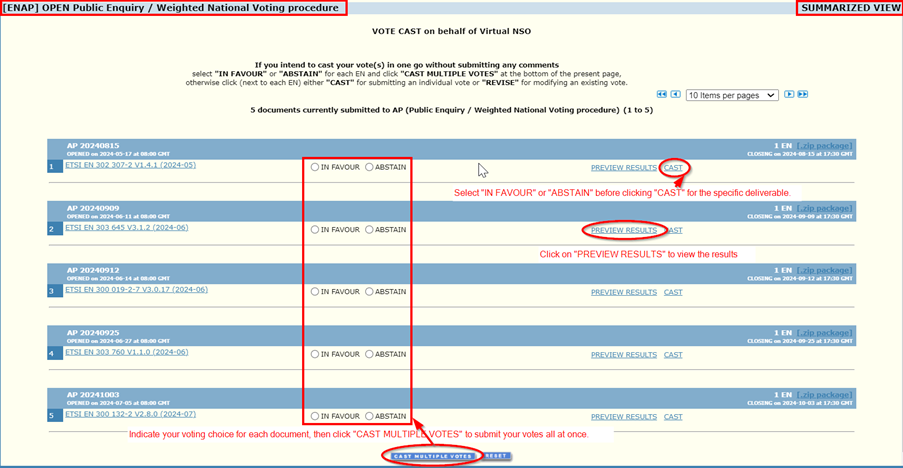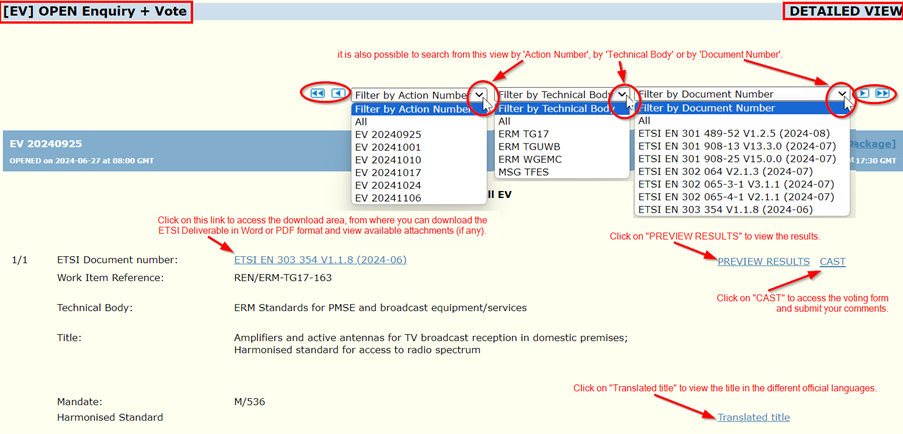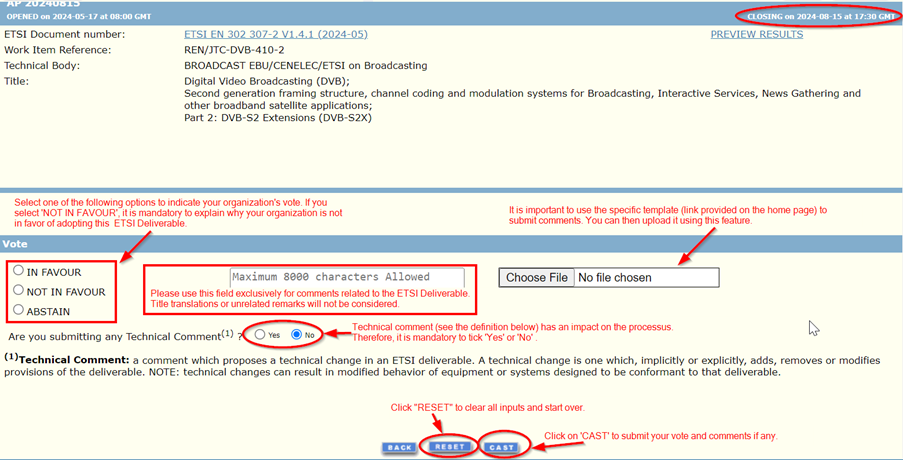E-Approval Application: Difference between revisions
No edit summary |
No edit summary |
||
| (31 intermediate revisions by 2 users not shown) | |||
| Line 16: | Line 16: | ||
[[File:Picture11.png|center|thumb|763x763px]] | |||
To access the e-Approval application from [[the ETSI Portal]], navigate to the toolbar and select 'Manage.' Then, hover over 'Approve' (without clicking) and finally, click on 'E-Approval' (as shown in picture 1): | To access the e-Approval application from [[the ETSI Portal]], navigate to the toolbar and select 'Manage.' Then, hover over 'Approve' (without clicking) and finally, click on 'E-Approval' (as shown in picture 1): | ||
[[File:E-Approval001.png|center|thumb|541x541px]] | |||
<div style="text-align: center;"> Picture 1 </div> | |||
Picture 1 | |||
In the e-Approval applet (see picture 2), you can make multiple selections to help find what you're looking for. However, please note that completing all of the selections is not required to achieve this. | In the e-Approval applet (see picture 2), you can make multiple selections to help find what you're looking for. However, please note that completing all of the selections is not required to achieve this. | ||
[[File:E-Approva002.jpg|center|thumb|731x731px]] | |||
<div style="text-align: center;"> Picture 2 </div> | |||
If you know the approval procedure, you can select it, then choose whether the action is 'Open' (in progress) or 'Closed.' This is the most common approach.[[File:Picture99.jpg|center|thumb|398x398px]] | |||
Picture 3 | <div style="text-align: center;"> Picture 3 </div> | ||
When a procedure is '''OPEN''', it is possible to submit comments, cast votes, and provide title translations if needed. | When a procedure is '''OPEN''', it is possible to submit comments, cast votes, and provide title translations if needed. | ||
NOTE: A dynamic table is available to quickly view all currently open approval procedures at a glance. | NOTE: A [https://webapp.etsi.org/deliverables/ dynamic table] is available to quickly view all currently open approval procedures at a glance. | ||
'''CLOSED''' procedures enable you to review the results and comments. | '''CLOSED''' procedures enable you to review the results and comments. | ||
| Line 58: | Line 50: | ||
[[File:E-Approval003.jpg|center|thumb|373x373px]] | |||
If you know the ETSI document number, you can enter it directly in the "Deliverable Number" field. | If you know the ETSI document number, you can enter it directly in the "Deliverable Number" field. | ||
| Line 64: | Line 58: | ||
Once you have filled in the desired fields, you can choose to display the results in either a "'''SUMMARIZED VIEW'''" or a "'''DETAILED VIEW'''". | Once you have filled in the desired fields, you can choose to display the results in either a "'''SUMMARIZED VIEW'''" or a "'''DETAILED VIEW'''". | ||
The "'''SUMMARIZED VIEW'''" provides a concise overview, highlighting the action number, the date of opening and closing, the ETSI Deliverable number, version number and date of ''publication'' and if it is an | The "'''SUMMARIZED VIEW'''" provides a concise overview, highlighting the action number, the date of opening and closing, the ETSI Deliverable number, version number and date of ''publication'' and if it is an Harmonized Standard. This view allows you to vote on multiple items at once, provided you do not submit comments. | ||
EXAMPLE: | |||
[[File:E-Approval004.png|center|thumb|649x649px]] | |||
The "'''Detailed View'''" provides extensive information about the ETSI deliverable but does not support voting on multiple items simultaneously. | The "'''Detailed View'''" provides extensive information about the ETSI deliverable but does not support voting on multiple items simultaneously. | ||
EXAMPLE:[[File:E-Approval005.png|center|thumb|615x615px]] | |||
One final feature to note is "'''Quick Access'''". If you are responsible for voting and need to access all documents for which you have not yet submitted comments and cast a vote, you can use the "Quick Access" feature. | One final feature to note is "'''Quick Access'''". If you are responsible for voting and need to access all documents for which you have not yet submitted comments and cast a vote, you can use the "Quick Access" feature. | ||
= Step 2: = | = Step 2: = | ||
| Line 98: | Line 82: | ||
The OFFICIAL Contact is the person designated to be the main contact person in the organization. There is only one OFFICIAL Contact, ensuring that all the contact details within the organization are correctly registered in the ETSI Directory Services application. Contact details can be consulted via the [https://portal.etsi.org/LoginRedirection.aspx?ReturnUrl=%2fwebapp%2fTelDir%2fTelDirectory.asp Directory Services] page. | The OFFICIAL Contact is the person designated to be the main contact person in the organization. There is only one OFFICIAL Contact, ensuring that all the contact details within the organization are correctly registered in the ETSI Directory Services application. Contact details can be consulted via the [https://portal.etsi.org/LoginRedirection.aspx?ReturnUrl=%2fwebapp%2fTelDir%2fTelDirectory.asp Directory Services] page. | ||
Details about the roles of '''NSO/NSB OFFICIAL Contact''' and '''VOTING''' '''Contact''' can be found in the [https://ocgwiki.etsi.org/index.php?title=NSOs_Guide#The_NSO/NSB_Official_Contact ETSI NSO guide].The "OFFICIAL" Contact of | Details about the roles of '''NSO/NSB OFFICIAL Contact''' and '''VOTING''' '''Contact''' can be found in the [https://ocgwiki.etsi.org/index.php?title=NSOs_Guide#The_NSO/NSB_Official_Contact ETSI NSO guide]. | ||
The "OFFICIAL" Contact of an ETSI Member organization holds the authority to make any necessary decisions related to: | |||
* ETSI Guides (EGs) and/or European Standards (ESs) that are undergoing the Member Vote Approval Procedure (MV) and/or Member Withdrawal Procedure (MW) through the designated tool. | * ETSI Guides (EGs) and/or European Standards (ESs) that are undergoing the Member Vote Approval Procedure (MV) and/or Member Withdrawal Procedure (MW) through the designated tool. | ||
| Line 107: | Line 93: | ||
After selecting the document for which you need to vote and/or submit comments (see Step 1), click on 'CAST' to obtain the following environment where you will be able to vote and submit comments. | After selecting the document for which you need to vote and/or submit comments (see Step 1), click on 'CAST' to obtain the following environment where you will be able to vote and submit comments. | ||
[[File:E-Approval6.png|center|thumb|602x602px]] | |||
you will have a message indicating that your 'position was successfully RECORDED for "''action number XXX and ETSI deliverable XXX".'' | |||
= Step 3: = | |||
= How to update votes or comments. = | |||
Simply click on "Update Vote". | |||
= Step 4: = | |||
= How to submit a title translation. = | |||
Once a European Standard (EN) produced in response to a Standardisation Request (SReq) from the EU/EFTA has been adopted and published in English as an official standard, the title shall be translated into the following languages: | |||
Bulgarian, Croatian, Czech, Danish, Dutch, Estonian, Finnish, French, German, Greek, Hungarian, Irish, Italian, Latvian, Lithuanian, Maltese, Polish, Portuguese, Romanian, Slovak, Slovenian, Spanish and Swedish. | |||
You will be requested to submit the title translation when casting your vote on all NEW ETSI EN SReq or when the title of an existing ETSI EN SReq is changed. | |||
'''Warning!''' Please remember that providing the title translation is required in order to cast your vote.[[File:E-Approval007.png|center|thumb|527x527px]] | |||
If you need to update the title available on the e-Approval, please contact ETSI Webvote-contact (webvote-contact@etsi.org). | |||
= Step 5: = | |||
= Being informed on ETSI deliverables' production activity. = | |||
As OFFICIAL or VOTING contact you are automatically added to specific mailing lists. | |||
{| class="wikitable" | |||
|'''ETSI new <procedure>(e.g. MV) <action number>''' | |||
'''(sent once a week, the day after the start of the approval procedure)''' | |||
The ETSI notification of new procedure informs all official and voting contacts about deliverables which are sent on a new procedure (MV, MW). | |||
'''ETSI closure notification <procedure> (e.g. MV) <action number>''' | |||
'''(sent once a week, one week before the end of the procedure)''' | |||
The ETSI advanced notification of closure is sent to all official and voting contacts to inform them about deliverables whose procedure (MV, MW) will be closed on Friday of the following week. | |||
|} | |||
Details on NSBG and NSOG mailing lists can be found in the [https://ocgwiki.etsi.org/index.php?title=NSOs_Guide#ANNEX_III ETSI NSO guide]. | |||
If this wiki help has not addressed all your questions, please consult the FAQ available in the ETSI NSO guide. | |||
For any remaining issues, please contact us at [[webvote-contact@etsi.org]] | |||
Latest revision as of 13:51, 7 October 2024
| e-Approval Application: A Step-by-Step User Guide |
The e-Approval application provides a streamlined process for submitting votes, comments and title translations on ETSI deliverables.
Additionally, you can use the application to upload the deliverables, view related comments, and access voting results.
Step 1:
Access the document for which you have an action to take:
If you receive an email with a direct link to the document or approval process, this step can be skipped. Otherwise, please follow the instructions below.
There are several methods to locate the document(s) requiring your action, or to simply view the results of the documents that interest you.
The very first thing, you have to make sure that you are logged into the ETSI Portal.
To access the e-Approval application from the ETSI Portal, navigate to the toolbar and select 'Manage.' Then, hover over 'Approve' (without clicking) and finally, click on 'E-Approval' (as shown in picture 1):
In the e-Approval applet (see picture 2), you can make multiple selections to help find what you're looking for. However, please note that completing all of the selections is not required to achieve this.
If you know the approval procedure, you can select it, then choose whether the action is 'Open' (in progress) or 'Closed.' This is the most common approach.
When a procedure is OPEN, it is possible to submit comments, cast votes, and provide title translations if needed.
NOTE: A dynamic table is available to quickly view all currently open approval procedures at a glance.
CLOSED procedures enable you to review the results and comments.
You may also need to search by TECHNICAL BODY. Click on the arrow to display an automatic list of available options. Additionally, use the "DELIVERABLES TYPES" dropdown menu to select the specific type of deliverable you are seeking.
If you know the ETSI document number, you can enter it directly in the "Deliverable Number" field.
Once you have filled in the desired fields, you can choose to display the results in either a "SUMMARIZED VIEW" or a "DETAILED VIEW".
The "SUMMARIZED VIEW" provides a concise overview, highlighting the action number, the date of opening and closing, the ETSI Deliverable number, version number and date of publication and if it is an Harmonized Standard. This view allows you to vote on multiple items at once, provided you do not submit comments.
EXAMPLE:
The "Detailed View" provides extensive information about the ETSI deliverable but does not support voting on multiple items simultaneously.
EXAMPLE:
One final feature to note is "Quick Access". If you are responsible for voting and need to access all documents for which you have not yet submitted comments and cast a vote, you can use the "Quick Access" feature.
Step 2:
How to vote and submit comments:
To begin, it is essential to ensure that you are recognized as an OFFICIAL or VOTING Contact in the ETSI Directory Service. This recognition is crucial for accessing certain services and participating in voting processes.
· ETSI European Standard (EN) sent on ENAP Approval Procedure (AP), ENAP Vote approval, Withdrawal Vote (WV).
· SRdAP Work Item Adoption (WA), Work Item Change (WC) and Work Item Stopping (WS).
· SRdAP ENs, TSs, TRs, SRs, ESs, and EGs sent on SRdAP Enquiry + Vote (EV), SRdAP Vote Approval (VA), SRdAP Vote Withdrawal (VW).
The OFFICIAL Contact is the person designated to be the main contact person in the organization. There is only one OFFICIAL Contact, ensuring that all the contact details within the organization are correctly registered in the ETSI Directory Services application. Contact details can be consulted via the Directory Services page.
Details about the roles of NSO/NSB OFFICIAL Contact and VOTING Contact can be found in the ETSI NSO guide.
The "OFFICIAL" Contact of an ETSI Member organization holds the authority to make any necessary decisions related to:
- ETSI Guides (EGs) and/or European Standards (ESs) that are undergoing the Member Vote Approval Procedure (MV) and/or Member Withdrawal Procedure (MW) through the designated tool.
A Member VOTING contact has the right to cast votes and/or submit comments for one or several ETSI Member organization(s).
By default, the "OFFICIAL" Contact also serves as the "VOTING" Contact. However, it is required that another individual from the same organization/company be designated as the "VOTING" Contact to support or, if necessary, replace the "OFFICIAL" Contact.
After selecting the document for which you need to vote and/or submit comments (see Step 1), click on 'CAST' to obtain the following environment where you will be able to vote and submit comments.
you will have a message indicating that your 'position was successfully RECORDED for "action number XXX and ETSI deliverable XXX".
Step 3:
How to update votes or comments.
Simply click on "Update Vote".
Step 4:
How to submit a title translation.
Once a European Standard (EN) produced in response to a Standardisation Request (SReq) from the EU/EFTA has been adopted and published in English as an official standard, the title shall be translated into the following languages:
Bulgarian, Croatian, Czech, Danish, Dutch, Estonian, Finnish, French, German, Greek, Hungarian, Irish, Italian, Latvian, Lithuanian, Maltese, Polish, Portuguese, Romanian, Slovak, Slovenian, Spanish and Swedish.
You will be requested to submit the title translation when casting your vote on all NEW ETSI EN SReq or when the title of an existing ETSI EN SReq is changed.
Warning! Please remember that providing the title translation is required in order to cast your vote.
If you need to update the title available on the e-Approval, please contact ETSI Webvote-contact (webvote-contact@etsi.org).
Step 5:
Being informed on ETSI deliverables' production activity.
As OFFICIAL or VOTING contact you are automatically added to specific mailing lists.
| ETSI new <procedure>(e.g. MV) <action number>
(sent once a week, the day after the start of the approval procedure) The ETSI notification of new procedure informs all official and voting contacts about deliverables which are sent on a new procedure (MV, MW).
(sent once a week, one week before the end of the procedure) The ETSI advanced notification of closure is sent to all official and voting contacts to inform them about deliverables whose procedure (MV, MW) will be closed on Friday of the following week. |
Details on NSBG and NSOG mailing lists can be found in the ETSI NSO guide.
If this wiki help has not addressed all your questions, please consult the FAQ available in the ETSI NSO guide.
For any remaining issues, please contact us at webvote-contact@etsi.org