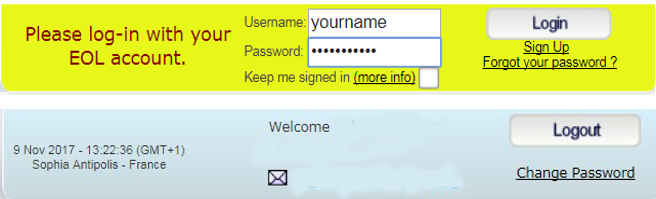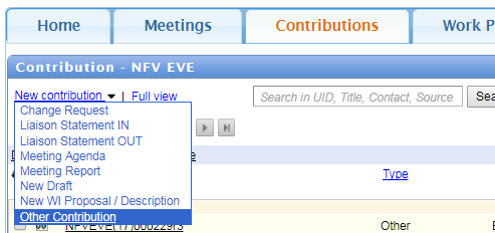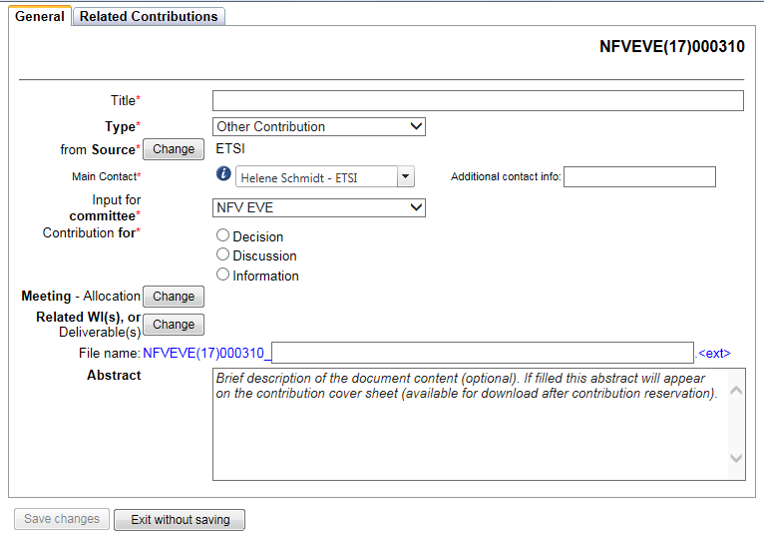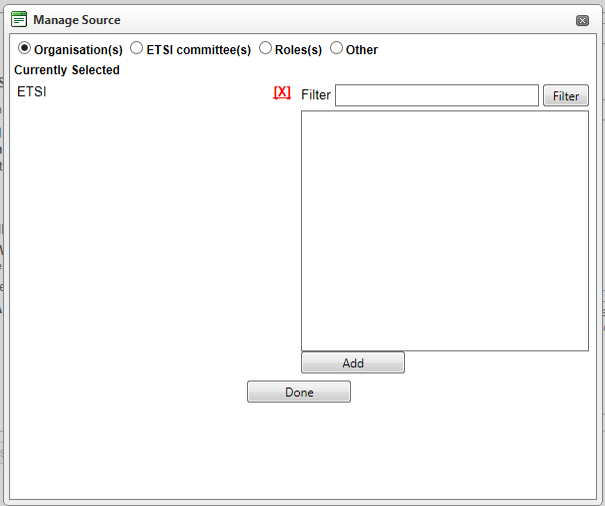Contributions application: Difference between revisions
No edit summary |
No edit summary |
||
| Line 5: | Line 5: | ||
* Open the ETSI portal https://portal.etsi.org and '''Log on with your EOL account'''[[File:Picture1.png|400px|right]] | * Open the ETSI portal https://portal.etsi.org and '''Log on with your EOL account'''[[File:Picture1.png|400px|right]] | ||
(To request an [https://webapp.etsi.org/createaccount/ ETSI on-line account]) | (To request an [https://webapp.etsi.org/createaccount/ ETSI on-line account]) | ||
| Line 12: | Line 11: | ||
* Select the tab “Contributions” | * Select the tab “Contributions” | ||
| Line 36: | Line 34: | ||
'''NOTE:''' | '''NOTE:''' | ||
The information for the type '''Other Contribution''' in this Helpfile is also valid for the contribution types '''Change Request''', '''Liaison Statement IN''', '''Liaison Statement OUT''', '''Meeting Agenda''' and '''Meeting Report'''. | The information for the type '''Other Contribution''' in this Helpfile is also valid for the contribution types '''Change Request''', '''Liaison Statement IN''', '''Liaison Statement OUT''', '''Meeting Agenda''' and '''Meeting Report'''. | ||
| Line 49: | Line 46: | ||
** Click on '''Change'''(a pop-up '''Manage Source''' opens - see next page in this Helpfile by clicking on '''Next''') | ** Click on '''Change'''(a pop-up '''Manage Source''' opens - see next page in this Helpfile by clicking on '''Next''') | ||
* '''Abstract''': Complementary document information can be added in this field. | * '''Abstract''': Complementary document information can be added in this field. | ||
| Line 85: | Line 81: | ||
*::'''Discussion''' or | *::'''Discussion''' or | ||
*::'''Information''' | *::'''Information''' | ||
=== '''General''' tab === | |||
::Select the appropriate one | ::Select the appropriate one | ||
'''⇒'''[[Newcontribution#Identify_the_contribution_type|Back to: Identify the contribution type]] | '''⇒'''[[Newcontribution#Identify_the_contribution_type|Back to: Identify the contribution type]] | ||
Revision as of 15:48, 1 October 2018
Getting started - How to use the Contributions tool on the Portal
! Only users logged on the Portal can reserve/upload contributions!
- Open the ETSI portal https://portal.etsi.org and Log on with your EOL account
(To request an ETSI on-line account)
- Once logged on, select the relevant group, e.g. for Technical Committee “DECT”:
- Select the tab “Contributions”
Identify the contribution type
Under the New contribution drop-down list there are several types of contributions available
The information for the types New Draft and New WI Proposal / Description are explained separately in this Helpfile. Select here below:
Create contribution type: Other Contribution
This type of contribution (Other Contribution) is typically used for PowerPoint presentations, supporting material and analysis.
- Click on Other Contribution in the dropdown menu
NOTE: The information for the type Other Contribution in this Helpfile is also valid for the contribution types Change Request, Liaison Statement IN, Liaison Statement OUT, Meeting Agenda and Meeting Report.
Other Contribution - General tab
Under the General tab the mandatory fields are marked with a red star *.
- Title *: The title given will be used as the name of the uploaded file
- Type *: Other Contribution is pre-selected
- from Source *: By default the logged-in user
- To modify the Source:
- Click on Change(a pop-up Manage Source opens - see next page in this Helpfile by clicking on Next)
- Abstract: Complementary document information can be added in this field.
4 different types of Source are available:
Organisation(s): Only active ETSI members/participants will be displayed
ETSI committee(s): Active ETSI Technical Body/Industry Specification Group/Working Group
Roles: Chairman, Vice Chairman, Secretary, Rapporteur, WG/TG Chairman, ETSI Secretariat, ETSI Director-General, Other
Other: Free text describing a role not matching one of the above categories
NOTE: There can be more than one Source for a contribution (example: company A, company B, and company C, but all of the same type).
- Use the Filter, the Add button and the Done button to select the appropriate criteria
- Enter or modify the information as appropriate
- Main Contact *: The logged-in user
- Additional contact info: If applicable
- Input for Committee *: The TB, ISG or WG is automatically set, but can be changed
- Contribution for *:
- Decision
- Discussion or
- Information
General tab
- Select the appropriate one