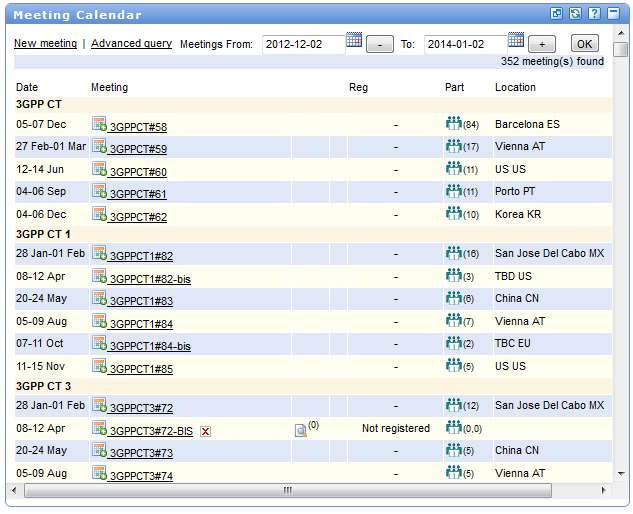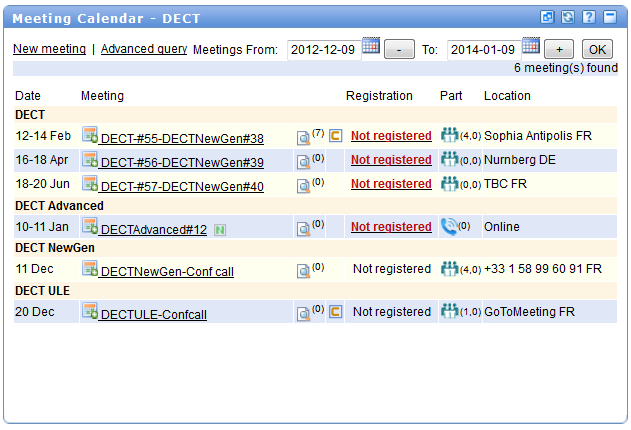Meeting Calendar: Difference between revisions
No edit summary |
|||
| (2 intermediate revisions by the same user not shown) | |||
| Line 55: | Line 55: | ||
Meetings are '''grouped by Working Groups or Task Groups''' (if any) in an alphabetical order, and then listed by meeting date. | Meetings are '''grouped by Working Groups or Task Groups''' (if any) in an alphabetical order, and then listed by meeting date. | ||
[[File: | [[File:DECT_and_WGs_MCportlet.png|center]] | ||
'''Note''': To view only meeting groups of a given Task Group /Working Group, select the TG/WG in the top banner of the ETSI portal. | '''Note''': To view only meeting groups of a given Task Group /Working Group, select the TG/WG in the top banner of the ETSI portal. | ||
[[File: | |||
[[File:Topbanner_DECT.png|center]] | |||
| Line 70: | Line 71: | ||
The meeting calendar will display meetings starting on or after this date. | The meeting calendar will display meetings starting on or after this date. | ||
All meetings are listed in alphabetical order by TB and by dates. | All meetings are listed in alphabetical order by TB and by dates. | ||
== Registration == | == Registration == | ||
Latest revision as of 16:23, 9 January 2013
General description
The Meeting Calendar service allows you to view the meetings of your chosen ETSI Body and/or its Sub-Groups, according to the selection you have previously made (see Body Selector).
Moreover, this service allows you to register / un-register for some of the meetings, contribute to a given meeting and search for The following information is displayed for each meeting in the list:
- Start/End date
 Link to add an iCalendar reminder
Link to add an iCalendar reminder- Meeting title / reference, clickable to access more details
- Information icons for the meeting:
 Link to list of contributions assigned to this meeting.
Link to list of contributions assigned to this meeting.- Number of contributions assigned to the meeting.
 Link to contribute to this meeting (visible when the contribution period is open).
Link to contribute to this meeting (visible when the contribution period is open).- Link to register to this meeting, with information on the meeting type into brackets. The meeting may be “F2F” face-to-face, “Online” or both.
 or
or  : Link to the list of registered participants with number of registered participants in brackets.
: Link to the list of registered participants with number of registered participants in brackets.- City and country code where the meeting is taking place.
All meetings are ordered by date.
The meeting calendar shows all the meetings taking place for the next two years for:
- The whole of ETSI when displaying the Portal home page.
- Your chosen Body after having selected an ETSI Body.
It includes meetings hosted at both the ETSI Secretariat and elsewhere.
The following action can be performed from the top banner of the meeting calendar portlet:
- Link to create a new meeting.
- Link to search/browse meetings using the advanced query.
These links will re-direct you to the meeting calendar standalone application. Please go to Meeting Calendar and Management HelpFiles to have more information.
On the ETSI home portal, the Meeting Calendar show by default meetings for a two year period; for example from 1st January 2013 until 1st February 2015. Meeting are grouped by Technical Body in an alphabetical order, and then listed by meeting date.
Browsing with a Date
By default, meetings are displayed for a period of two years.
It is possible to enter a Start date in the following format YYYY-MM-DD or click on the ![]() to select the starting date and ending date of your query.
to select the starting date and ending date of your query.
Click OK to validate the dates and refresh the portlet.
The meeting calendar will display meetings starting on or after this date.
All meetings are listed in alphabetical order by TB and by dates.
On the ETSI home portal, the Meeting Calendar show by default meetings for a period of two years.
Meetings are grouped by Working Groups or Task Groups (if any) in an alphabetical order, and then listed by meeting date.
Note: To view only meeting groups of a given Task Group /Working Group, select the TG/WG in the top banner of the ETSI portal.
Browsing with a Date
By default, meetings are displayed for a period of two years.
It is also possible to enter a Start date in the following format YYYY-MM-DD or click on the ![]() to select the starting date and ending date of your query.
to select the starting date and ending date of your query.
Click OK to validate the dates and refresh the portlet.
The meeting calendar will display meetings starting on or after this date.
All meetings are listed in alphabetical order by TB and by dates.
Registration
The registration column contains:
- In anonymous mode: a button to allow you to register for this meeting.
- In logged-in mode: an indication whether you are registered to this meeting or not (i.e. Registered = you are registered, Not Registered = you are not registered).
 : You are registered to the meeting, this meeting is now over.
: You are registered to the meeting, this meeting is now over.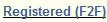 or
or  or
or  : You are registered to the meeting either for online or face-to-face participation. This meeting is current or in the future.
: You are registered to the meeting either for online or face-to-face participation. This meeting is current or in the future. : You are not registered to this meeting. Registration for this meeting is not possible (the meeting is over, or registration is not open yet).
: You are not registered to this meeting. Registration for this meeting is not possible (the meeting is over, or registration is not open yet). : Registration for this meeting is open.
: Registration for this meeting is open.
You can register by clicking on “Not Registered” or cancel your registration by clicking on “Registered” and follow the instructions on the next screen.